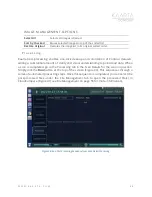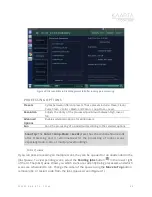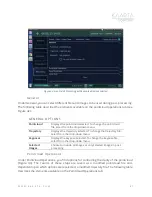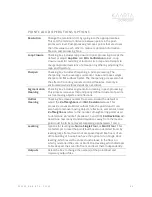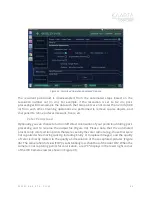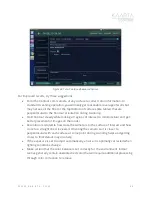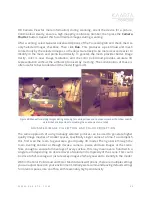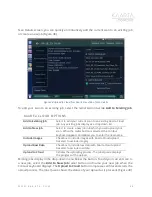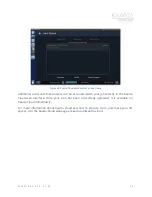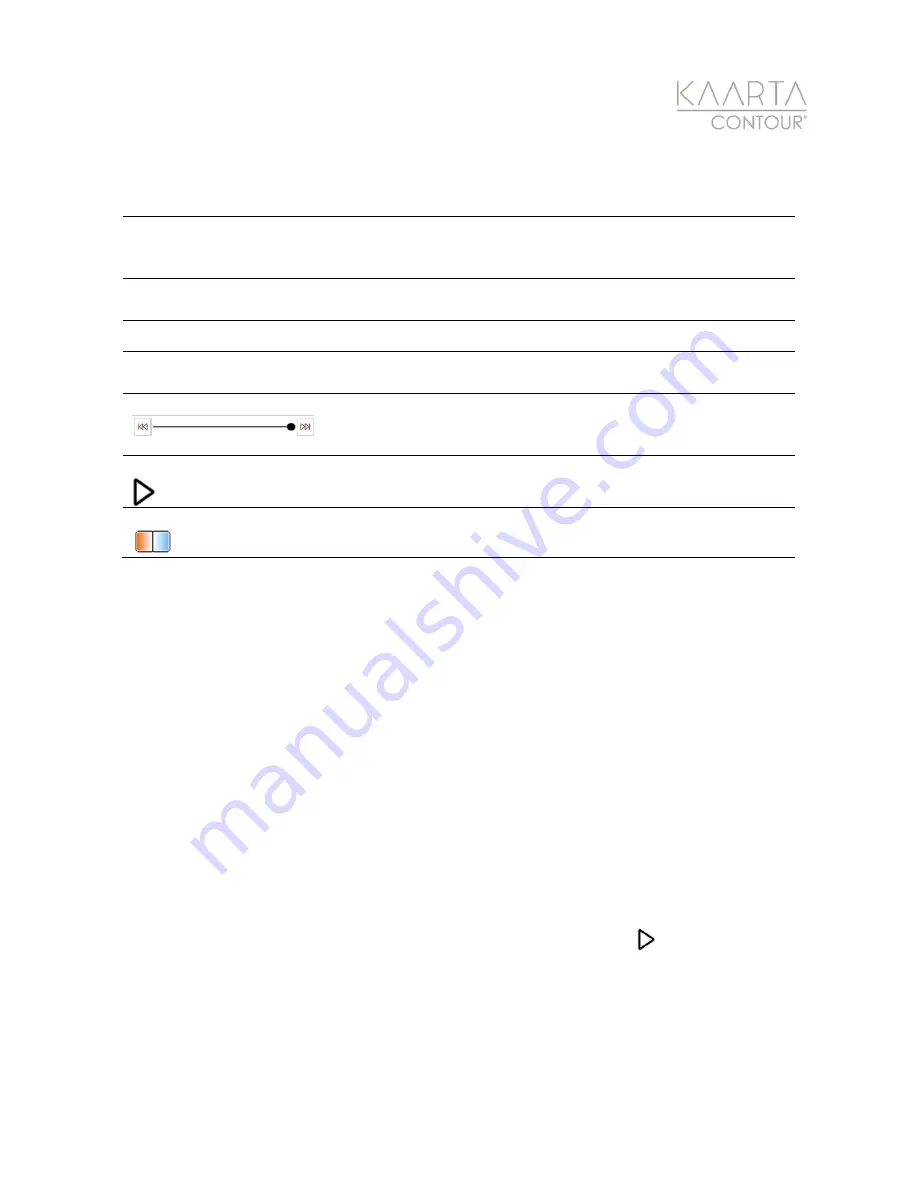
W W W . K A A R T A . C O M
5 4
RESUME /REPLAY OPTION S
Keypose
Return to the location of a keypose. Match the camera view on
Contour. Select the keypose to begin replaying the scan or
resuming a scan from the keypose.
Pointcloud
Select a pointcloud (if different than the currently selected file) in
the dropdown menu.
Resume Scan
Resume scanning from a prior map.
Replay Scan
Replay can correct issues that may have occurred during
scanning.
Time Slider
In addition to a keypose, you can use the slider bar below the
scan preview to select a location during the scan from which you
will resume scanning.
Play
When in a paused state, click the
Play
button to resume
scanning.
Color Adjustment
Adjusts the color settings on the HD Camera by using the sliding
scale.
The dropdown in the lower right corner of the screen allows you to select a pointcloud
other than the current pointcloud.ply to load for resuming. For example, you could load
the cleaned pointcloud or a merged pointcloud, including more than one prior scan. The
keyposes that you can resume from are displayed with their associated keypose number,
the scan time it was taken, the black and white image from that location, and a screenshot
of the map at that location.
The first keypose (keypose #0) is the start of the scan, the last one is the end of the scan.
Intermediate keyposes can be added with the
Add Keypose
button during scanning at
locations from which you want to resume scanning (for example branching points along
hallways). You can also choose a location from which to resume scanning by adjusting the
slider bar at the bottom of the UI (see Figure 34).
Once you click on a keypose or adjust the slider and resume the map from that location (by
pushing the
Start/Stop Scan
button once), Contour enters scanning mode in a paused
state (Figure 35). The prior map is loaded and shown at the starting location. The image to
align the camera is shown in the upper left, and the live camera image is shown in the lower
left. Align the unit using these guides, and then hit the
Play
button on the right of the
screen (Figure 36).