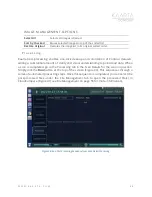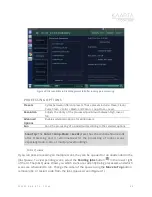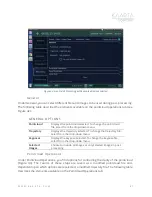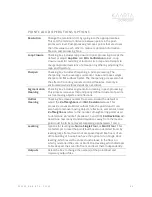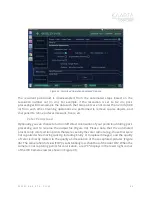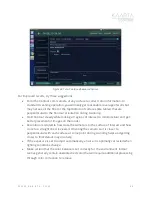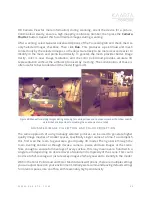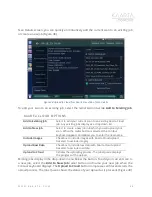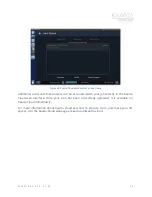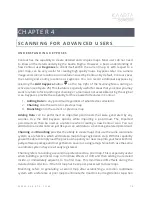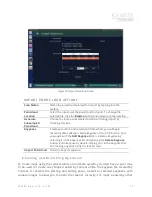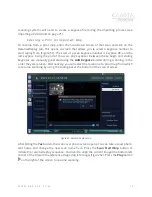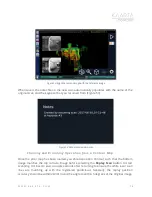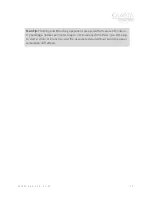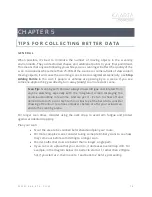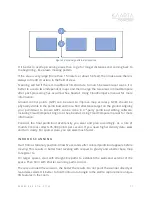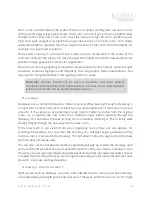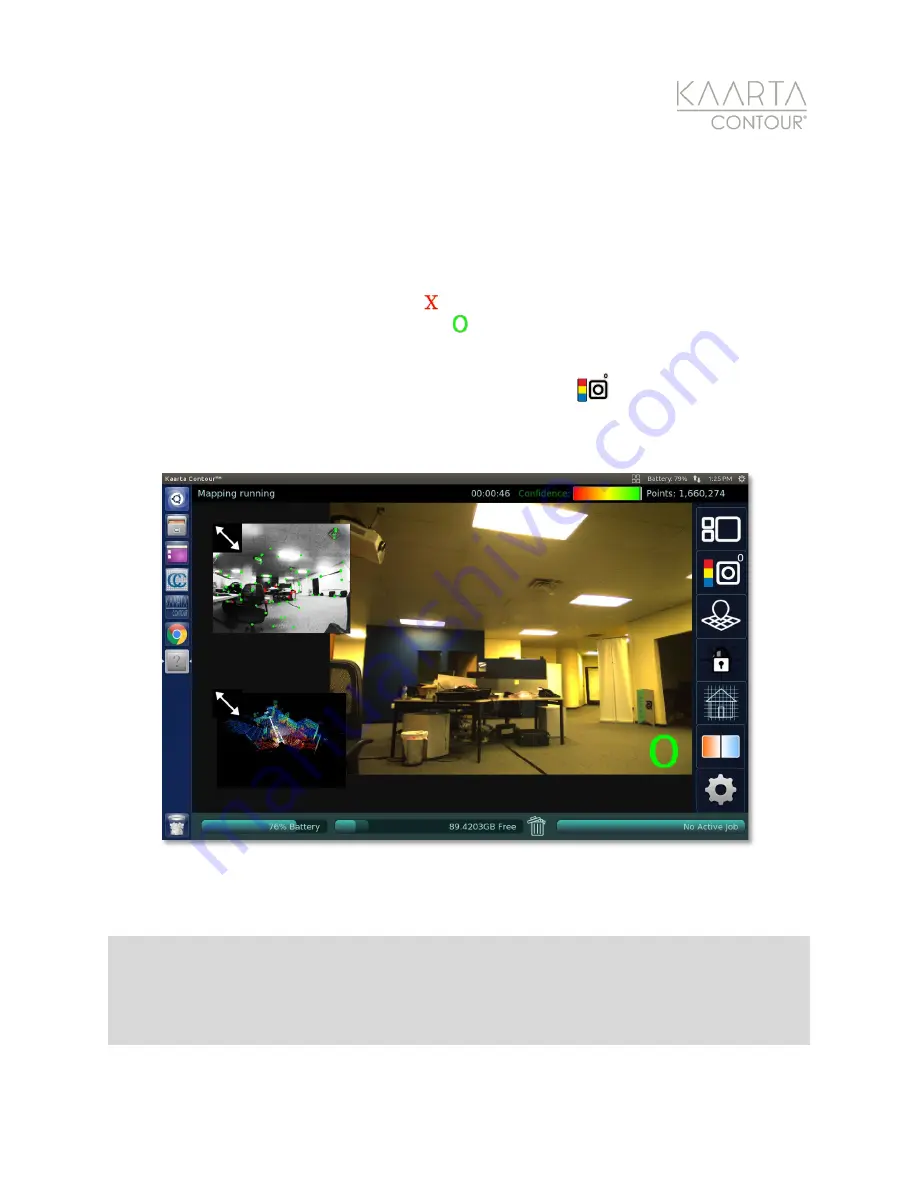
W W W . K A A R T A . C O M
6 7
HD C ame ra Vi e w
The live color camera view can help you collect better imagery for classification of the
scanned environment. The collection of color images is an automated process, however,
the camera only colors
certain
points. If the camera is moving quickly, the picture is blurry,
or other anomaly exists, the color camera does not collect images. When the camera is not
capturing points for colorization, a red displays in the lower right corner of the HD
Camera view (as shown in Figure 31). A green indicates that the camera is collecting color
images (as shown in Figure 32).
With the color camera enlarged, use the
Image Saver
button
to tag the current image.
It is then possible to use only these tagged images for image overlay in post-processing
(Figure 47).
Figure 47: HD Camera view in focus.
K a a r t a C l o u d
From Contour, you can upload your scan directly to Kaarta’s powerful cloud platform to
process, store, and share 3D spaces – Kaarta Cloud®. From the Kaarta Cloud tab of the
Note:
Scans are organized in Kaarta Cloud by
Job
, not by scan. A
Job
is defined as the
container for your scan (or multiple scans), and includes any associated or linked assets,
notes, processed files, etc. Best practice is to utilize
Job
organization as a tool to help keep
files orderly and identifiable (and not too large and cumbersome).