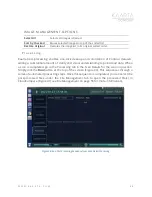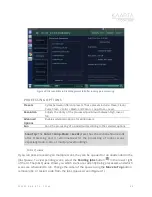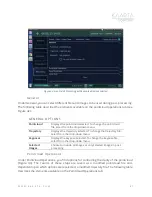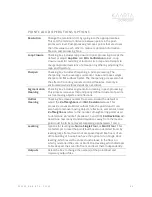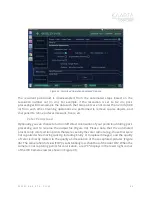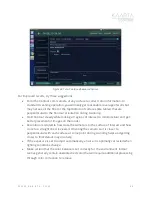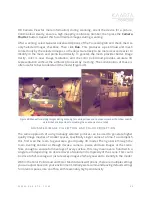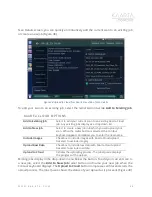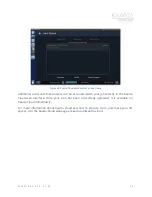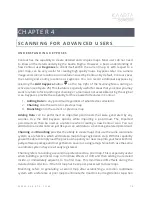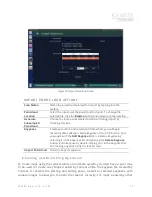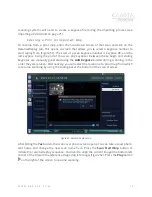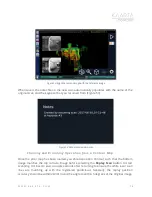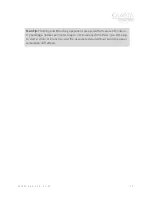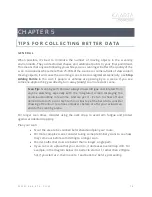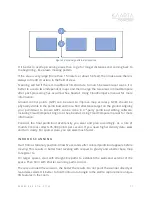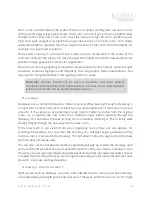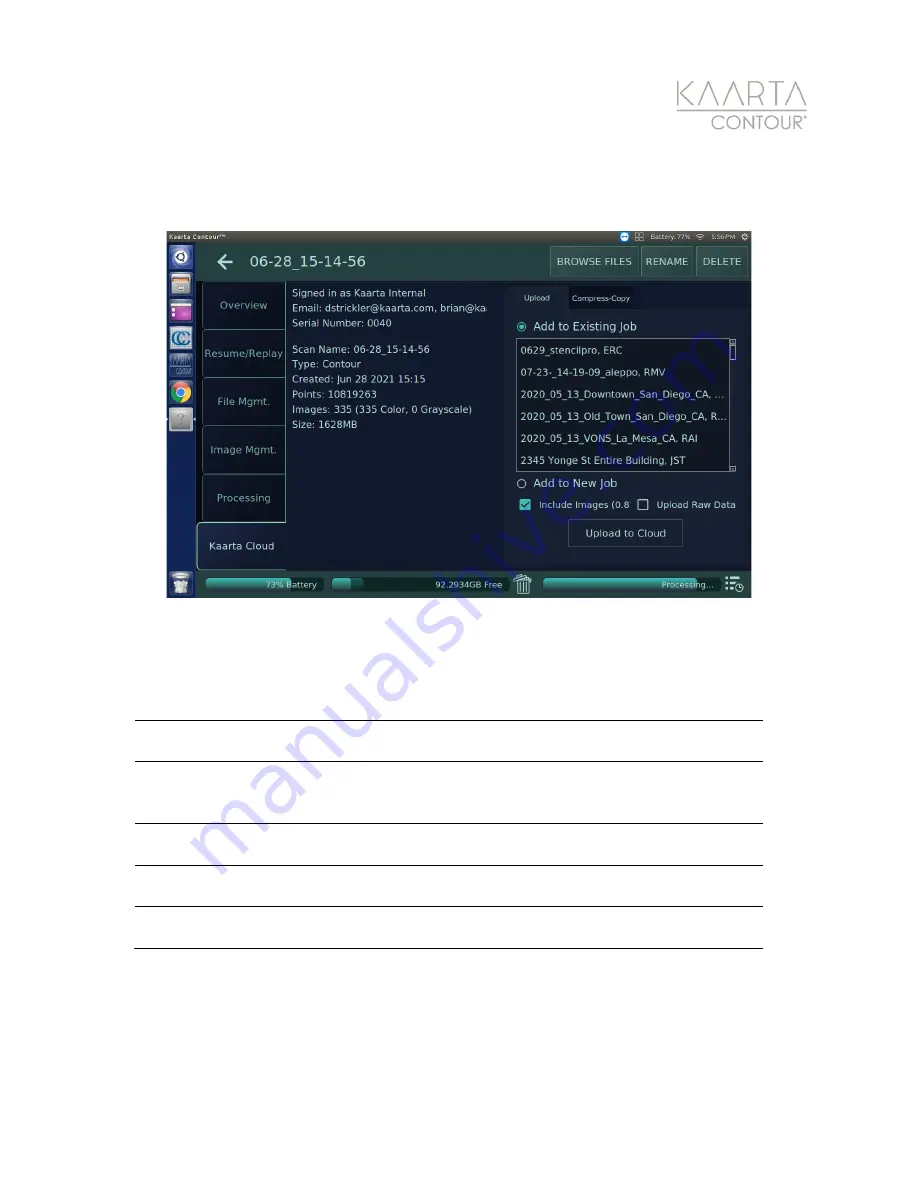
W W W . K A A R T A . C O M
6 8
Scan Details screen, you can quickly and intuitively add the current scan to an existing job
or create a new job (Figure 48).
Figure 48: Upload to Cloud from Kaarta Cloud tab of Scan Details.
To add your scan to an existing job, select the radial button beside
Add to Existing Job
.
Existing jobs display in the drop-down menu below the button. To add your current scan to
a new job, select the
Add to New Job
radial button and name your new job when the
Contour keyboard displays. The
Upload to Cloud
button compresses all files and starts the
upload process. The Jobs Queue shows the status of your upload as it proceeds (Figure 49).
KAARTA CLOUD OPTION S
Add to Existing Job
Select to add your current scan to an existing Kaarta Cloud
job. Any existing jobs display as a drop-down list.
Add to New Job
Select to create a new job into which you will upload your
scan. When the radial button is selected, the Contour
keyboard appears and allows you to enter the new name.
Include Images
Checkbox to include images with Kaarta Cloud upload.
Deselect to exclude imagery.
Upload Raw Data
Checkbox to include raw data with Kaarta Cloud upload.
Deselect to exclude raw data.
Upload to Cloud
Initiates the uploading process. The Jobs Queue displays
the progress of the upload.