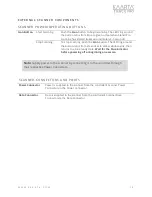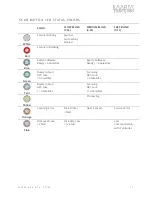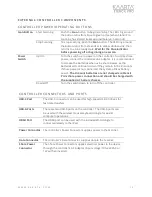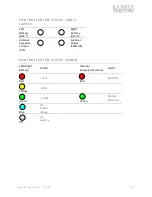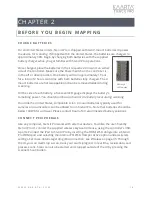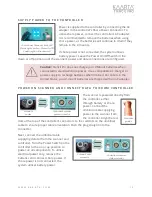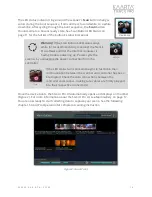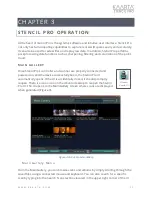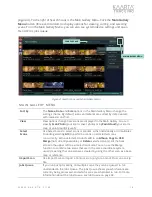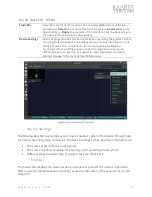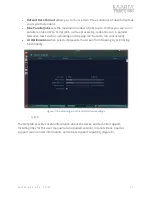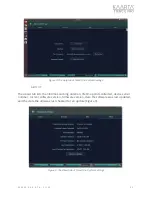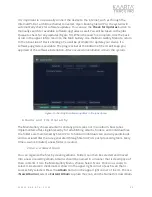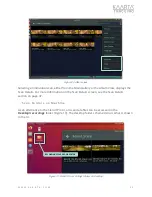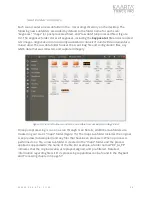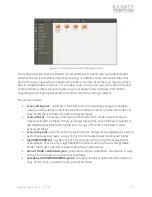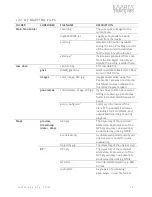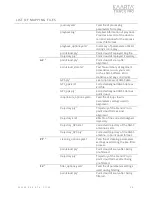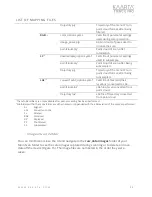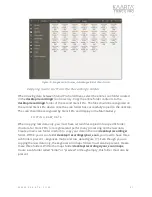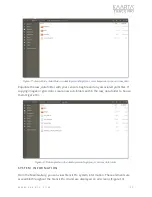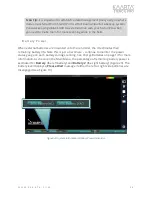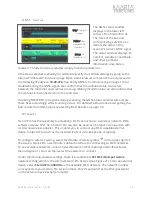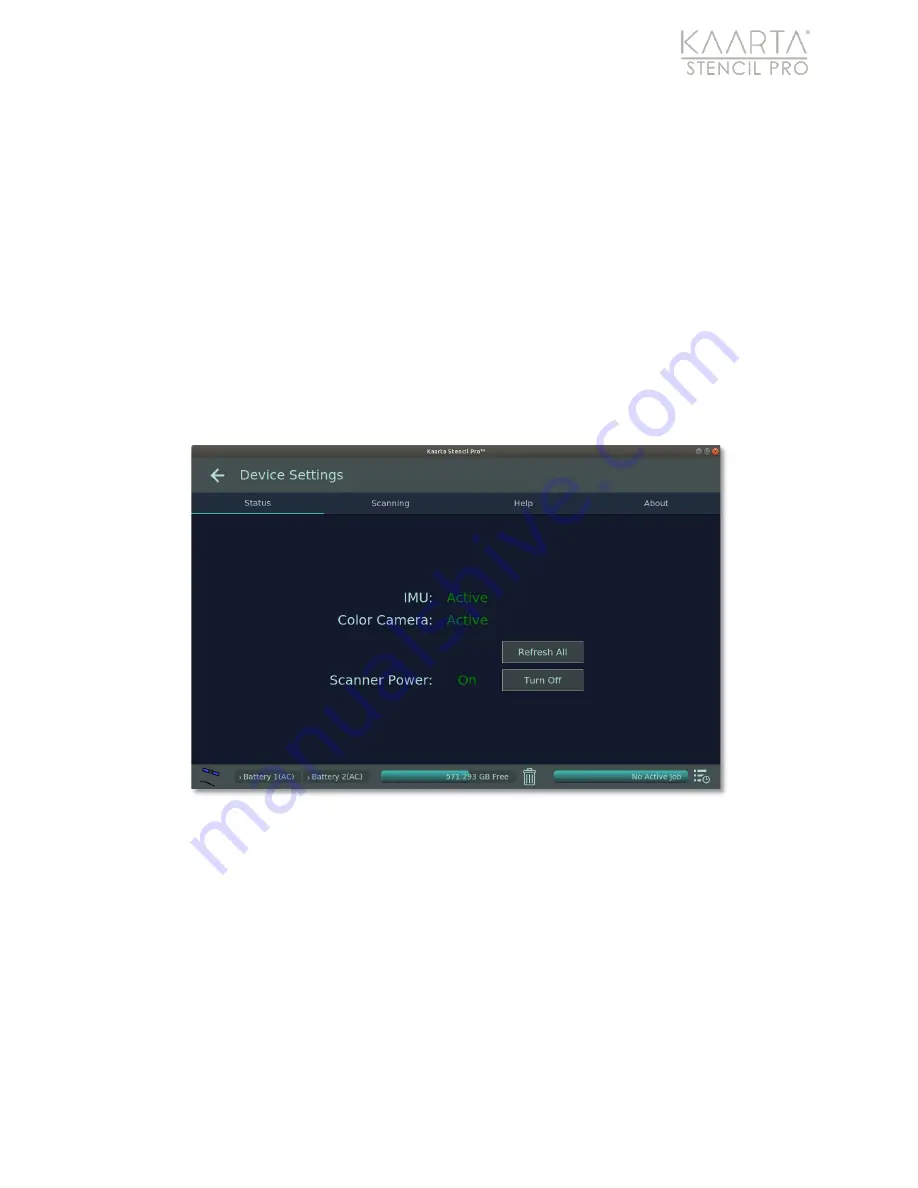
W W W . K A A R T A . C O M
2 0
•
Refresh All
allows you to restart all of Stencil Pro’s main services, including the IMU,
color camera, and scanner. The status of the IMU and color camera are displayed as
either
Active
or
Waiting
.
The status of the scanner is displayed as either
On
or
Off
.
•
Turn Off/On
allows you to power down (or turn on) the scanner only, which allows
the IMU and color camera to remain active. The status of the scanner power is
displayed as either
On,
Off
or
Waiting
. To turn the scanner off, press the
Turn Off
button. The scanner will power down within a few seconds, and the UI status
changes from
On
to
Off
. The lower right LED status light on the controller should
turn red immediately. See the Controller LED Status Lights Layout on page 13 for
more details. When restarting the scanner, allow a few minutes for the scanner
power to update to the
On
status and the scanner’s LED Status Light to turn to a
blue ready state. If a
Waiting
status persists, the scanner is not properly connected
to the controller.
Figure 6: The Status tab of Stencil Pro Device Settings.
S C A N N I N G
The Scanning tab displays default settings that can be adjusted to control the output of
the scan (Figure 7). You can disable, enable, or adjust the following features:
•
Delete Type
options include moving deleted files to the Trash bin (Trash) or
removing them entirely from the system (Delete).
•
NTRIP Interface
allows you to select the networking device used for routing NTRIP
in the dropdown menu. For more information about configuring your Stencil Pro for
NTRIP, see Getting Best Results with GNSS on page 101.