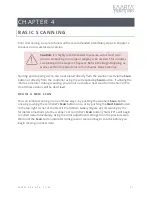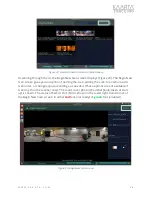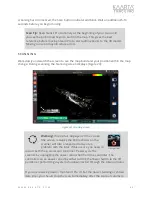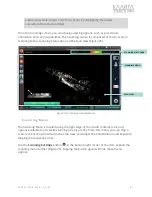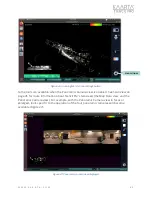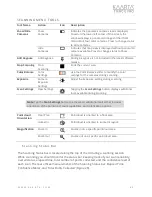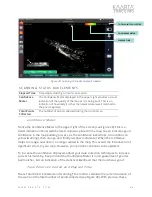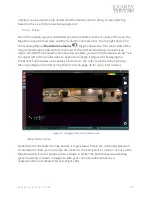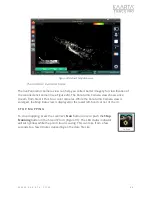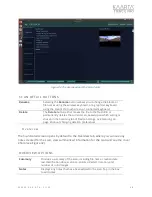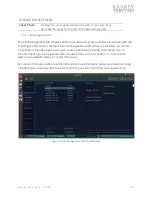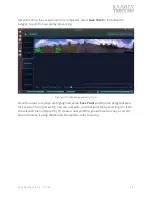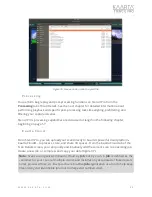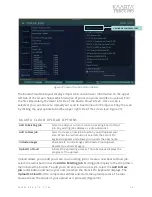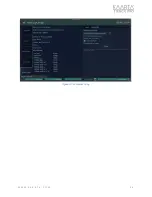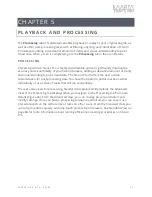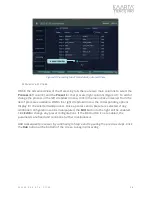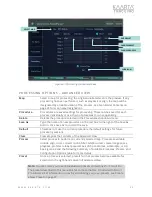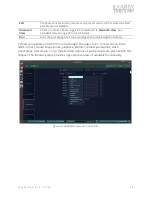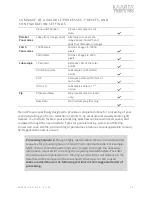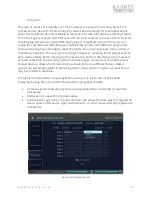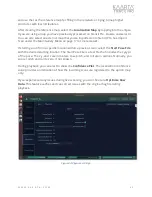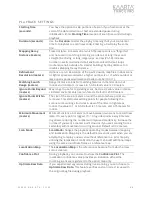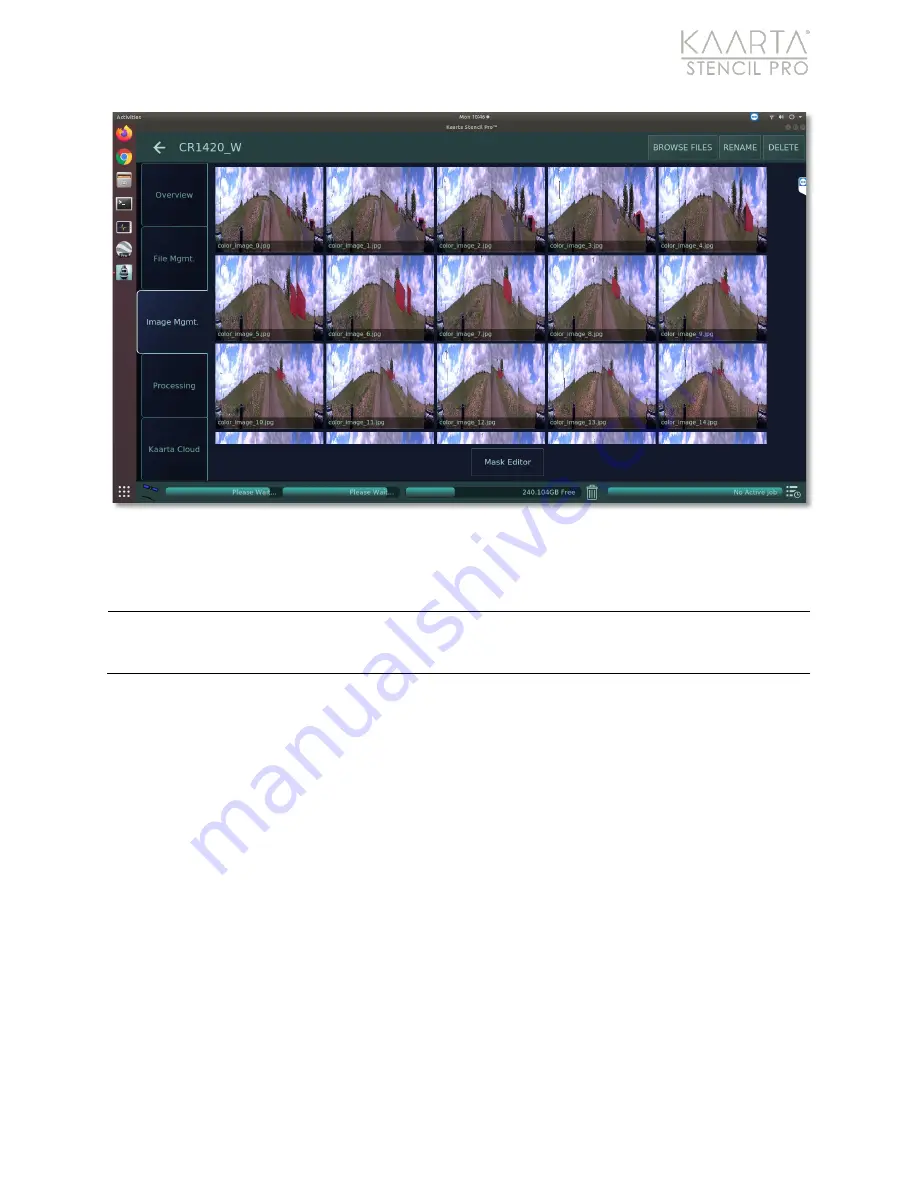
W W W . K A A R T A . C O M
5 1
Figure 34: Image Management tab of Scan Details.
During scanning, some of the vehicle or mounting rack will be captured in the scan and
will need to be eliminated during the Playback process using the
Ignore Points Within
parameter (see Playback on page 63 for more details). Elimination of unwanted objects in
the imagery can be identified and designated as an image exclusion zone using the Mask
Editor.
Even when observing vehicle-mount best practices, parts of the componentry or traces of
the vehicle roof may be captured by the color cameras. Stencil Pro has a built-in tool to
remove obstructions from the imagery.
This tool works best when there is a section in
every panorama that should be excluded.
A best use case is if there is a portion of an
object showing in the same place in every panoramic image. If an object changes location
within a series of panoramas, the results may be less than ideal.
From the Image Management tab, select Mask Editor. As shown in Figure 35, parts of the
vehicle’s roof and Stencil Pro mount can be seen in the imagery. You will create a polygon
to highlight the areas for removal by left clicking directly onto the image. Please note that
only
one continuous polygon
will be created across the entire panorama. Start at either
the far right or far left side of the image and continue across. Right click will remove the
IMAGE MANAG EME NT OPTIONS
Mask Editor
Eliminate unwanted objects (such as portions of the Stencil Pro vehicle
mount or glimpses of the vehicle roof) in the imagery by designating
Image Exclusion Zones using the Mask Editor.