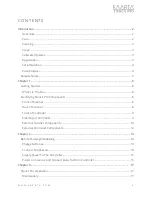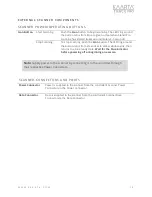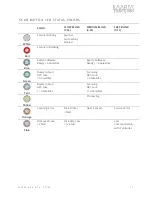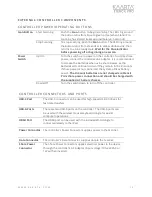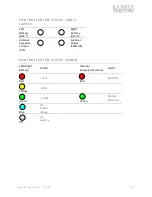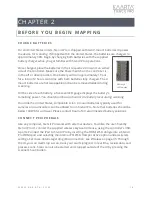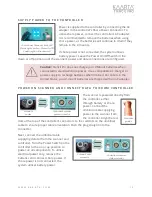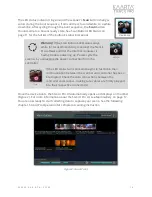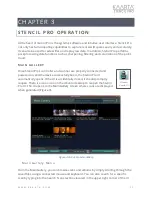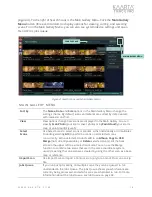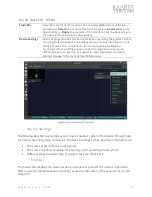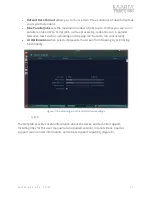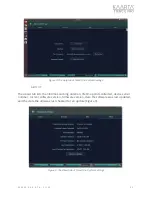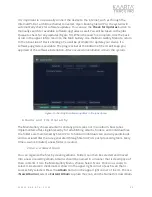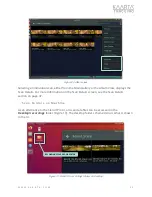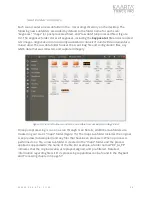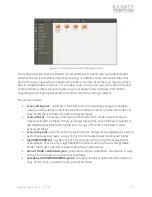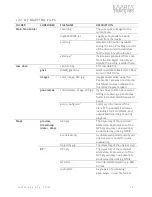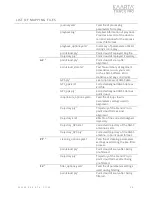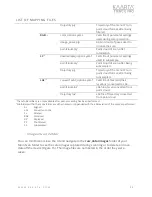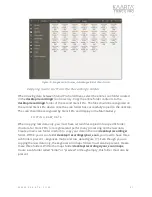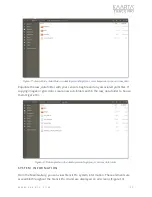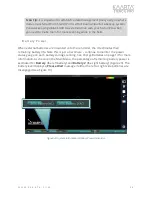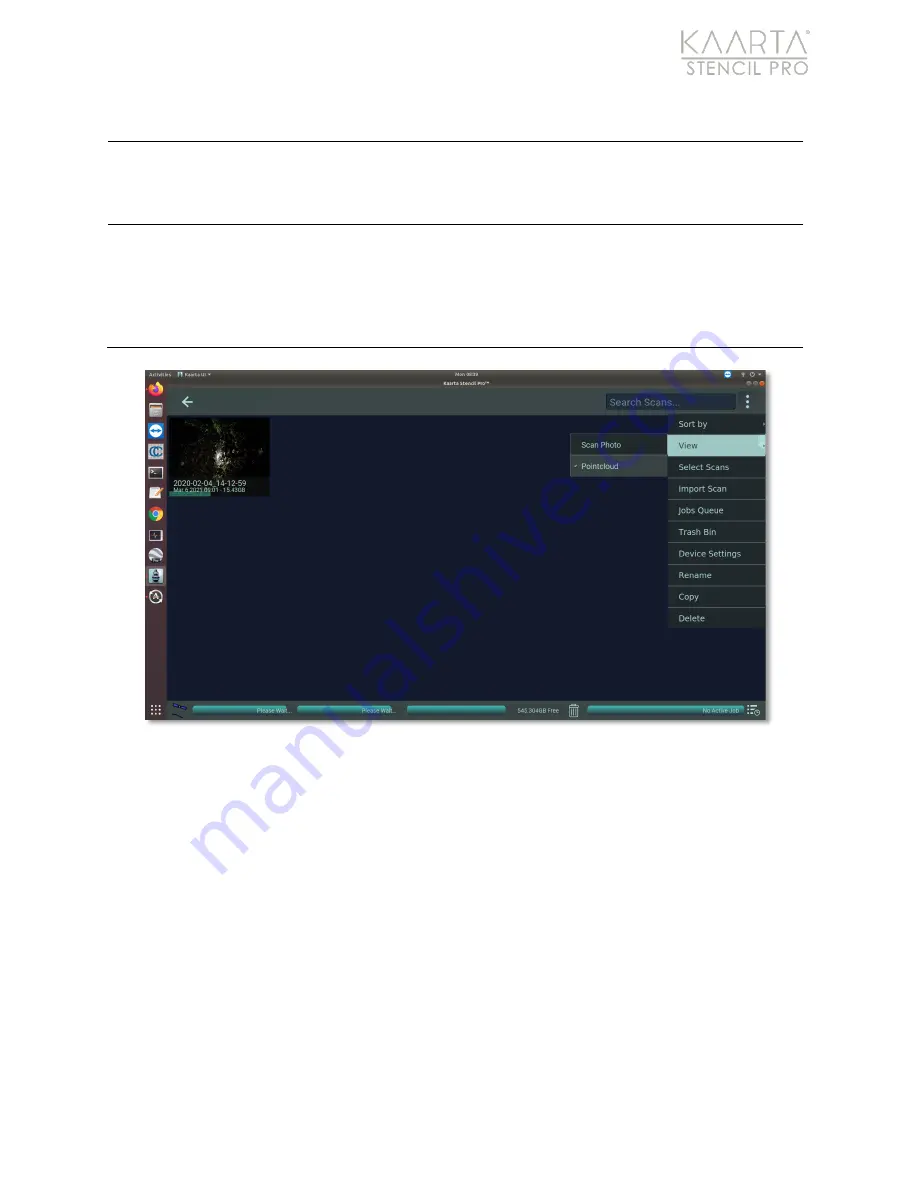
W W W . K A A R T A . C O M
1 9
MAIN GALLE RY ME NU
Trash Bin
View the contents of the trash bin. You can select
All
contents of the bin,
permanently
Delete
one or more files from the system,
Restore
files to the
Main Gallery, or
Empty
the contents of the trash bin. Click the back arrow in
the upper left to return to the Main Gallery.
Device Settings
Device Settings provides access to information regarding the system’s Status,
Scanning, Help, and About. The settings screen provides information on the
status of Stencil Pro’s components, the current options available for
Scanning, such as enabling exposure lock or saving a cover photo, and
different ways to access help or support for your Stencil Pro. See Device
Settings on page 19 for more detailed information.
Figure 5: View Scans by Pointcloud.
De vice Settings
The Main Gallery Menu provides access to your device’s system information through tabs
for Status, Scanning, Help, and About. The device settings screen provides information on:
•
The status of Stencil Pro’s components.
•
The current options available for Scanning, such as saving a cover photo.
•
Different ways to access help or support for your Stencil Pro.
S T A T U S
The Status tab displays the status (active or inactive) of Stencil Pro’s main components;
IMU, and color camera (active or inactive), as well as the status of the scanner (on or off)
(Figure 6).
Hartwood