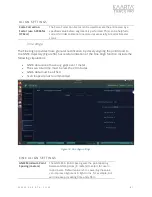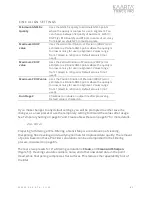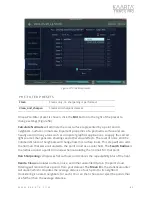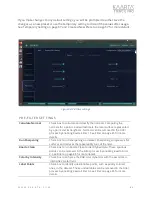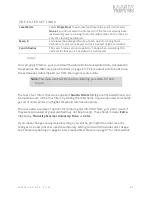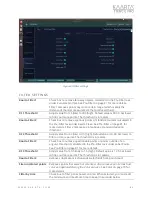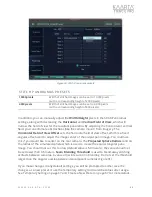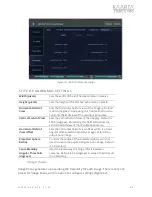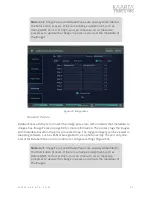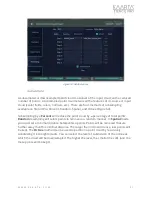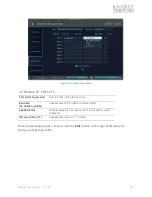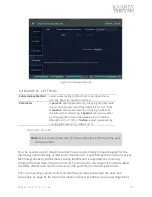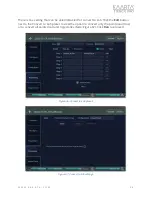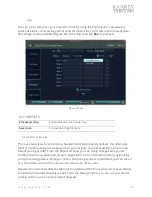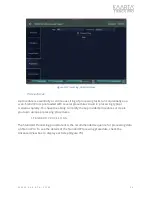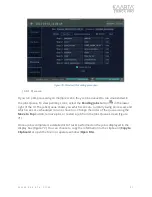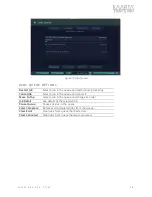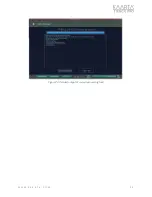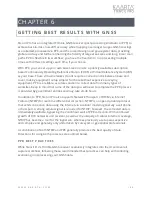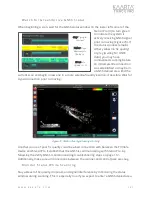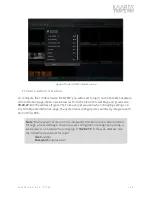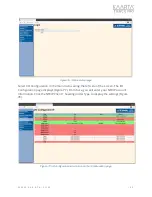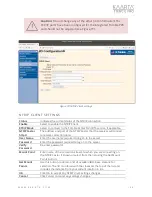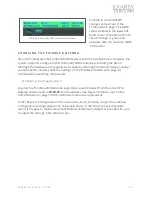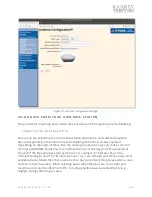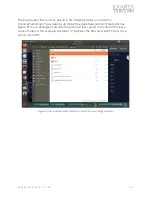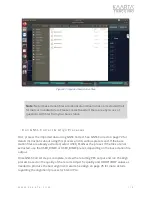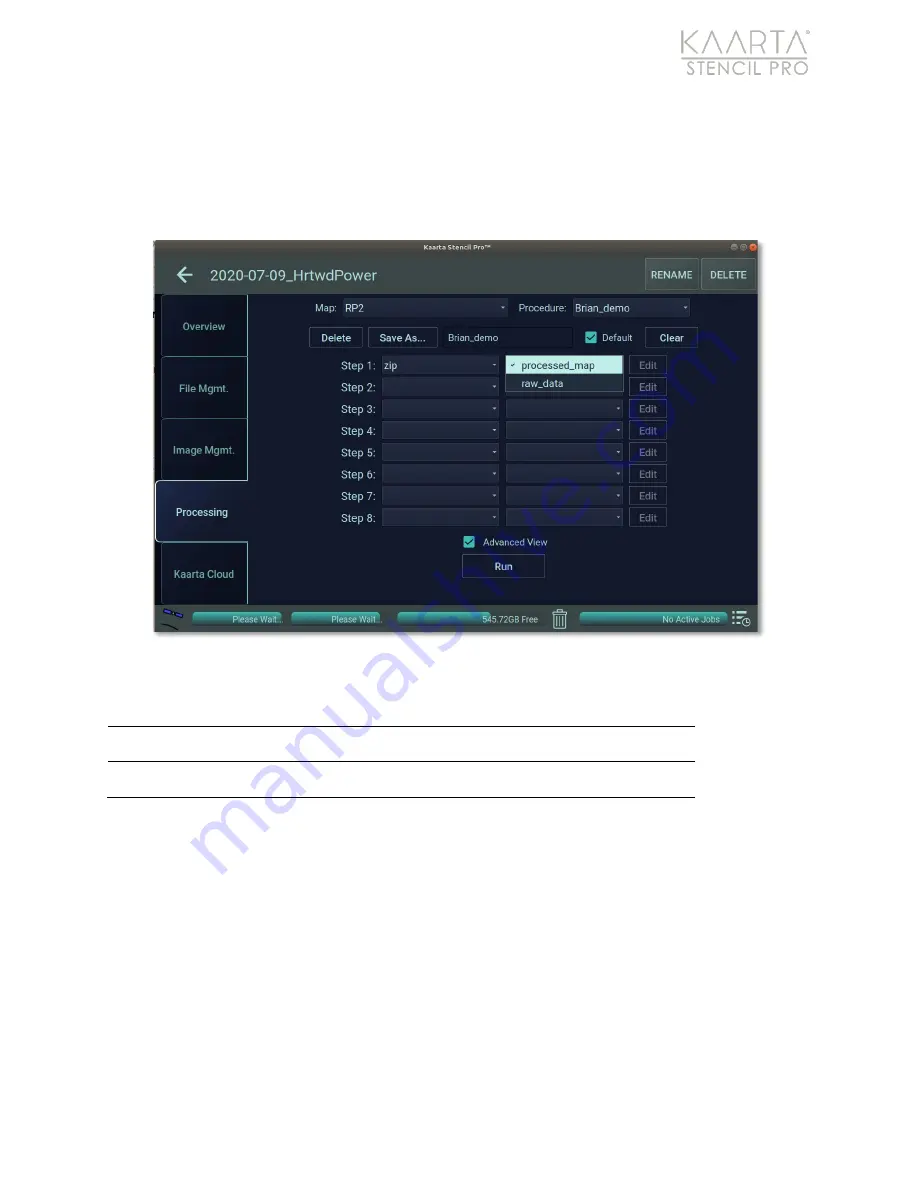
W W W . K A A R T A . C O M
9 5
Z ip
You can zip or compress your Stencil Pro files by using the Zip function. You have the
choice of either compressing your processed map or the scan’s raw (unprocessed) data.
No settings can be modified (Figure 68). Select Zip and click
Run
to proceed.
Figure 68: Zip.
ZIP PRE SE TS
Processed_map
Zip processed point clouds only.
Raw_data
Zip raw data (bag file) only.
S t a n d a r d V i e w
There are two views for processing, Standard and Advanced. By default, the Advanced
View of the Processing tab displays when you navigate to the Processing tab from Scan
Details (see Figure 40). From the Advanced View, you can freely change settings and
modify presets. See Advanced View on page 58 for more information about customizing
your processing presets. Once you have a processing sequence optimized, you can save it
as a procedure and run the same series of tasks on other scans.
Deselect the Advanced View checkbox at the bottom of the Processing tab of Scan Details
to open the Standard View (Figure 69). From the Standard View, you can run procedures
quickly, with one-touch processing of datasets.