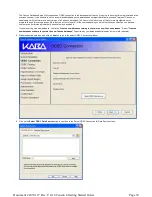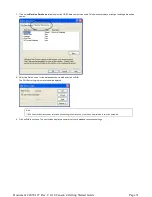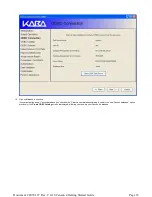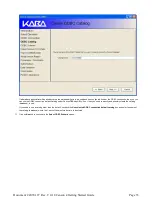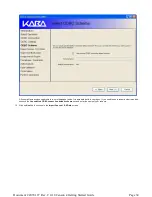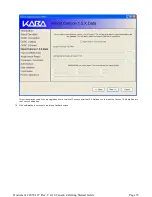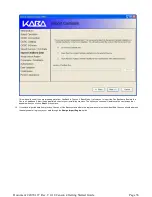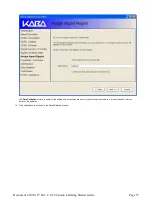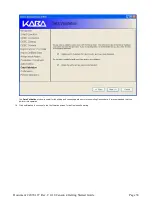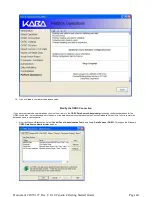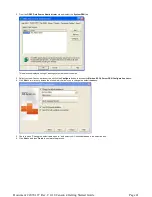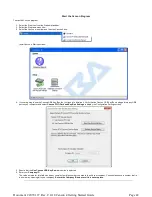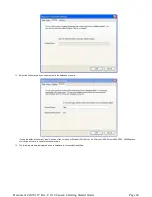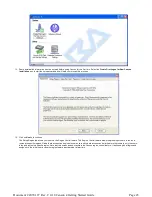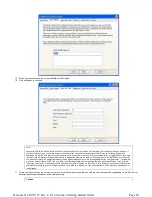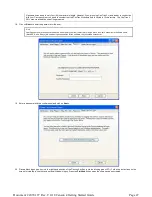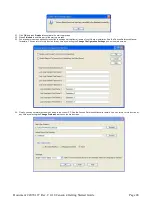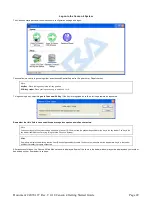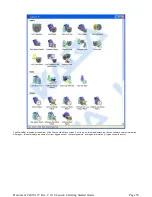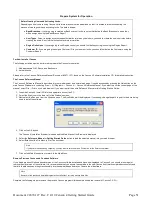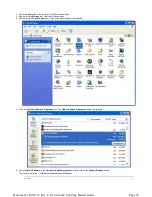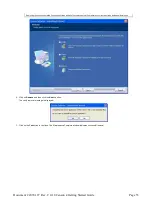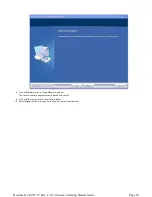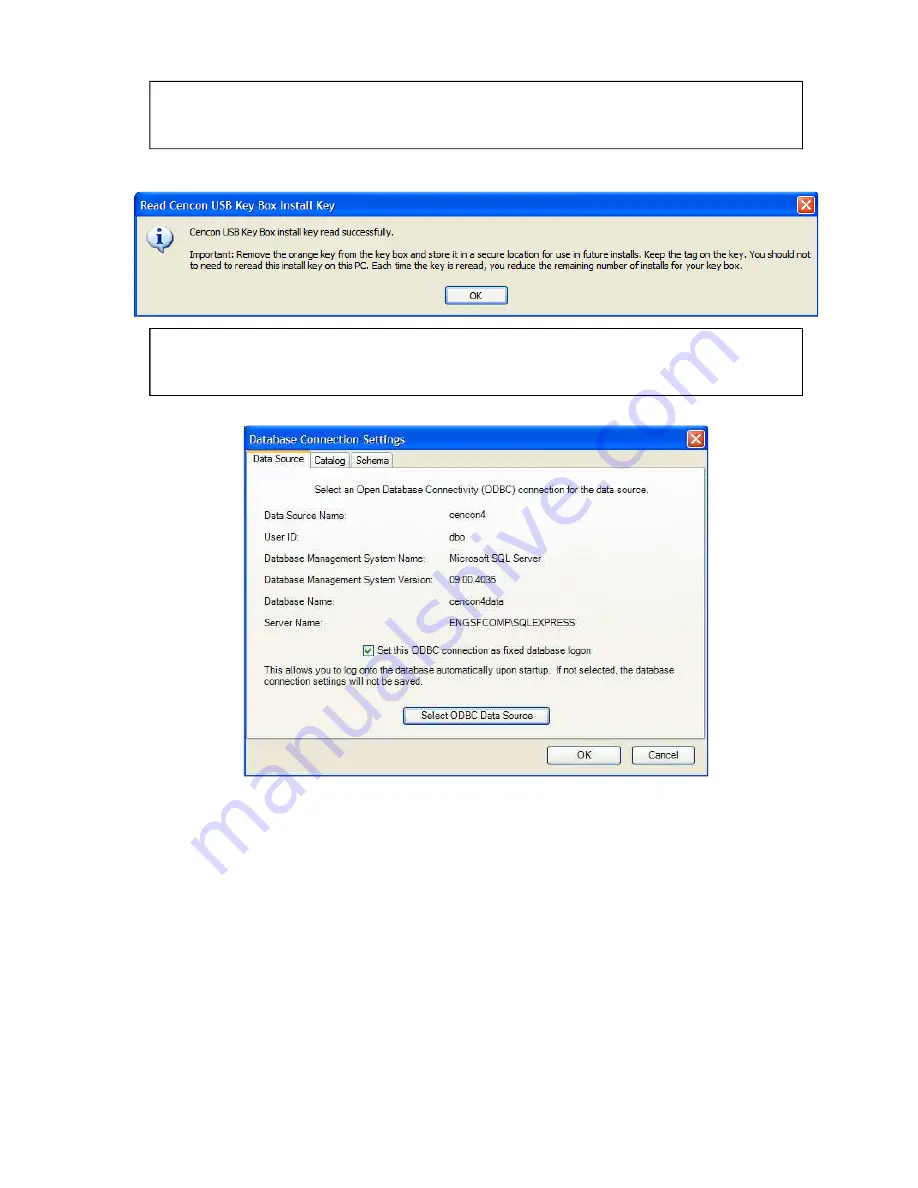
Warning:
Record the Company ID and store it in a secure place. Once this ID is set, it becomes encrypted and it cannot be changed. If you are a
branch of a larger company, you must enter the Company ID that has already been chosen for your company. If you are planning to activate
locks from a remote PC, the Company ID must be the same on all systems involved in the process.
7.
Insert the Orange Install Key into the right Key Box reader position (the green LED on the right should be blinking) and press the Read Key
Box Install Key button. The following message indicates successful initialization:
Important Note:
Remove the Key Box Install Key and store it in a safe place. You must have this key and the information on the attached key tag if you ever
need to reinstall the Cencon Key Box or order replacement parts. You have a limited number of installs associated with the Key Box Install
Key.
8.
Select Database Connection Settings to access the dialogs which allow you to identify the appropriate Cencon database.
If the input field for Set this ODBC Connection as fixed database logon is checked, Cencon remembers the database connection for the
next time the program is loaded.
9.
Select the button labeled Select ODBC Data Source to select the ODBC connection for the database to be used with the Cencon 4 system.
10.
Select the Catalog tab if you need to modify the database catalog name:
Page 43
Document # 2070.127 Rev. C 4/10 Cencon 4 Getting Started Guide