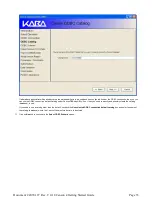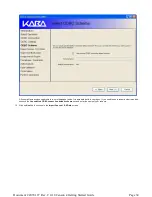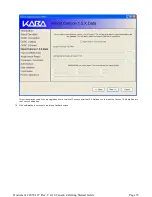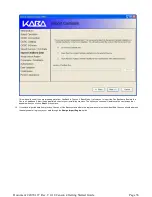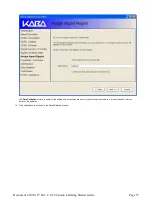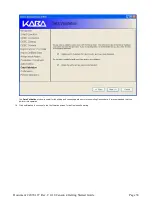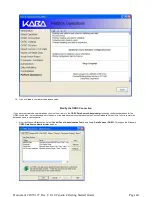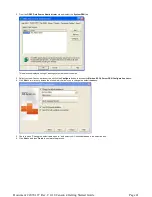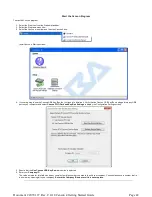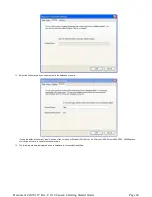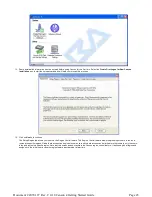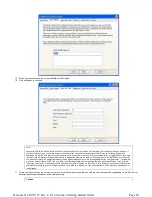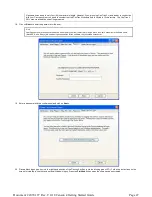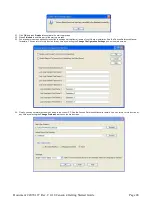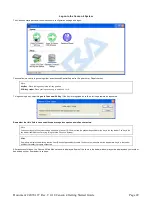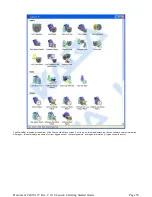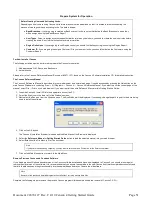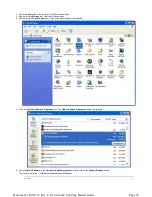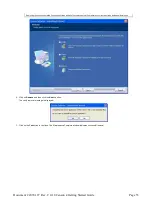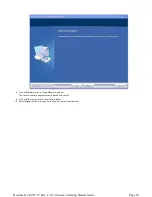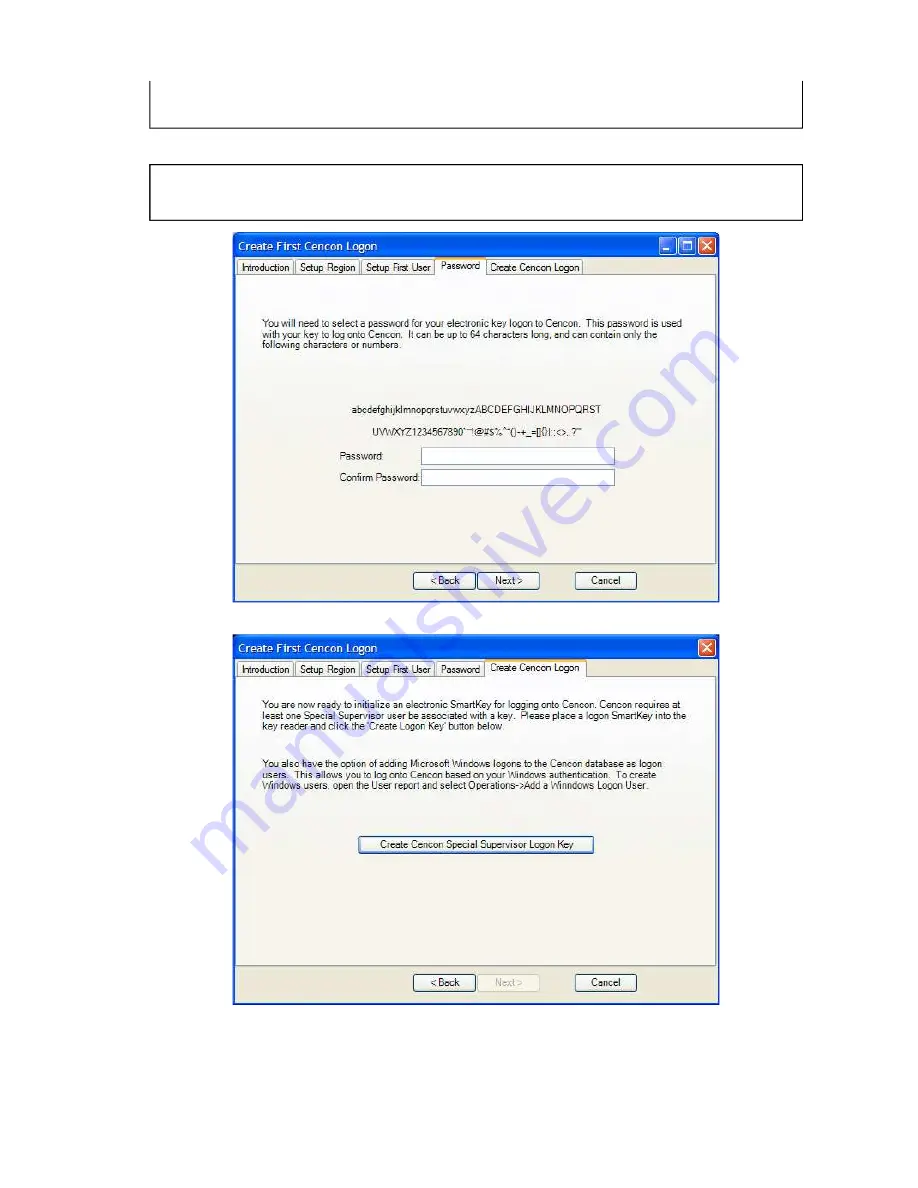
Nicknames can be up to sixty-four (64) characters in length. However, if you are using CenTran 3.x (and below) in conjunction
with your Cencon system, you need to consider that the CenTran Nickname field is limited to 10 characters. The CenTran 4
XML schema allows the use of longer names.
18.
Click on Next > to enter the password for the user.
Note
User Passwords are case sensitive and can be up to sixty-four (64) characters in length. Since the User Passwords for Software Users
(black SS, S, and D keys) are used as logon passwords for the software, they should be kept secret.
19.
Enter a password (and the confirmation) and click on Next >.
20.
Place a black logon type key into the right hand position of the Cencon Key Box (note the blinking green LED). Follow the instructions on the
screen for creating a user key and optional Windows logon. Press the Finished button when the users have been created.
Page 47
Document # 2070.127 Rev. C 4/10 Cencon 4 Getting Started Guide