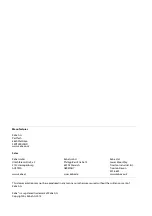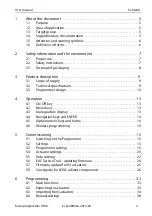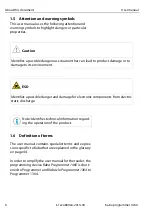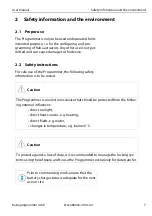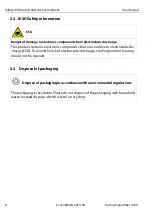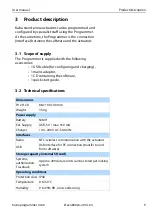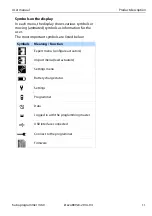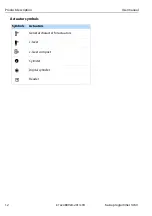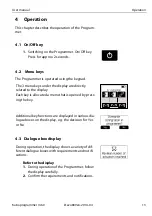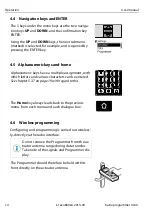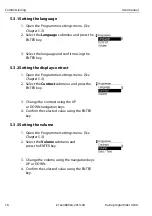Reviews:
No comments
Related manuals for 1460

Virtex-II Pro ML300
Brand: Xilinx Pages: 17

M7 VKG
Brand: Biostar Pages: 61

N68C-S
Brand: ASROCK Pages: 128

GA-G41MT-S2PT
Brand: Gigabyte Pages: 40

JNP891 Series
Brand: JETWAY Pages: 2

Fatal1ty 990FX Professional
Brand: ASROCK Pages: 287

NAU82011WG
Brand: Nuvoton Pages: 5
MPT612
Brand: NXP Semiconductors Pages: 269

SE170
Brand: Sleipner Pages: 28

NP591
Brand: JETWAY Pages: 44

CA900-B
Brand: DFI Pages: 130

P55 GD80 - Motherboard - ATX
Brand: MSI Pages: 150

CC120 Series
Brand: Texas Instruments Pages: 7

SL-75ERV
Brand: SOLTEK Pages: 94

S2420
Brand: TYAN Pages: 73

S2056
Brand: TYAN Pages: 81

SD330
Brand: DFI Pages: 61

G4S600-B
Brand: DFI-ITOX Pages: 124