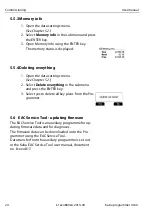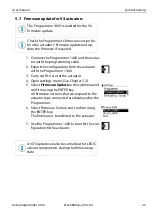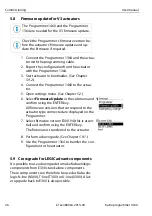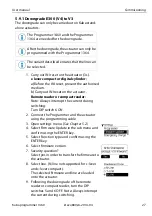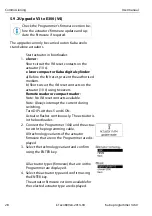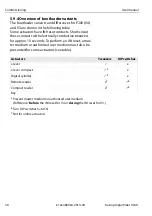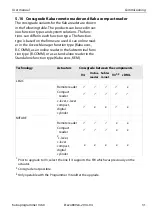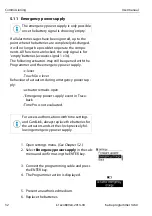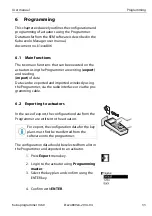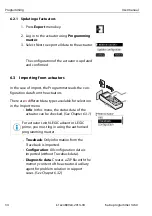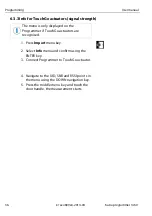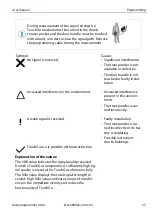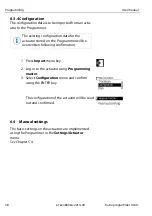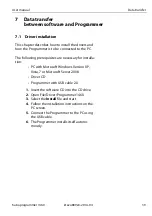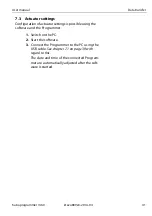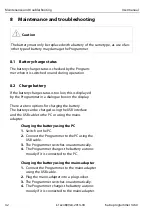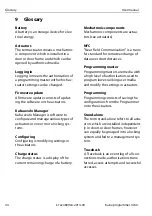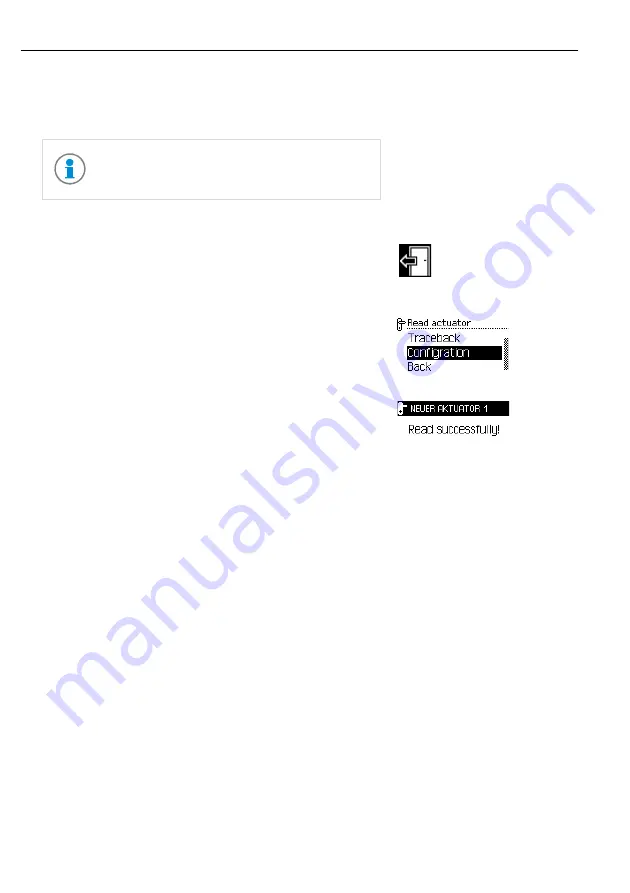
Programming
User manual
38
k1evo809en-2014-04
Kaba programmer 1460
6.3.4 Configuration
The configuration data is to be imported from an actu-
ator to the Programmer.
6.4
Manual settings
The basic settings on the actuators are implemented
using the Programmer in the
Settings/Actuator
menu.
See Chapter 5.4.
The existing configuration data for the
actuator stored on the Programmer will be
overwritten following confirmation.
1. Press
Import
menu key.
2. Log in to the actuator using
Programming
master
.
3. Select
Configuration
menu and confirm
using the ENTER key.
The configuration of the actuator will be read
out and confirmed.