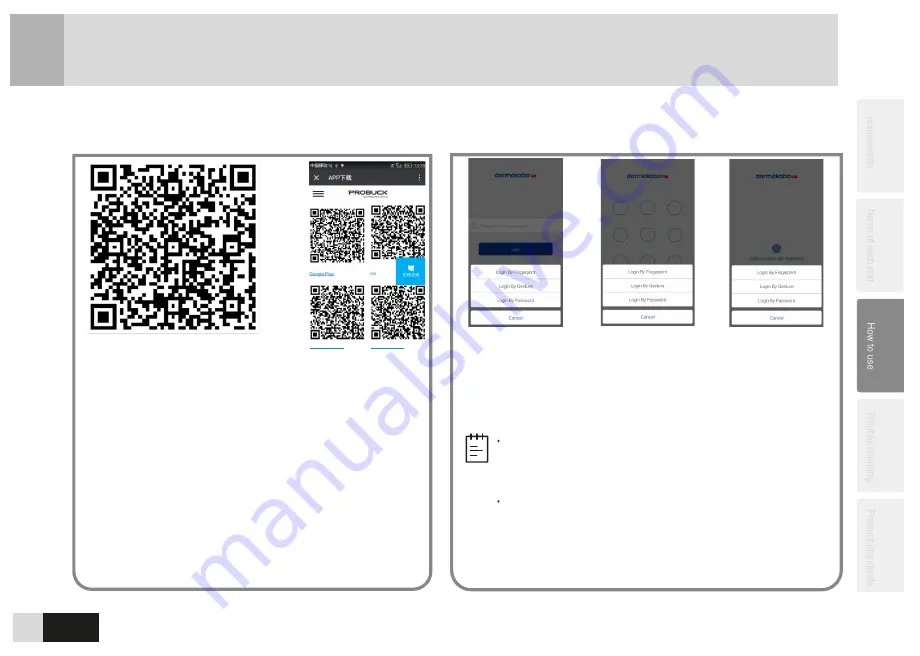
26
APP
HUAWEI Market
á
Download and Install the APP
3
-26
Enable and Register the APP
3
-27
XIAOMI Market
1. Enable
in
your
mobile and scan QR Code
above to download APP
Installation Package.
2. After entering the downloading interface, select the
market matching your mobile system including Google
Play, App Store, HUAWEI Market and
XIAOMI Market.
3. Following the onscreen instruction “Open with
Browser”, click any
browser in your mobile screen to
download.
4. Enable the APP and login after successfully
downloading and installing.
PIN code logon
switchover
Gesture PIN code
logon switchover
Fingerprint logon
switchover
Launch APP to enter logon interface, click “switch over logon
mode” to verify user's password, gesture PIN code and
fingerprint for logon. Meanwhile, the mobile phone's
Bluetooth shall be enabled. After the logon
is finished, the
device admin interface is entered.
Login by fingerprint must be supported by mobile,
which is equipped with fingerprint sensor and
running Android 6.0 and IOS 8.0 or above.
Within the Android system, when APP is launched, if
the PIN code or gesture PIN code is entered
incorrectly for 3 times, APP will be locked for 30
seconds; within the ISO system, when APP is
launched, if the PIN code is entered incorrectly for 3
times, only other logon modes can be selected.
Note













































