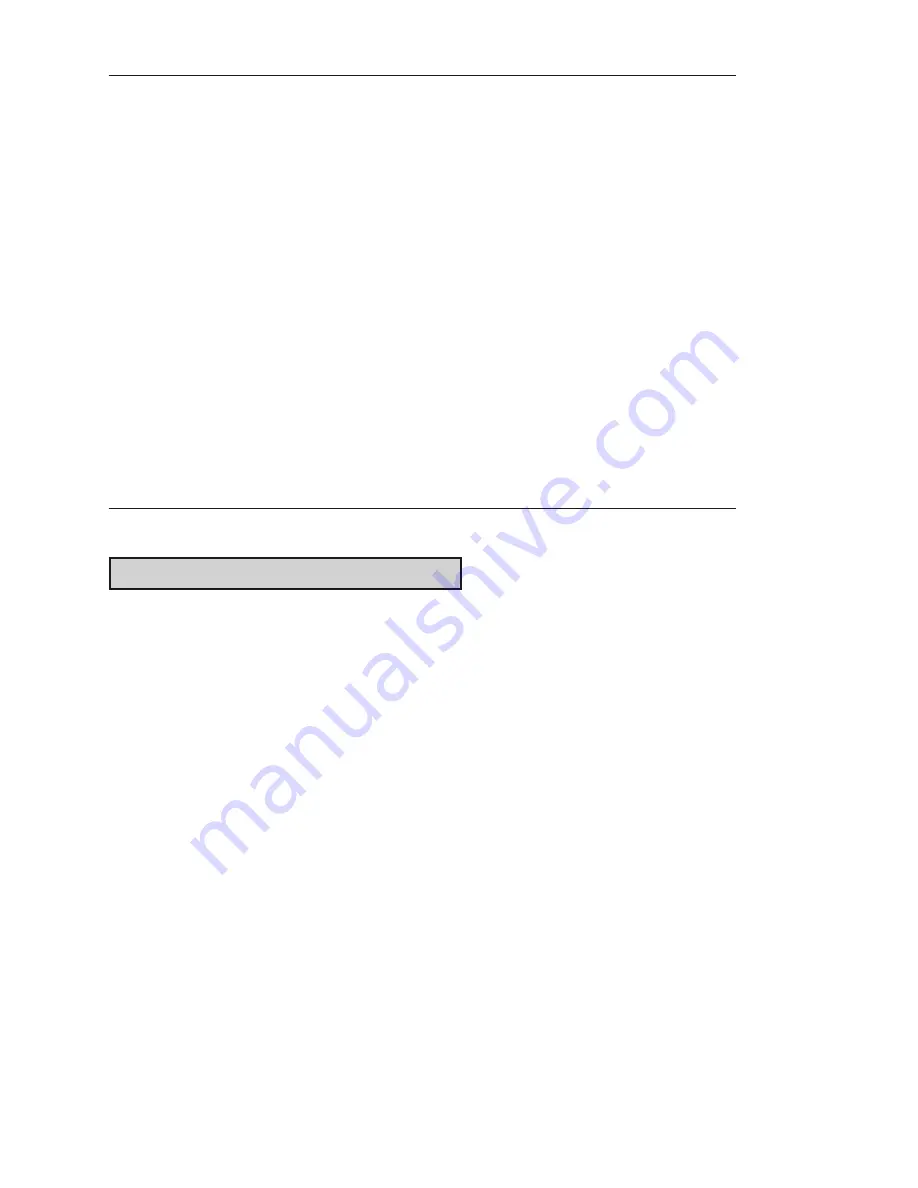
8
PROCEDURE 2 - MODIFY THE MASTER USER ACCESS
CODE
Required User Level: Master
1. To change the factory code or current Master Code, follow the next three
steps:
2. Put lock into Pushbutton Programming Mode.
3. Use the command,
000,
for Master, then the new Master Code number.
4. You must use 8 digits between 00000000 and 99999999 as follows:
000#MMMMMMMM#
, we’ll use
000#87654321#
as an example.
5. Enter the Master Code again
87654321#
for confirmation.
6. Example of Complete Entry:
000#87654321#87654321#
.
7. Key in another
#
to indicate the end of programming.
8. After that, you will always use your own Master Code. Please write the code
down and keep in a safe place. The factory code is no longer valid.
PROCEDURE 3 - SET THE DATE / TIME
Note
: Not required if software is not used
You must enter the current date and time in each lock to enable accurate
programming and auditing. Always enter Standard Time; the software package
will make the adjustment for Daylight Savings Time. These must be regularly
updated according to your maintenance schedule. Enter
001
for date settings
and
002
for time settings. Date / time settings are kept after a battery change
unless you remove the batteries for more than two minutes. In this case, the
time is reset to 00:00:00 and the date to 01/01/00.
Required User Level: Master
1. Put lock into pushbutton programming mode.
2. Enter the date as follows:
001#MMDDYY#
(Month, Day, Year, where
MM
= 01 to 12;
DD
= 01 to 31;
YY
= 00 to 99. For example, Nov. 22, 2007
would be entered as 112207).
3. Enter the date again to confirm
MMDDYY#
. Example of Complete Entry:
001#112207#112207#
.
4. For the time, enter as follows:
002#HHMM#,
where HH = 00 to 23
hours; MM = 00 to 59 minutes. Use military time - for example eight-
thirty in the morning would be 0830, while in the evening it would be
2030).
5. Enter the code again
HHMM#,
for example
0830
.
6. Example of Complete Entry:
002#0830#0830#
.
7. Enter another
#
to indicate the end of programming.
8. The current date and time are now programmed into the lock.
Summary of Contents for E-PLEX 50XX SERIES
Page 1: ...OPERATIONS MANUAL E PLEX 50XX 30XX SERIES...
Page 19: ...Notes Notes 19...
Page 20: ...20 Notes...
Page 21: ...21 Notes...









































