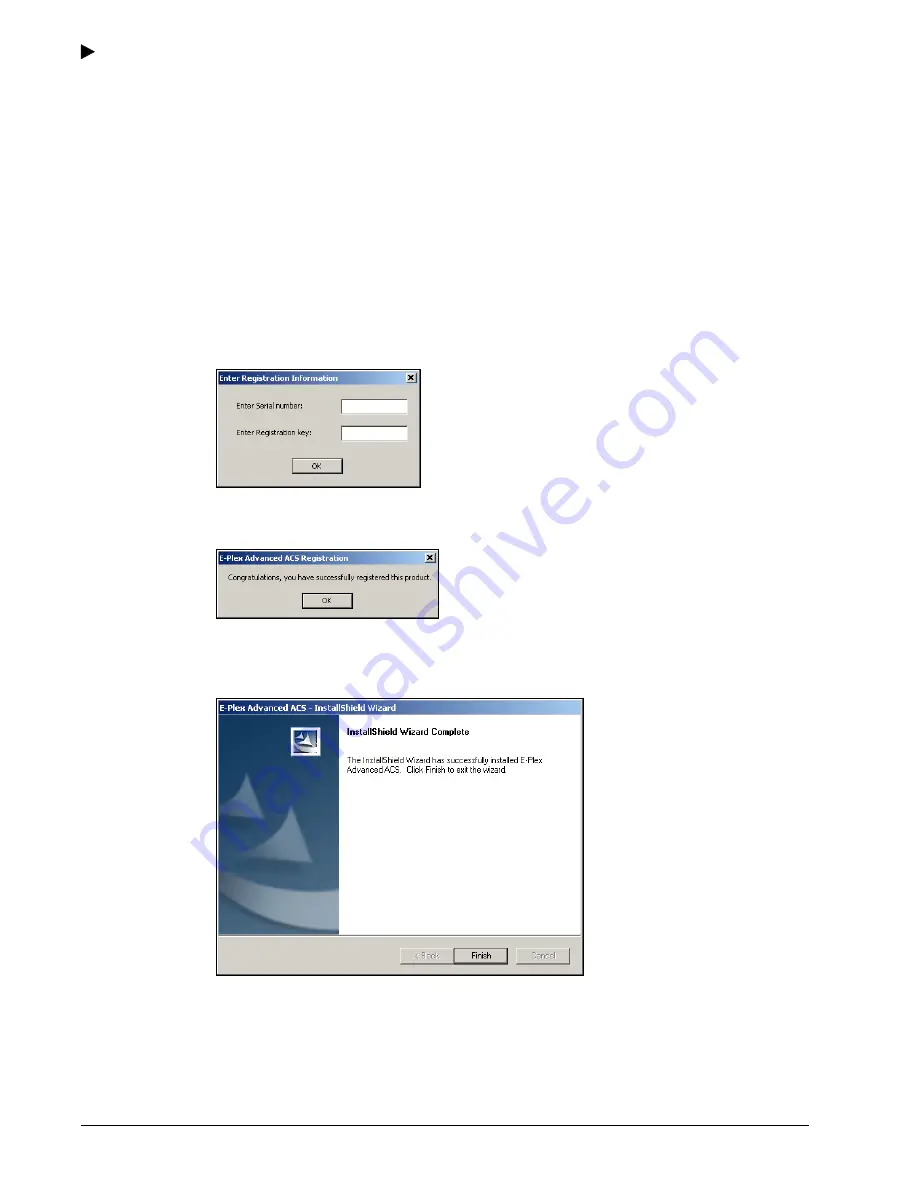
Getting Started
2–10
PKG 3114 0106
E-Plex Advanced ACS User’s Guide
The InstallShield Wizard guides you through the software setup and installation after you
have registered the software with Kaba Access Control. During installation, an E-Plex
Advanced ACS icon is added to the Windows Desktop screen and to the Windows
Program menu. A menu item is generated for E-Plex Advanced ACS, displaying the
following sub-menu options:
•
E-Plex Advanced ACS Help
•
E-Plex Advanced ACS
•
Install E-Plex Palm Interface Application on Palm Organizer
•
Install Palm HotSync E-Plex ACS Conduit
•
Uninstall Palm HotSync E-Plex ACS Conduit
2. Follow the InstallShield Wizard prompts to complete installation. During installation, the
system displays the
Enter Registration Information
screen.
3. Complete
the
Enter Serial number
and
Enter Registration key
fields.
4. Click
OK
. The system congratulates you for successful registration.
5. Click
OK
.
The system displays the
InstallShield Wizard Complete
screen, indicating that the
software installation is complete.
6. Click
Finish
to exit the InstallShield Wizard.
Summary of Contents for E-Plex 5200
Page 1: ...Advanced ACS Software User Guide...
Page 36: ...Getting Started 2 26 PKG 3114 0106 E Plex Advanced ACS User s Guide...
Page 112: ...Operating the E Plex Lock at its Keypad 4 10 PKG 3114 0106 E Plex Advanced ACS User s Guide...
Page 128: ...Programming and Auditing Locks 5 16 PKG 3114 0106 E Plex Advanced ACS User s Guide...
















































