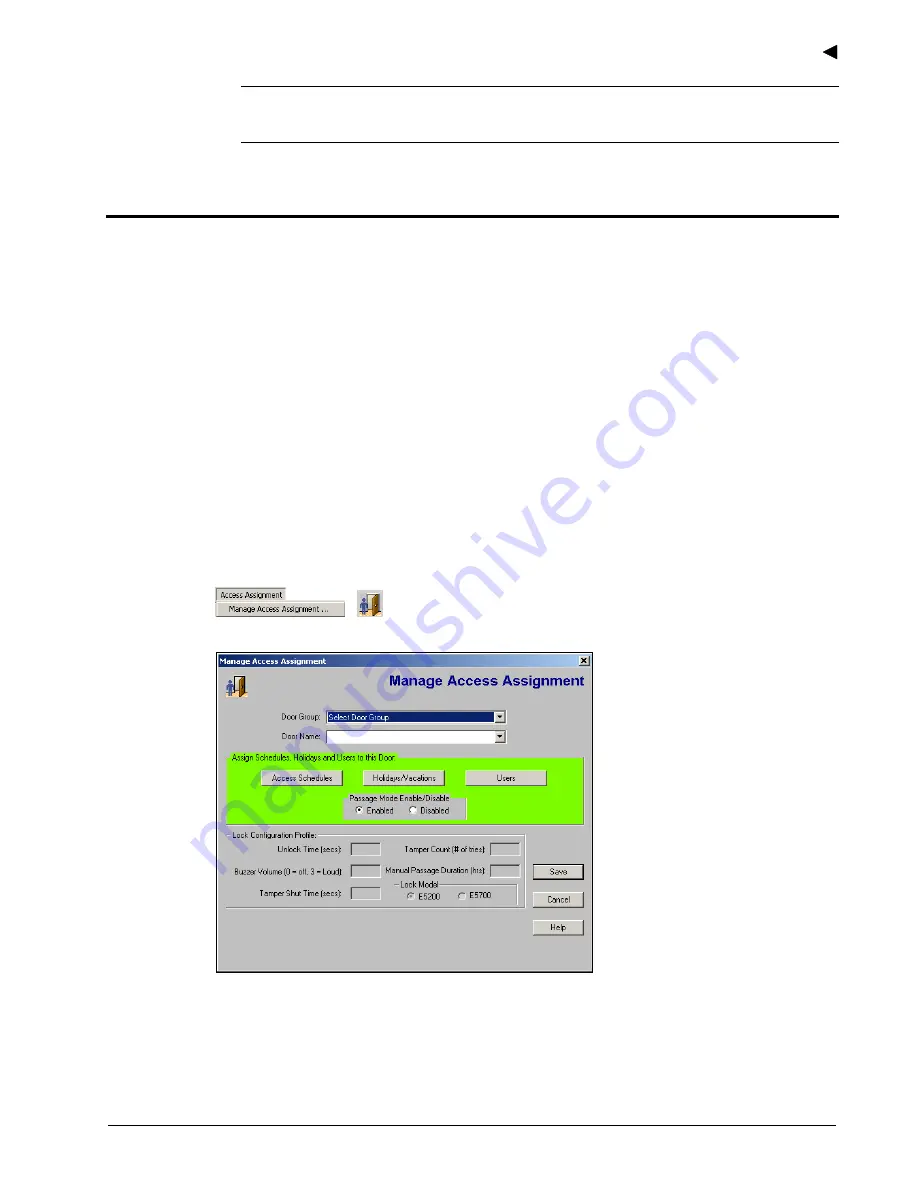
Using the E-Plex Advanced ACS Software
E-Plex Advanced ACS User’s Guide
PKG 3114 0106
3–39
Note:
You should update your locks to reflect modified door groups by programming
the M-Unit and uploading the information to the locks. For more information, refer to
M-
Unit Handheld PDA
in Chapter 5,
Programming and Auditing Locks
.
Access Assignment
The Access Assignment function allows you to assign each door—one at a time—its access,
granting door and user configuration.
From this menu, you must select a door and assign the door schedules, holidays/vacations,
and the users who should have access to this door. When you assign the access schedules
to the door, you must also specify if the door schedule requires PIN access, Prox Card
access (for E-Plex 5700 only), or dual credential access (for E-Plex 5700 only). Also, for each
user type, you must also assign a schedule and optionally assign any one or more of the
following three privileges:
•
Override
holidays/vacations
•
Override
deadbolt
•
First user passage entry
Finally, you can optionally enable the Passage Mode function (by default, it is disabled). After
this process, the lock configuration data is set up and prepared to be HotSynced to the
M-Unit and then uploaded to the door/lock.
To manage door access assignment, select
Manage Access Assignment
from the
Access
Assignment
menu, or click the
Manage Access Assignment
button.
The software displays the
Manage Access Assignment
window:
From this window, you can manage door access assignment, including:
•
Assigning
access
schedules
•
Assigning
holidays/vacations
•
Assigning
users
Summary of Contents for E-Plex 5200
Page 1: ...Advanced ACS Software User Guide...
Page 36: ...Getting Started 2 26 PKG 3114 0106 E Plex Advanced ACS User s Guide...
Page 112: ...Operating the E Plex Lock at its Keypad 4 10 PKG 3114 0106 E Plex Advanced ACS User s Guide...
Page 128: ...Programming and Auditing Locks 5 16 PKG 3114 0106 E Plex Advanced ACS User s Guide...
















































