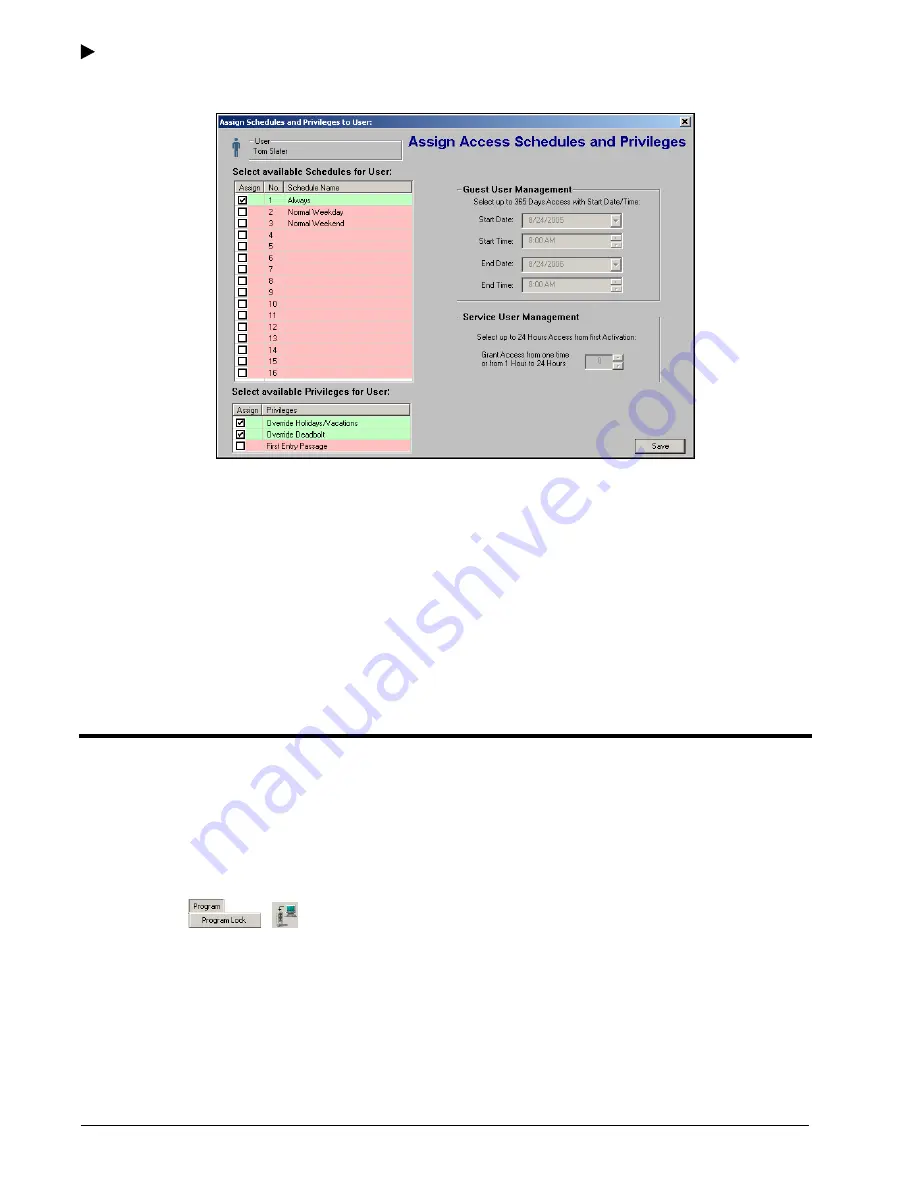
Using the E-Plex Advanced ACS Software
3–48
PKG 3114 0106
E-Plex Advanced ACS User’s Guide
M-Unit User
The M-Unit User is unique in that he or she does not have actual access to any door/lock,
but can only program or audit locks using the M-Unit Palm PDA any time of the day.
27. When you have completed the fields of the
Assign Access Schedules and Privileges
window, click
Save
. The software returns to the
Assign Users to Door for Access
window.
28. Assign Access Schedules and Privileges to any other assigned users. When you are
finished, click
Save
. The software returns to the
Manage Access Assignment
window.
29. Repeat steps 1–28 to administer additional doors.
30. Click
Save
. The software saves the information and closes the
Manage Access
Assignment
window.
Programming Locks
As soon as any door in the system has been updated with new data, the
Program Locks
icon becomes active (“lights up”) to indicate the need to HotSync and upload new/changed
data to a door/lock. If data have been prepared, it should be transferred (HotSynced) to the
M-Unit so it can then be used to program the lock(s). The E-Plex Advanced ACS software
allows you to program locks from the
Program
menu or its equivalent
Program
icon.
To program locks, from the
Program
menu, select
Program Lock
, or click the
Upload files
are waiting to be created
button.
Summary of Contents for E-Plex 5200
Page 1: ...Advanced ACS Software User Guide...
Page 36: ...Getting Started 2 26 PKG 3114 0106 E Plex Advanced ACS User s Guide...
Page 112: ...Operating the E Plex Lock at its Keypad 4 10 PKG 3114 0106 E Plex Advanced ACS User s Guide...
Page 128: ...Programming and Auditing Locks 5 16 PKG 3114 0106 E Plex Advanced ACS User s Guide...
















































