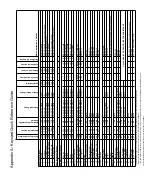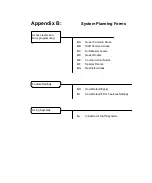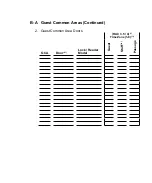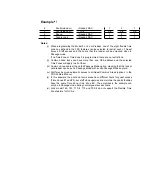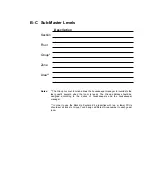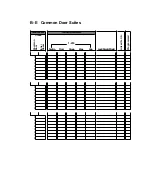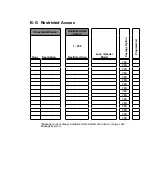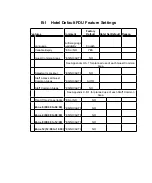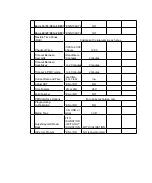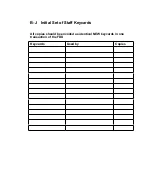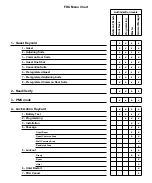Example:
Section Rooms serviced by one housekeeper.
Floor
Corresponds to the actual floor.
Group*
Rooms which are the responsibility of one housekeeper
manager
Zone
Divide rooms according to the duties of minibar
servicing personnel.
Area**
Different number for each room, for giving staff access
to a specific room only.
(Because employees should never carry a Guest
keycard)
Summary of Contents for ILCO FDU
Page 1: ...PK3514_06_07 USER S GUIDE Next Generation FDU ...
Page 3: ...ii Kaba Ilco Lodging Access Control System ...
Page 10: ...ix Kaba Ilco Lodging Access Control System ...
Page 11: ......
Page 243: ......
Page 245: ......
Page 258: ......
Page 260: ......
Page 269: ......