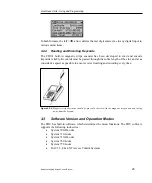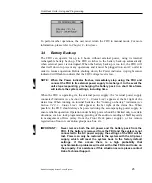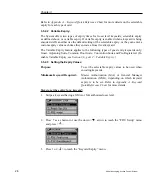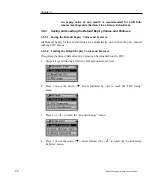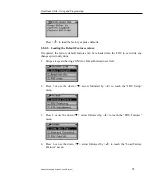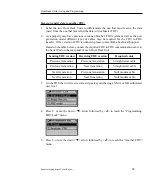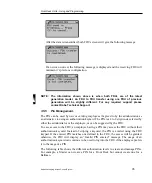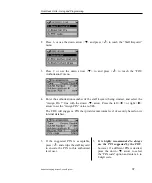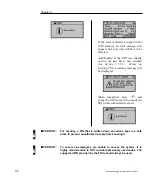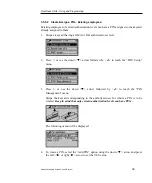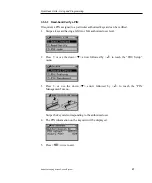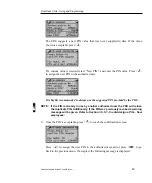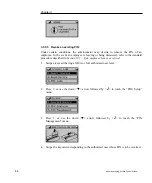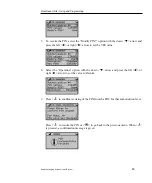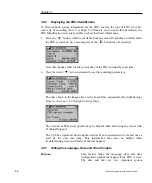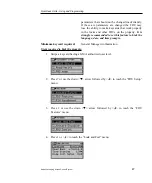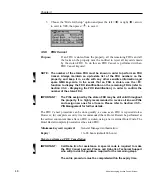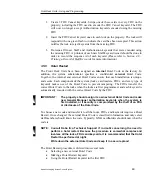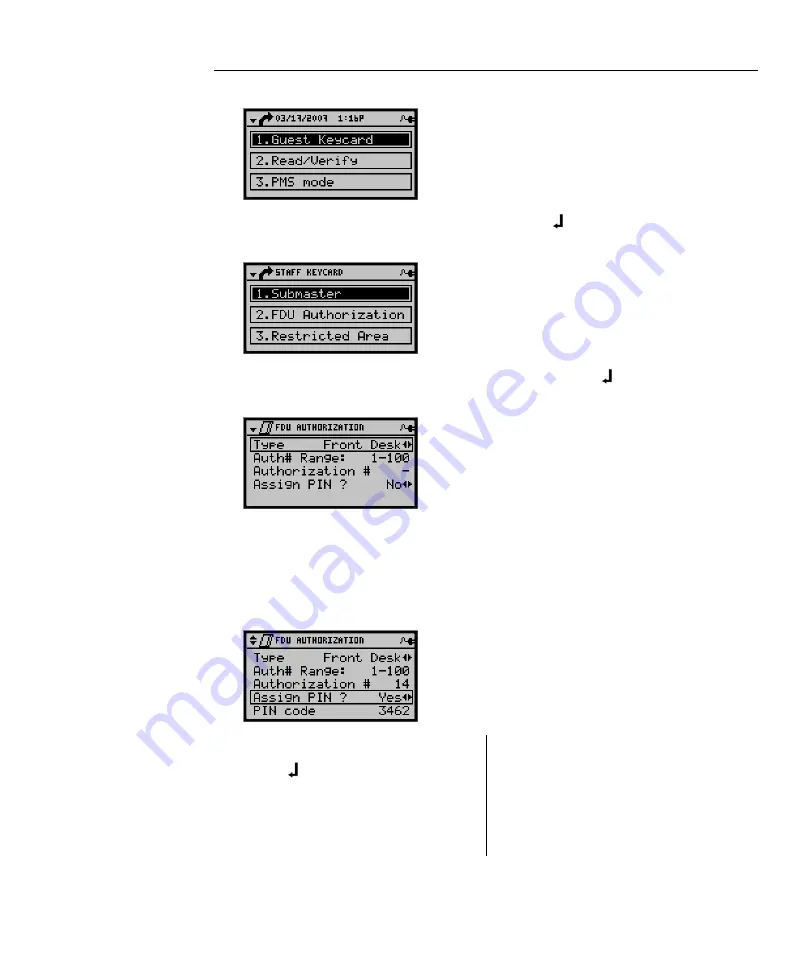
Front Desk Units - Using and Programming
Kaba Ilco Lodging Access Control System
37
2.
Press 6, or use the down arrow <
T
> and press < > to reach the “Staff Keycard”
menu.
3.
Press 2 or use the down arrow <
T
> to and press < > to reach the “FDU
Authorization” menu.
4.
Enter the authorization mumber of the staff keycard being created, and select the
“Assign Pin ?” line with the down
<
T
>
arrow. Press the left <
W
> or right <
X
>
arrow to set the “Assign PIN” value to YES.
The FDU will suggest a PIN that provides maximum level of security based on its
internal database.
5.
If the suggested PIN is acceptable,
press < > and swipe the staff keycard
to encode the PIN to this authorized
level user.
5.
It is highly recommended to always
use the PIN suggested by the FDU
,
however, if a different PIN is desired,
press the down
<
T
>
arrow to select
the “PIN code” option and enter a 4 to
8 digit code.
Summary of Contents for ILCO FDU
Page 1: ...PK3514_06_07 USER S GUIDE Next Generation FDU ...
Page 3: ...ii Kaba Ilco Lodging Access Control System ...
Page 10: ...ix Kaba Ilco Lodging Access Control System ...
Page 11: ......
Page 243: ......
Page 245: ......
Page 258: ......
Page 260: ......
Page 269: ......