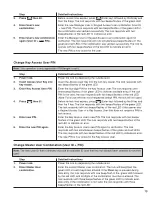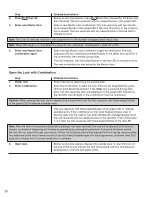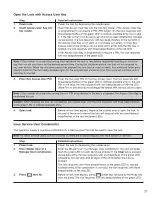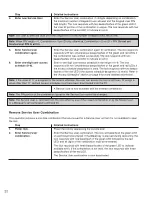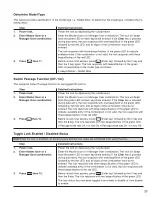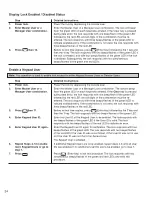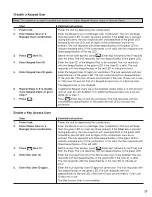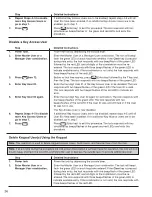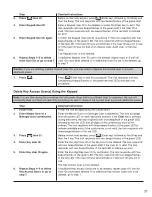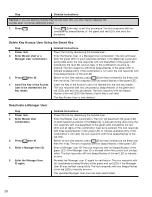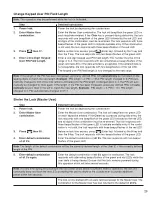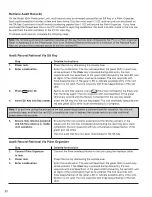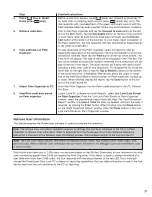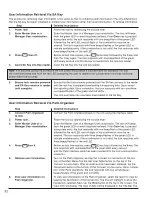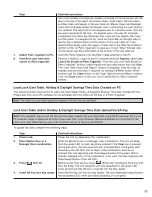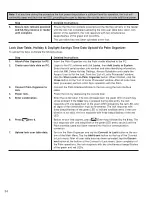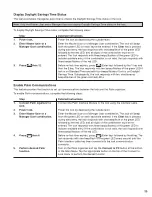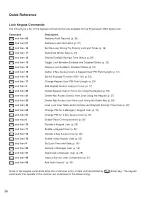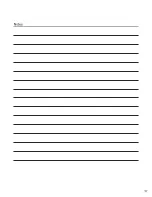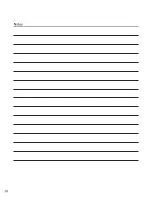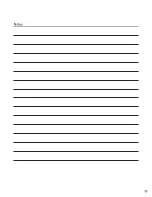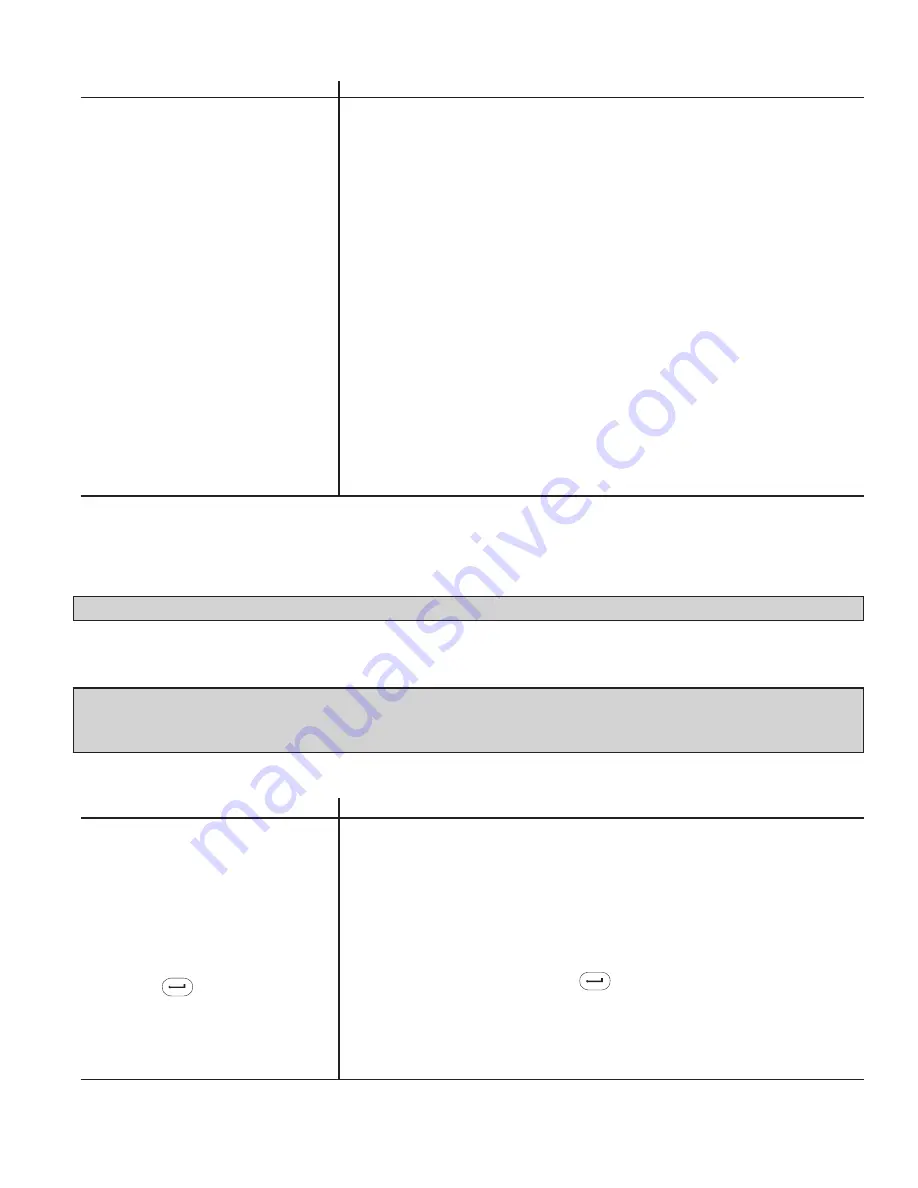
33
Step
Detailed Instructions
lock serial number and data line number con tained in the trans ac tion will dis-
play at the top of the report. All Access Users, Audit Users, Service Users,
and Key Users will appear in the user table list. Master Users and Man ag er
Users will not display unless the Master User is performing the user informa-
tion retrieval. The report will list all keypad users in numerical order, then any
key users assigned to the lock. For keypad users, the user ID, schedule
assignment and status are dis played. Key users will only display “Key User”
and the status. To navigate the list, move the Scroll Bar on the right side or
tap the Top or Bottom buttons at the bottom of the user table list, if dis-
played. Al ter na tive ly, press the upper or lower half of the Palm Scroll Button
(bottom center on Palm organizer) to page up or down. When finished view-
ing the report, tap the Done button at the bottom of the user table list.
7.
Attach Palm organizer to PC.
Insert the Palm Organizer into the Palm cradle attached to the PC.
8.
View/Print user table data
Perform a HotSync. Logon to the PC software and click Reports; select List
stored on Palm organizer.
Lock Data Stored on Palm Or ga niz er. From the “List Lock Data Stored on
Palm Organizer” window, select the desired user table report and click View.
The “User Table Down load Report” window is displayed. View the data, as
needed, and print the data, if re quired, by clicking the Print button. When
finished click the Close button on the “User Table Download Report” window.
Click the Close button on the “List Lock Data Stored on Palm Or ga niz er”
window.
Load Lock User Table, Holiday & Daylight Savings Time Data Created on PC
This feature provides the function to load Lock User Table, Holiday & Daylights Savings TIme data created with the
PowerLever Door Lock PC software into an activated lock from either an SA Key or a Palm Or ga niz er.
Note: The load lock user table operation requires that the lock be activated.
Lock User Table and/or Holiday & Daylight Savings Time Data Upload Via SA Key
Note: This operation requires an SA key that has been loaded with user table data using the PowerLever Door Lock
PC software. Refer to Ap pen dix B of the PowerLever Door Lock Software Reference Manual for a flow chart of the
Load Lock User Table Data process that com bines activity at the lock and the PC.
To upload the data, complete the following steps:
Step
Detailed Instructions
1.
Power lock.
Power the lock by depressing the outside lever.
2.
Enter Master User or a
Enter the Master User or a Manager User combination. The lock will beep/
Manager User combination.
flash the green LED on each keystroke entered. If the Clear key is pressed
during data entry, the lock responds with one beep/flash of the green LED
fol lowed by the red LED, and all digits of the combination must be re-
entered. The lock responds with three beeps/flashes of the green LED to
indicate available entry. If the com bi na tion is not valid, the lock re sponds with
three beeps/flashes of the red LED.
3.
Press then 40.
Before re-lock time expires, press (Enter key) followed by the 4 key and
then the 0 key. The lock re sponds with one beep/flash of the green LED
every second until the SA key is inserted into the Key reader.
4.
Insert SA Key into Key reader.
Insert the SA Key into the lock key reader. The lock alternately beeps/flashes
red and green LEDs while user table uploading is in progress.
Summary of Contents for PowerLever 455 Series
Page 1: ...PowerLever 455x Operating Instructions...
Page 37: ...37 Notes...
Page 38: ...38 Notes...
Page 39: ...39 Notes...