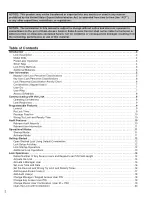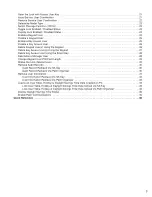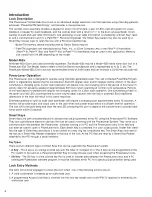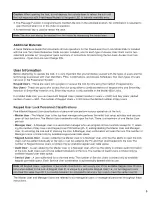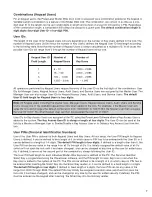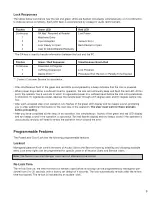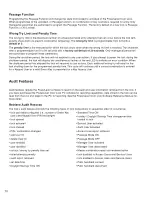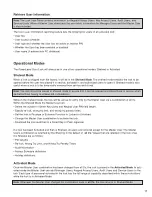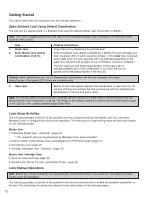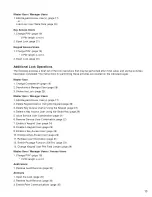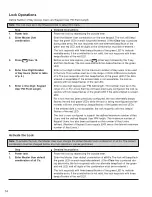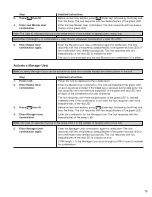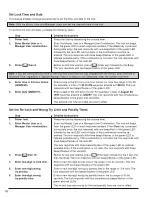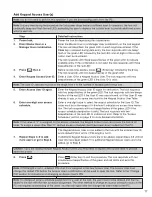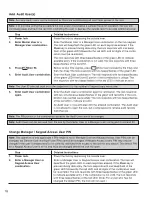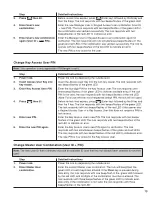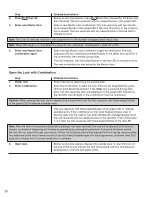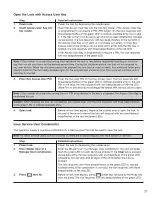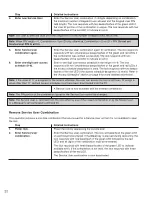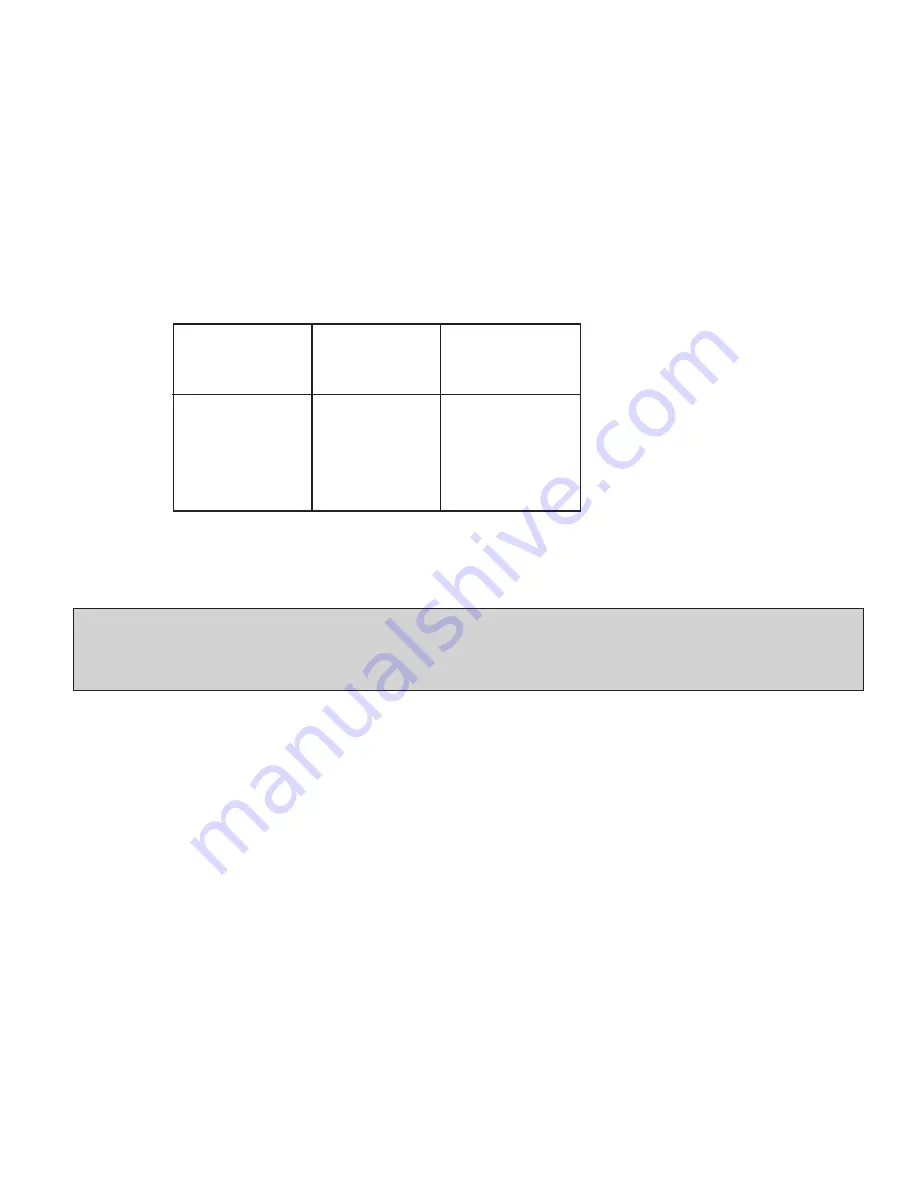
7
Combinations (Keypad Users)
For all keypad users, the PowerLever Model 455x Door Lock is accessed via a com bi na tion entered at the keypad. A
Variable Length Combination is a feature of the Model 455x lock. The com bi na tion can consist of as little as a one-
digit User ID or the length can be up to eight digits in length and consist of a User ID followed by a PIN. Re gard less
of the combination length, a com bi na tion will always be unique to a given user.
The default com bi na tion length is
eight digits (four-digit User ID + four-digit PIN).
User IDs
The length of the User ID for Keypad Users will vary depending on the number of Key Users defined in the lock. The
number of Keypad Users (3,000 minus the number of Key Users) defines the Keypad User ID field length ac cord ing
to the following table. Note that the number of Keypad Users is always calculated as a multiple of 5. In all cases the
possible User IDs will range from 0 through the number of Keypad Users minus one.
Keypad User ID
Number of
Number of
Field Length
Keypad Users
Key Users
1
5 – 10
2,990 – 2,995
2
15 – 100
2,900 – 2,985
3
105 – 1,000
2,000 – 2,895
4
1,005 – 3,000
0 – 1,995
All op er a tions per formed by Keypad Users require the entry of the User ID as the first digits of the com bi na tion. User
IDs for Manager Users, Keypad Access Users, Audit Users, and Service Users are assigned by the Master User. The
Man ag er User can also assign User IDs for Keypad Access Users, Audit Users, and Service Users. The default
User ID field length for Keypad Users is four digits.
Note: All Keypad Users including the Master User, Manager Users, Keypad Access Users, Audit Users and Service
Users occupy one of the available keypad User IDs when added to the lock. For example, if the Master User acti-
vates the lock and changes the default com bi na tion from “00000000” to “00011234” the Master User then occupies
the User ID “0001”. No other Keypad User can then be assigned the User ID of “0001”.
User IDs for Key Access Users are assigned at the PC using the PowerLever Software when a Key Access User is
added to the system. The Key Access User ID is always a length of four digits. The User ID can be used at the
lock by a Master or Man ag er User to Enable/Disable a Key Access User or to Delete a Key Access User from the
lock.
User PINs (Personal Identification Numbers)
Use of the User PIN is optional for both Keypad Users and Key Users. At lock setup, the User PIN length for Keypad
Users is defined. It can be defined to be a length of 0 (in which case no PIN has to be entered with the User ID) or it
can be defined to a length of 1-4 digits. The default PIN length is four digits. If defined to a length other than 0, the
User PIN can be any value in the range from all 0’s through all 9’s. It is initially as signed the default value of all 0’s
(which will not open the lock until it has been changed), and can be changed at any time by the user for added secu-
rity. If defined, it serves as the second part of the com bi na tion, always following the User ID.
The User PIN field length for each individual Model 455x Key User is defined at the PC. The Per son al Iden ti fi er
Smart Key is pro grammed using the PowerLever software, and the PIN length for each Key User is set when the
Key User is added to the system at the PC. The PIN can be defined to be a length of 0 (in which case no PIN has to
be entered after inserting the Smart Key into the Smart Key reader) or it can be defined to a fixed length of 4 digits.
The default PIN length is four digits. If defined to fixed length of 4 digits, the User PIN can be any value in the
range from 0000 through 9999. The default PIN may initially be assigned a random value (which will not open the
lock until it has been changed), and can be changed at any time by the user for added security. If defined, the PIN
must be entered via the keypad after inserting the Smart Key into the lock key reader.
Summary of Contents for PowerLever 455 Series
Page 1: ...PowerLever 455x Operating Instructions...
Page 37: ...37 Notes...
Page 38: ...38 Notes...
Page 39: ...39 Notes...