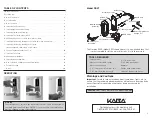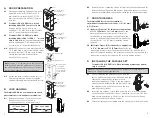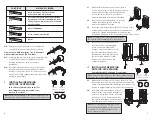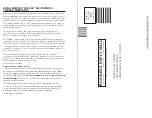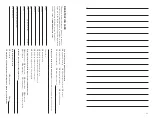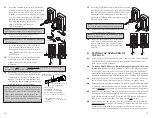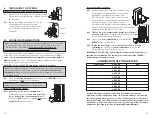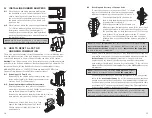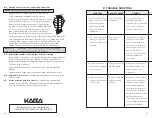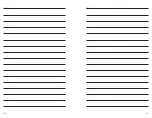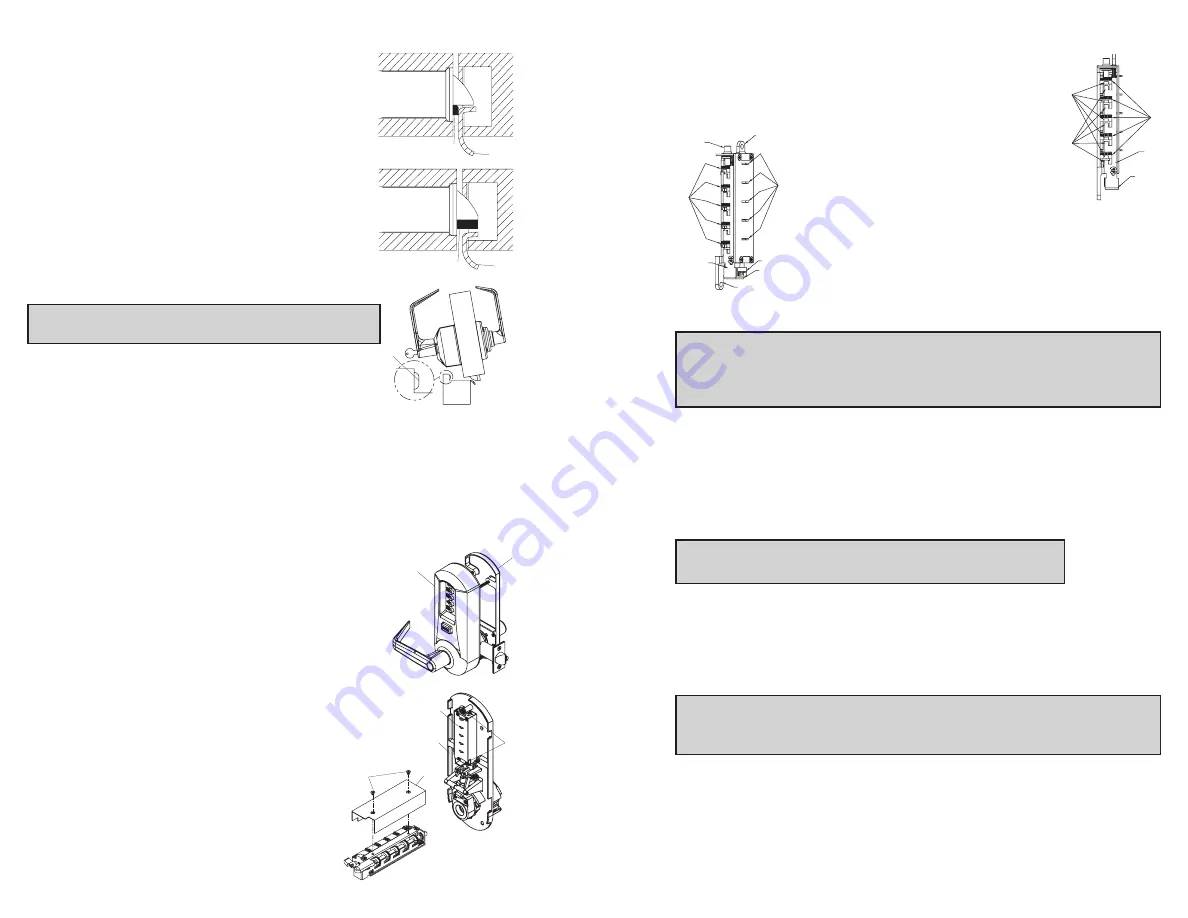
15
O-3
Resetting and Recovery of Current Code
To reset the code gears (a), each one of the 5 “L” shaped
legs (b) of the unlocking slide (c) must engage snugly
with the corresponding code gear pocket (d) next to it.
Position the chamber in one hand, as
shown. Hold chamber by the top screw tab
(e) and bottom screw tab (f).
Rotate the reset cam (g) back toward you
with your finger, towards the key stems (h) as far as it will
go and then release. Now look at the code gears (a) and
the unlocking slide (c). Note that some or all 5 of the code
gear pockets (d) are rotated away from the “L” shaped
legs (b) as if out of alignment. Typically each code gear
pocket will be at a slightly different distance compared to
the other.
Note:
Sometimes
two different
gear pockets are away from alignment
by
exactly the same distance
– this indicates that the current code uses
two
different number buttons
(example, 2 and 4)
depressed at the same time
as part of the code combination.
Using a small flat blade screw driver or your thumbnail, depress the key
stem which corresponds to the gear pocket which has been rotated the
farthest away
(out of alignment) from the “L” shaped leg. When
depressed, the key stem(s) should stay down and the corresponding
gear pocket(s) should move closer to its corresponding “L” leg, closer to
alignment. Record the key stem number. This is the
first
number of your
combination.
Note:
If two gear pockets are at the
same distance
, depress
both
of these corresponding key stems
at the same time
.
Continue by pressing the key stem that corresponds to the gear pocket
that was the
next furthest away
(do not include gear pockets that have
already been rotated). Record each key stem number that is depressed.
Continue this procedure until all five gear pockets are aligned with their
corresponding “L” shaped legs on the unlocking slide. The combination
is the recorded numbers, in the order recorded.
Note:
If you depress the wrong key stem by mistake, rotate the reset cam
back toward you, (toward the key stems and release). This resets the code
gears and you must repeat the above procedure, O-3.
14
N.
INSTALLING RUBBER BUMPERS
N-1
Close the door and apply pressure making sure
the deadlatch (a) rests on the strike plate (b) as
shown. Standing on the frame (door stop) side of
the door, check for gaps between the door and
the frame on the three sides of the frame (left,
right, and top).
N-2
Mark locations where the gaps are approximately
3
⁄
16
" (5 mm). Make sure these locations are free
from grease and dust. Peel the bumpers (c)
(supplied) from their protective backing without
touching the adhesive surface and stick them on
the marked locations.
Note:
Allow 24 hours for adhesive to set before testing.
The door may be operated normally during this time.
O.
HOW TO RESET A LOST OR
UNKNOWN COMBINATION
There is no way to determine a forgotten, unknown or lost combination code
from the front or outside of the lock. However, it can be reset and recovered
or reset and changed to a new code by following the steps in this section.
Warning:
Since this procedure is of a technical nature, only technically trained
personnel in the lock and hardware field should undertake this operation. For
further assistance, call the Kaba Access Control technical support line at
800-849-TECH (8324) or 336-725-1331 between 8AM and 5PM Eastern
Standard Time, Monday through Friday (except holidays).
O-1
Removing Lock From Door
Remove both the outside unit assembly (a) and the
inside unit assembly (b). (Reverse procedures from
sections E and F of this manual.)
O-2
Removing Combination Chamber Assembly
Carefully remove the base plate of outside unit
assembly (a) by removing the 2 Phillips screws (one screw
may be found under an inspection sticker).
Remove the combination chamber assembly (b) from the
base plate by removing the 2 Phillips screws (c).
Remove the 3-sided dust cover (d) to fully
expose the chamber by removing 2 small
Phillips screws (e). (May be 1 screw (x) in
newer models)
a
b
c
b
a
e
d
(x)
a
c
j
b
d
i
a
c
f
j
g
h
e
c
a
Correct
Incorrect
a
b
b
Summary of Contents for Simplex 5000 Series
Page 12: ...19 18 Notes Notes ...