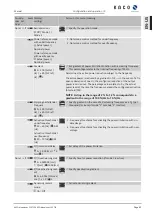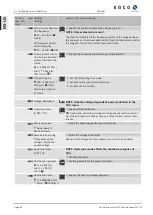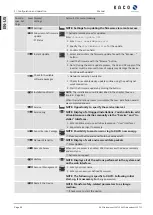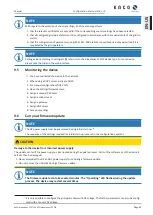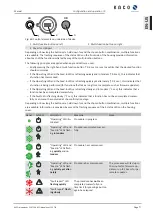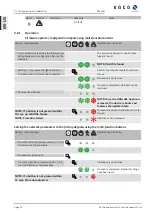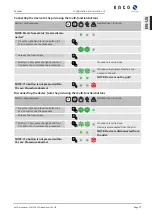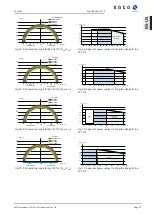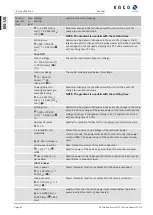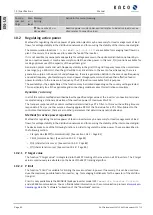Perform firmware update
You can upload the current firmware to the devices directly via the web interface. Note the menu entries under
„
Firmware Update
“ See table : Configuration via web user interface [
You can find the firmware on the homepage
under
Downloads
/
Software
.
Optionally
firmware update is possible at the USB socket of the device. Observe the following procedure:
↻
Ensure power supply.
↻
Observe signal elements (LEDs) and states during the process.
↻
Observe the description of the LED states during the process. [See section 9.2
1. Firmware from KACO homepage, upload to a FAT32 formatted USB stick.
2. Insert USB stick into the USB socket of the device.
ð
The update process starts with a validated firmware and is signaled by the flashing status LEDs.
3. If the status LED "Operation" and "Feed" LED flash
slowly
at the same time,
remove
the USB stick.
4. After successful update, all 3 LEDs light up briefly and device restarts.
5. Check firmware version via the info web interface. [See section 9.3
6. In case of error, you must repeat the update process.
ð
Update process successfully completed.
Device with multifunction buttons
↻
Ensure power supply.
1. Insert USB stick into the USB socket of the device.
2. Use multifunction buttons to load a firmware. [See section 9.8
3. In case of error, you must repeat the update process.
9.7
Access via Modbus
NOTE
In order to make use of the Modbus functionality, we recommend using the “SunSpec-Modbus-Interface” spec-
ification we have made available for the firmware version installed on your device.
Follow the description in the document “Modbus-Protokol.pdf” in order to use the two Excel files with a high
level of process reliability.
↻
Firmware version of device is identical to the specifications of the Sunspec® Modbus®.
1. Enable the entry
Network – Modbus TCP - Operation mode
/
Network services – Modbus
TCP
- Operation mode
in the menu on the device or on the web interface.
2. If necessary, allow
write access
.
3. Set up the
Port
for access. [Default:
502
]
ð
Access via Modbus enabled.
9.8
Multi-function button
The two multi-function buttons on the underside of the device allow new firmware to be loaded on-site, con-
figurations to be loaded, network parameters to be reset and the device to be connected to and disconnected
from the grid.
9 | Configuration and operation
Manual
KACO blueplanet 110 TL3 KACO blueplanet 125 TL3
Page 70
EN-US