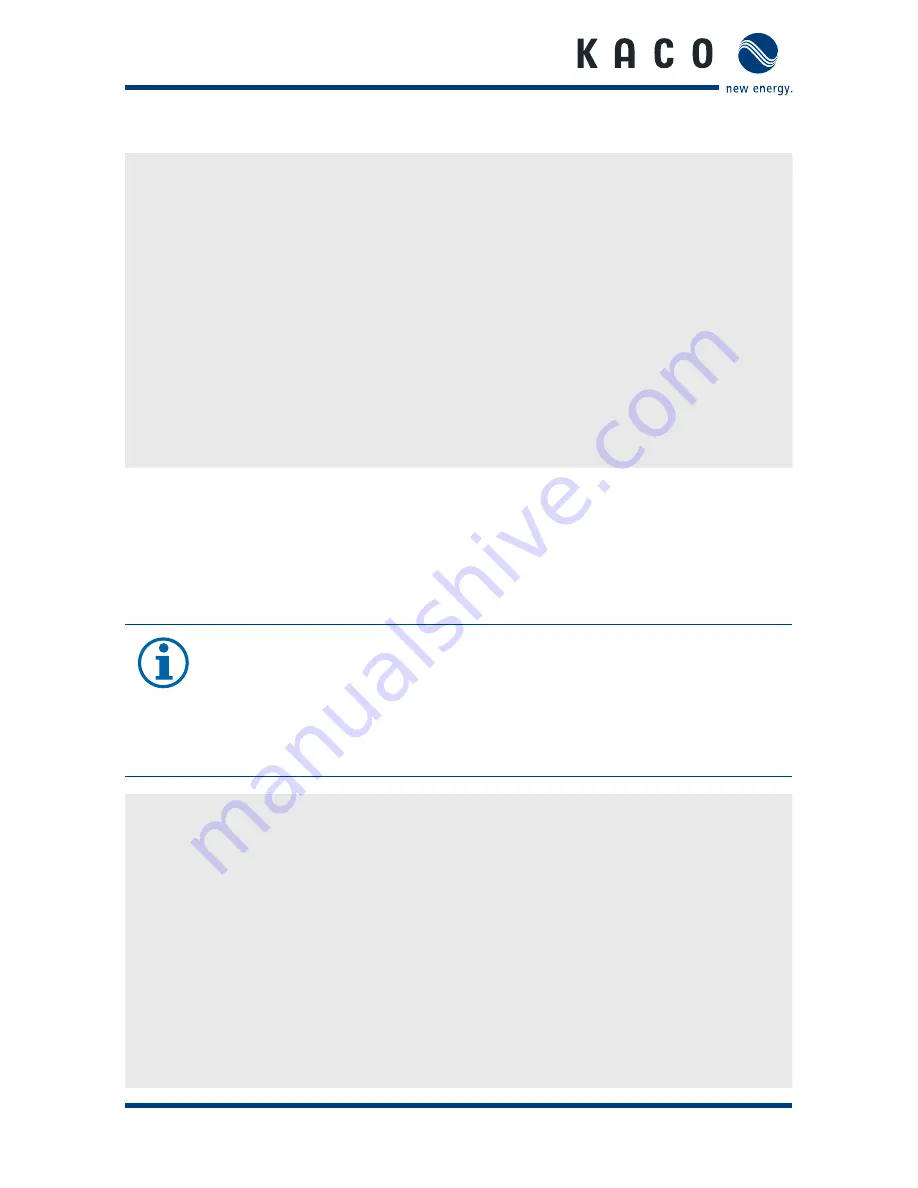
Operation
Page 24
Operating manual Powador-piccoLOG_EN
Resetting device to the factory settings
1. Press and hold the "
COM
" button.
2. Restart the device. Then disconnect the device briefly from the network or
press the "
RESET
"
button (see 7.7 "
Gerät neu starten
")
»
After approximately 10 seconds the device will begin to be reset,
the "
COM
" LED will flash and the "STATUS" and "INFO" LEDs will flash
consecutively.
3. Release "
COM
" button.
»
Once the reset is complete, the LEDs will stop flashing and the device will
restart.
7.7.2 Reset to basic firmware
In the event that it is not possible to change the firmware (after a failed firmware
update, for example), there is still the possibility to switch back to the basic
firmware and install a specific firmware.
NOTE
All collected data will be deleted during the reset. The data collected
and stored in the Portal will not be affected by this.
•
Back up all data with the
Powador-piccoLOG Device Manager
software prior to the reset.
Activate basic firmware
1. Press and hold "
SCAN
" and "
COM
" together.
2. Restart the device, then disconnect the device briefly from the network or
press the "
RESET
“ button (see 7.7 "Restarting the device").
3. After approximately 10 seconds the device will be reset, the "OPERATING"
LED will be illuminated and the "STATUS" and "INFO" LEDs will flash
consecutively.
4. Release "
SCAN
" button.
»
Once the reset is complete, the LEDs will stop flashing and the device will
restart with the basic firmware.





































