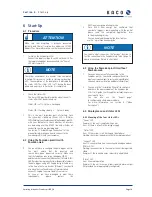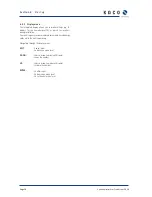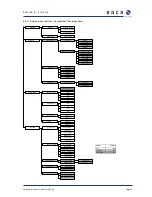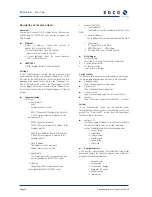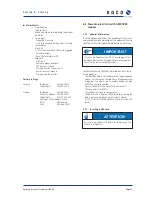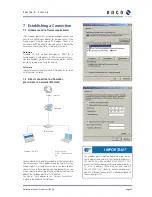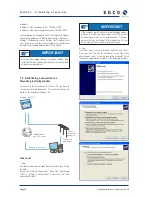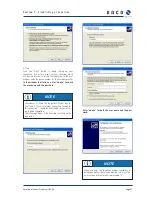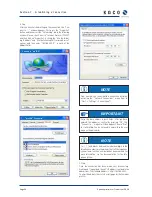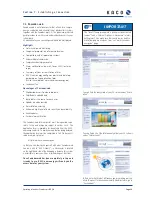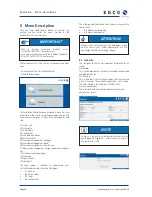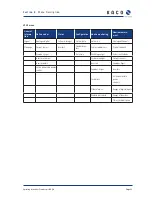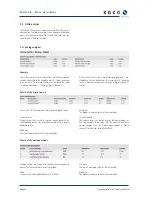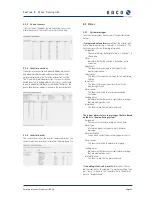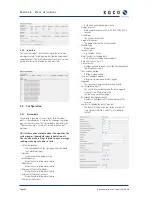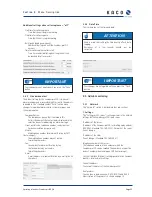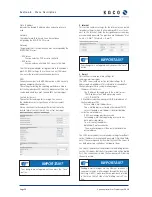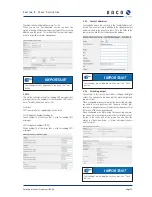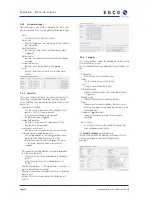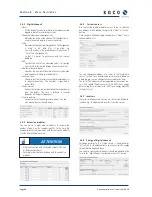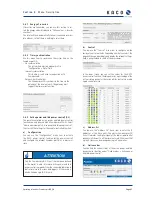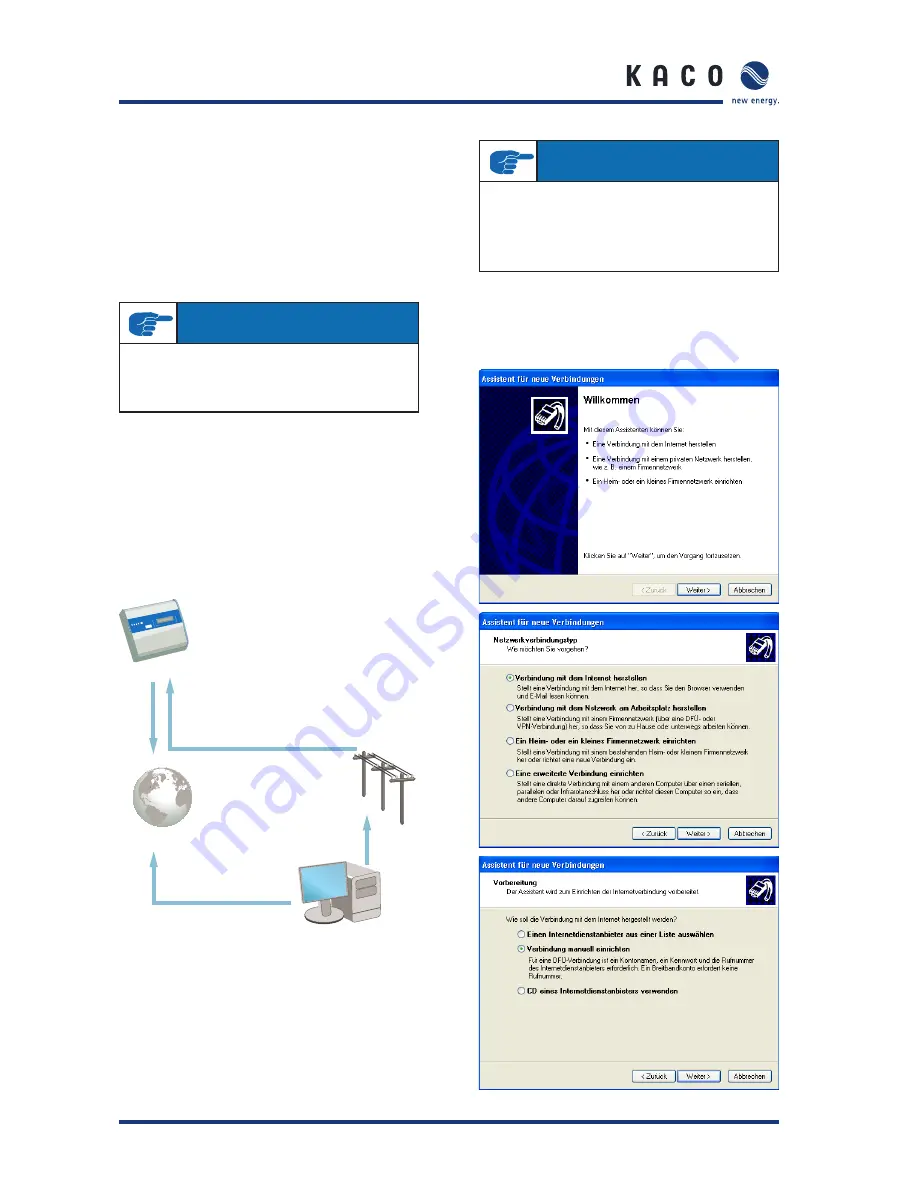
Page 26
Operating Instructions Powador-proLOG_EN
S e c t i o n 7 ·
E s t a b l i s h i n g a C o n n e c t i o n
Example:
IP address of the Powador-proLOG: 192.168.100.50
IP address of the network card (computer): 192.168.100.55
You can change the Powador-proLOG’s settings for IP address,
netmask and gateway via “Admin monitoring -> Network ->
Settings”). Depending on your settings, the IP address may
vary. In this case, enter the correct IP address in your browser
instead of the standard address that is listed above.
7.3 Establishing a connection to a
Powador-proLOG by modem
To connect to the Powador-proLOG from a PC, you have to
set up a new dial-up connection. The instructions below are
based on the example of Windows XP.
Windows XP
1. Step
A suitable modem must already be connected to your PC and
installed.
Access the “Network Connections” menu item by selecting
“Start -> Settings -> Control Panel”). Now select the “New
Connection Wizard”.
2. Step
Select the “New Connection Wizard” and then click “Next”.
Now select the “Connect to the Internet” menu item. In the
next window, select “Set up my connection manually”. Select
“Connect using a dial-up modem” in the following window.
IMPORTANT
After you have made changes, saved the settings, and
restarted the unit, the Powador-proLOG can be reached
using the new parameters.
IMPORTANT
If the Powador-proLOG has an internal analogue modem,
you have to use an analogue modem or an ISDN modem
with analogue simulation for communication. If the Pow-
ador-proLOG has an internal ISDN modem, the PC also
has to have an ISDN modem for communication.
POW
ADOR pr
o LOG
MADE IN GERMAN
Y
XL
Powador-proLOG
GSM or
telephone
network
Connection
via modem
Powador-web
via KACO server
Internet connection
www