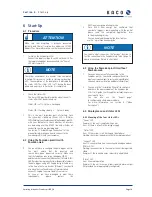Page 4
Operating Instructions Powador-proLOG_EN
5.4.8 Digital output D0 .................................................15
5.4.9 Analogue/digital
inputs
........................................15
5.5 KACO Power Control ...........................................17
5.6 Pin
assignment
.....................................................18
5.7 Jumper switch (M/XL only) ....................................18
6
Start-Up
...............................................................19
6.1 Procedure
.............................................................19
6.2 Using the Powador-proLOG with Powador-web.....19
6.3 Using the Powador-proLOG without
Powador-web
.......................................................19
6.4 Display menu and status LEDs ..............................19
6.4.1 Meaning of the four status LEDs ...........................19
6.4.2 Display
menu
.......................................................20
6.4.3 Display menu structure:
description of the menu items ...............................21
6.5 Powador-proLOG XL with GSM/GPRS modem .......23
6.5.1 General
information .............................................23
6.5.2 Inserting a SIM card .............................................23
7
Establishing a Connection.....................................25
7.1 Hardware and software requirements ...................25
7.2 Direct connection to a Powador-proLOG
over a network (Ethernet) .....................................25
7.3 Establishing a connection to a
Powador-proLOG by modem .................................26
7.4 Powador-web .......................................................29
8
Menu
Description
.................................................30
8.1 General
................................................................30
8.2 Online
values........................................................32
8.2.1 Analogue/digital ...................................................32
8.2.2 Current
sensors
....................................................33
8.2.3 Inverter
overview
.................................................33
8.2.4 Inverter
details
.....................................................33
8.3 Status...................................................................33
8.3.1 System
messages
.................................................33
8.3.2 Inverters
..............................................................34
8.4 Confi
guration
.......................................................34
8.4.1 System
data
.........................................................34
8.4.2 Standard contact..................................................35
8.4.3 Date/Time ............................................................35
8.5 Admin
monitoring
................................................35
8.5.1 Network
...............................................................35
8.5.2 Contact
addresses ................................................37
8.5.3 Switching
output
..................................................37
8.5.4 System
messages
.................................................38
8.5.5 Inverters
..............................................................38
8.5.6 Formulas
..............................................................38
8.5.7 Status
alarms
.......................................................39
8.6 Admin
measurement
............................................39
8.6.1 Analogue
channels
...............................................39
8.6.2 Digital
channels
...................................................40
8.6.3 Extension modules ..............................................40
8.6.4 Current
sensors
....................................................40
8.6.5 Inverters
..............................................................40
8.6.6 Energy of digital channels ....................................40
8.6.7 Energy of inverters ...............................................41
8.6.8 Time
synchronisation
...........................................41
8.6.9 Active power and idle power control) (XL) ............41
9
Confi
guration
Example
.........................................41
9.1 Analogue
channels
...............................................42
9.1.1 Voltage
input
........................................................42
9.1.2 Current
input
........................................................42
9.2 Digital
inputs
........................................................42
9.3 Alarm
criterion
.....................................................42
9.3.1 Basic principle of monitoring .................................43
9.3.2 Setting parameters for the measuring device ........43
9.4 Programming criteria using the example
of an inverter comparison .....................................44
9.5 List of code designations ......................................45
10 Update
.................................................................46
10.1 Update with card reader .......................................46
10.1.1 General information .............................................46
10.1.2 Instructions .........................................................46
10.2 Update via FTP .....................................................48
10.2.1 General information ............................................48
10.2.2 Instructions .........................................................48
C o n t e n t s