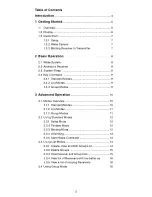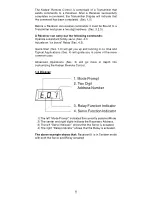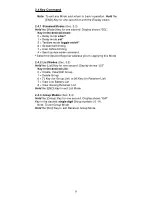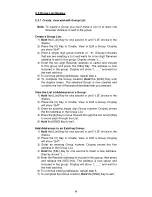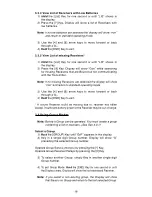11
3.1.2 List Modes
List Modes are used to Manage Receivers that are to be combined
into Groups.
Use List Mode to:
- (Create), (View) and (Edit) list of Receivers to be used in a Groups.
- (Delete) Receiver Groups.
Note: The following List are automatically created for viewing only.
- Receivers that are Bound to the Transmitter. (Bound Receiver List).
- Receivers that have low batteries. (Low Battery List).
- Bound Receivers that have lost Communication with the
Transmitter. (Missing List).
3.1.3 Group Mode
Group Mode enable you to operate a predefined List of Receivers
as a Group. This feature is useful when you desire to operate
multiple receivers at the same time.
Example:
You want to turn on only the lights in the rural area of
your model town but not all the lights.
Some features of Groups are:
- Send commands to multiple Receivers simultaneously.
- Create up to ten separate Groups.
- Assign Receivers to multiple Groups.
Summary of Contents for RC
Page 1: ...Transmitter User Guide...