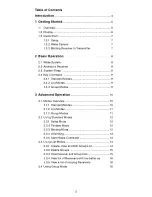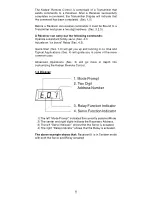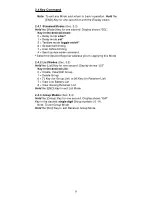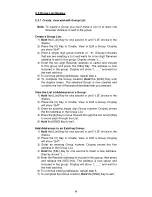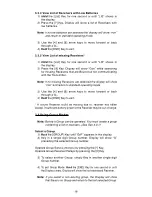14
3.3 Using List Modes
3.3.1 Create, view and edit Group List
Note: To create a Group you must make a List of at least one
Receiver Address to add to the group.
Create a Group List:
1)
Hold
the [List] Key for one second or until “LIS” shows in the
display.
2) Press the [0] Key to Create, View or Edit a Group. Display
will show “GrP”
3) Enter a single digit group number (0 - 9). Display indicates
that you are creating a List and waits for a two digit Receiver
address to add to this group. Display shows “L _ _”.
4) Enter the two digit Receiver address to select and include
in this group and press the [SEL] Key. The address is now
included in the group. Display will show “L _ _” and wait for
the next address.
5) To continue adding addresses: repeat step 4.
6) To complete the Group creation
Hold
the [END] Key until
the display clears. The selected Group is now created and
contains the list of Receiver Addresses that you entered.
View the List of Addresses in a Group:
1)
Hold
the [List] Key for one second or until “LIS” shows in the
display.
2) Press the [0] Key to Create, View or Edit a Group. Display
will show “GrP”
3) Enter an existing single digit Group number. Display shows
the first address in the Group List.
4) Press the [6] Key to move forward through the List and [4] Key
to move back through the List.
5)
Hold
the [END] Key to exit.
Add Addresses to an Existing Group:
1)
Hold
the [List] Key for one second or until “LIS” shows in the
display.
2) Press the [0] Key to Create, View or Edit a Group. Display
will show “GrP”
3) Enter an existing Group number. Display shows the first
address in the Group List.
4)
Hold
the [SEL] Key for one second to insert a new Address.
Display shows “L _ _”.
5) Enter the Receiver address to include in this group, then press
and release the [SEL] Key. The address is now select and
included in the group. Display will show “L _ _” and wait for
the next address.
6) To continue adding addresses: repeat step 5.
7) To complete the Group creation
Hold
the [END] Key to exit.
Summary of Contents for RC
Page 1: ...Transmitter User Guide...