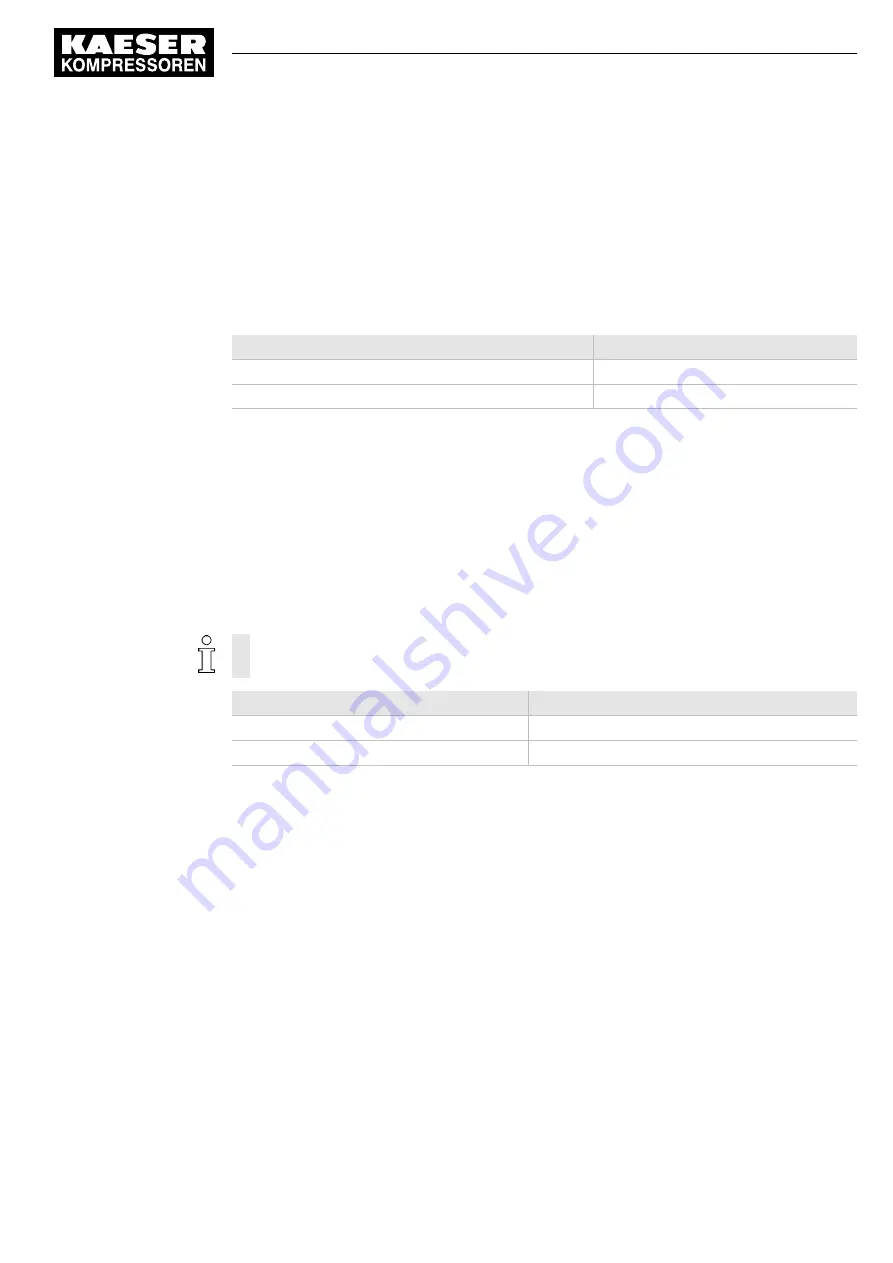
Resetting current parameters
In order to reset the current parameters to zero, select the check box for
Reset in the active line of
the display.
Firstly, press the «Enter» key to switch into Setting mode: The
Reset check box flashes.
Press the «Up» key. The check box is activated and flashes.
To save the settings, press the «Enter» key.
The display ceases flashing and the parameters are reset. The check box for
Reset is again deacti‐
vated.
Reset check box
Status
☑
Activated
☐
Deactivated
Tab. 38 Reset check box status
5.4.4 Activating keys with check boxes
Certain keys in the SIGMA CONTROL 2 are locked by default. In order to unlock these keys, acti‐
vate the corresponding check boxes in the active line of the display.
Firstly, press the «Enter» key to switch into Setting mode: The check box flashes.
Press the «Up» key. The check box is activated and flashes.
To save the settings, press the «Enter» key again.
The display line ceases flashing and the key is activated.
Follow the same steps to deactivate a key.
For some adjustments, access level 2 is required: see chapter 5.5.
Check box
Status
☑
Activated
☐
Deactivated
Tab. 39 Check box status
5.5 Access control
Access to the controller is gained via a user name and password combination.
By default, users log in using an RFID Equipment Card. Alternatively, a user name and password
can be entered manually.
On switching the controller on, the lowest level of access (level 0) is activated.
A further access level is available: Access level 2.
Access level 2 allows you to set and display further parameters.
In the absence of any key being pressed, the access level will return automatically to level 0 after
10 minutes.
5
Design and Function
5.5
Access control
No.: 901700 14 E
Service Manual Controller
SIGMA CONTROL 2 BLOWER ≥ 4.0.X
27
















































