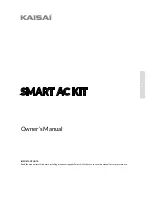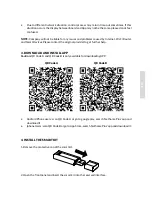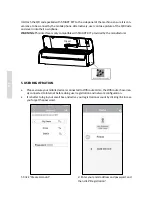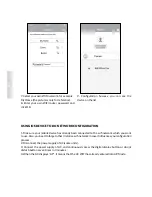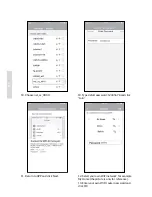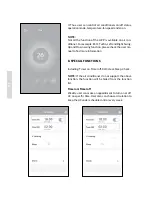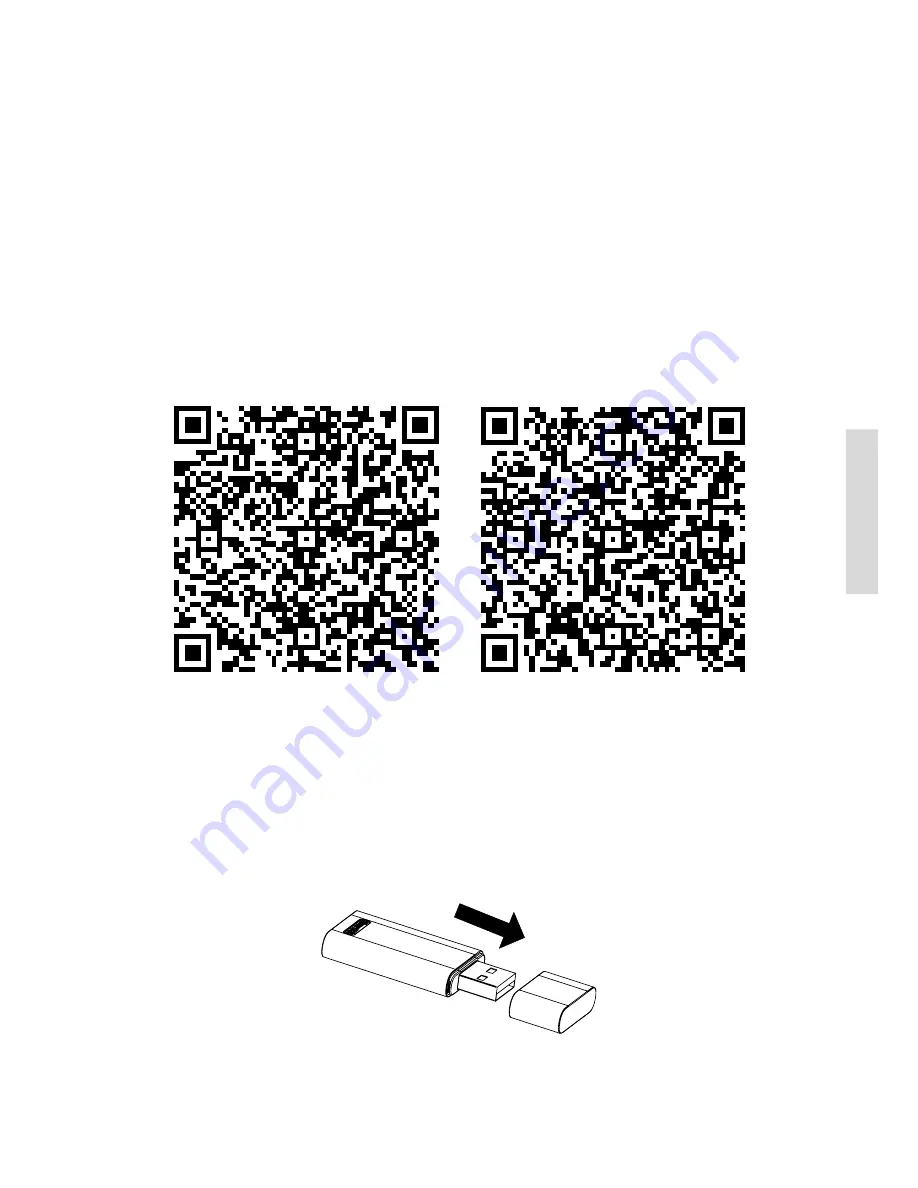
82
EN
C O N T E N S
1. Specification............................................................................................................................................ 85
2. Precautions.............................................................................................................................................. 85
3. Download and install app..................................................................................................................... 86
4. Install the smart kit................................................................................................................................ 86
5. User registration..................................................................................................................................... 87
6. Network configuration......................................................................................................................... 88
7. How to use app........................................................................................................................................ 92
8. Special functions..................................................................................................................................... 93
9. Cautions.................................................................................................................................................... 96
DECLARATION OF CONFORMITY
Hereby, we declare that this AC is in compliance with the essential requirements and other rel
-
evant provisions of Directive 1999/5/EC. The declaration of conformity may be consulted with
sales agent.
1. SPECIFICATION
Model:
OSK102
Standard:
IEEE 802.11b/g/n
Antenna Type:
Wxternal omnidirectional Antenna
Frequency:
WIFI 2.4G
Maximum Transmitted Power:
Max. 15 dBm
Operation Temperature:
0°C~45°C/32°F~113°F
OperationHumidity
: 10%~85%
Power Input:
DC 5V/300 Ma
2. PRECAUTIONS
Applicable system: IOS, Android (Suggest:IOS 7.0, Android 4.0).
NOTE:
•
Due to special situation may be occured, we explicitly claims below: Not all of the Andriod
and IOS system are compatible with APP. We will not be responsible for any issue as a result
of the incompatibility.
Wireless safety strategy
•
Smart kit only support WPA-PSK/WPA2-PSK encryption and none encryption . WPA-PSK/
WPA2-PSK encryption is recommended.
Caution
•
Please Check The Service Website For More Information.
•
Smart Phone camera needs to be 5 million pixels or above to make sure scan QR code well.
•
Due to different network situation, sometimes, request time-out could happen, thus, it is
necessary to do network configuration again.
83
EN
•
Due to different network situation, control process may return time-out sometimes. If this
situation occurs, the display between board and App may not be the same, please do not feel
confused.
NOTE:
Company will not be liable for any issues and problems caused by Internet, Wi-Fi Router
and Smart Devices. Please contact the original provider to get further help.
3. DOWNLOAD AND INSTALL APP
Caution:
QR Code A and QR Code B is only available for downloading APP.
QR Code A QR Code B
•
Android Phone users: scan QR Code A or go to google play, search ‚Nethome Plus’ app and
download it.
•
Iphone Users: scan QR Code B or go to App Store, search ‚Nethome Plus’ app and download it.
4. INSTALL THE SMART KIT
1. Remove the protective cap of the smart kit.
2. Open the front panel and insert the smart kit into the reserved interface.
Summary of Contents for OSK102
Page 1: ...OWNER S MANUAL SMART AC ...