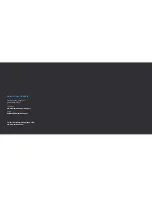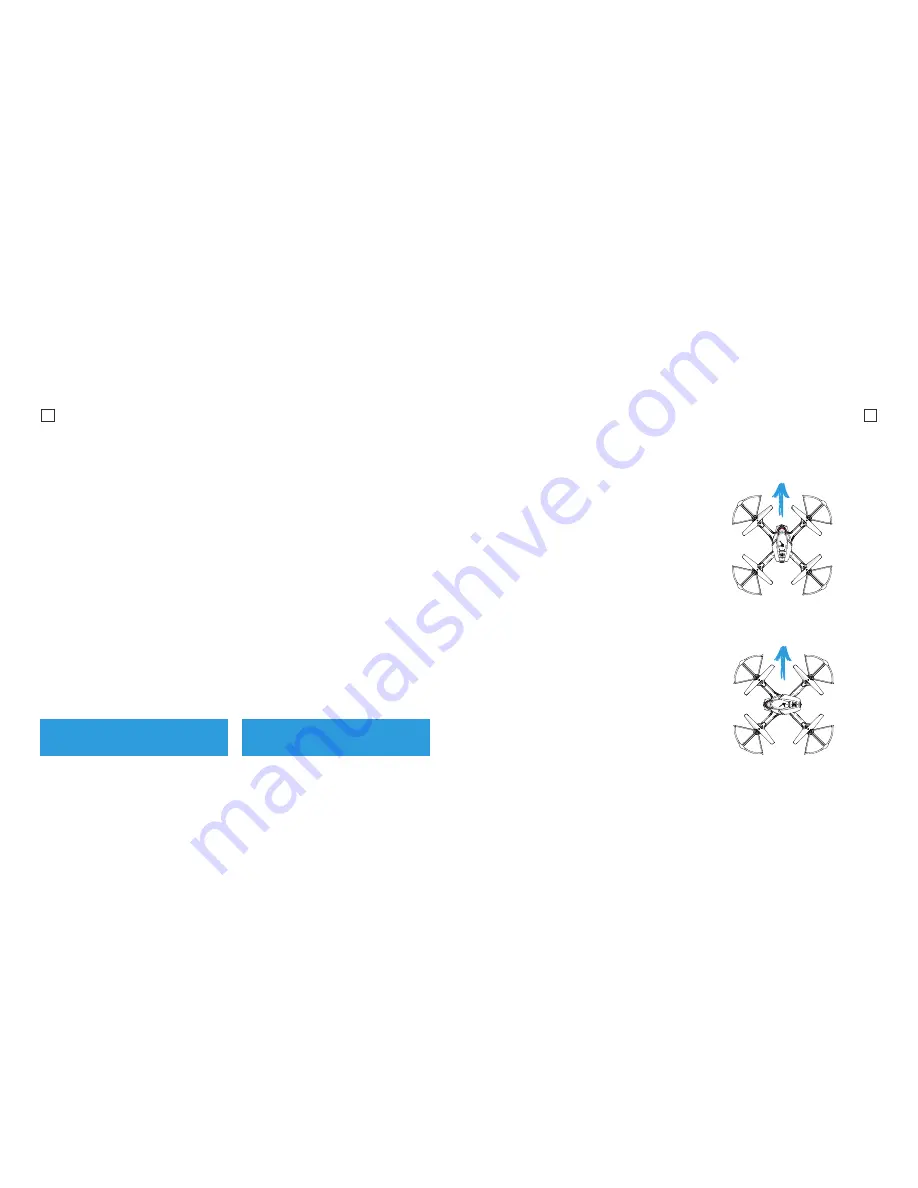
25
26
2. Release the sticks and wait for the
Drone LEDs to stop flashing.
3. The Drone LEDs will stop flashing,
indicating that the calibration has been
completed.
To enable Headless Mode, simply press
the Headless Mode Button on the Remote
Control Transmitter.
To avoid confusion, you should ensure the
controls are correct from take-off.
You should arm the Drone while you are
standing behind it, so that you and Drone
are both facing in the same direction.
Failure to do this will result in incorrect
control.
Headless Mode
Headless Mode allows you to control
the Drone relative to its direction from
the take-off location. This means you
can fly the drone without worrying which
direction it is facing.
Before you use Headless Mode, ensure
the Drone’s Direction/Heading is facing
away from the pilot/operator and you
calibrate the drone using the following
steps:
Calibration
1. Push the Left Throttle/Yaw Stick and
the Right Pitch/Roll Stick to the bottom
left and hold for 2 seconds until you
see the LED indicator lights on the
drone start to flash rapidly.
Tip: Headless Mode can be turned
on while in flight.
Return Mode
Return Mode is a simple function that
puts the Alpha Pro Drone into reverse.
It can be useful when flying in headless
mode and you cannot determine the
Drone’s orientation for it to return.
To enable Return Mode
Fly the Drone in front of you, ensuring
the path to you is free of obstacles.
Press the Return Toggle.
The Drone will fly backwards towards
you. Always keep control of the Drone’s
altitude and speed using the Left Throttle/
Yaw Stick.
When it has reached your position or you
want to stop, simply move the Pitch /
Roll Right Stick Forward to cancel Return
Mode.
Warning: This mode does not have
any position data.
Normal Mode
Forward
Forward
Headless Mode