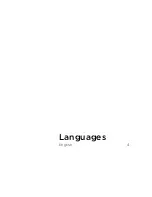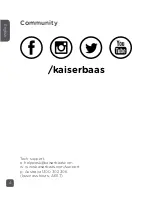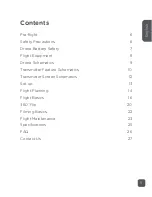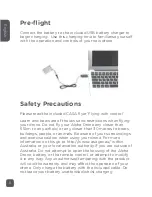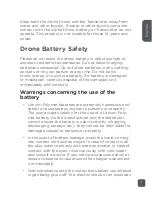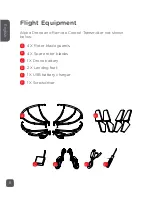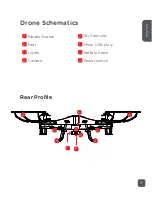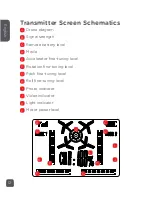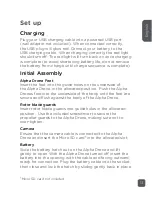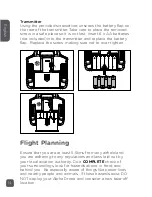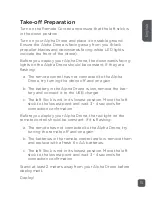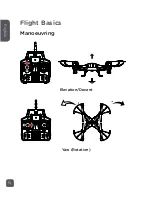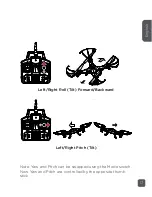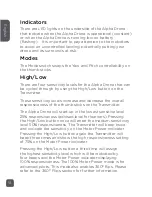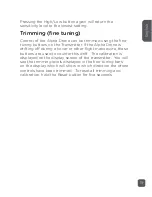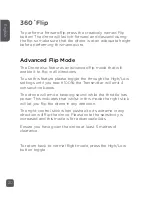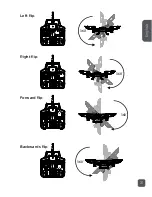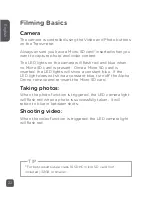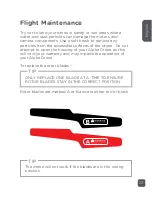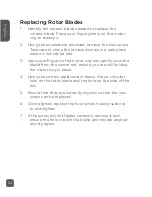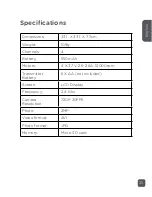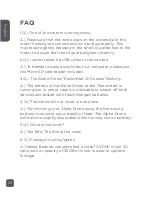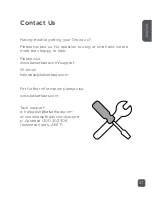Drone diagram
Signal strength
Remote battery level
Mode
Accelerator fine-tuning level
Rotation fine-tuning level
Pitch fine-tuning level
Roll fine-tuning level
Photo indicator
Video indicator
Light indicator
Motor power level
A
A
B
B
C
C
D
D
D
E
E
F
H
G
G
H
F
I
I
J
J
K
L
L
K
Transmitter Screen Schematics
12
English
Summary of Contents for ALPHA
Page 1: ...ALPHA Drone HD 720p Quadcopter USER GUIDE ...
Page 2: ......
Page 3: ...Languages English 4 ...
Page 11: ...A B C D E F G H I J K L M N O 11 English ...
Page 16: ...Flight Basics Manoeuvring Elevation Decent Yaw Rotation 16 English ...
Page 21: ...360 360 360 360 Left flip Right flip Forward flip Backwards flip 21 English ...
Page 28: ......
Page 29: ......