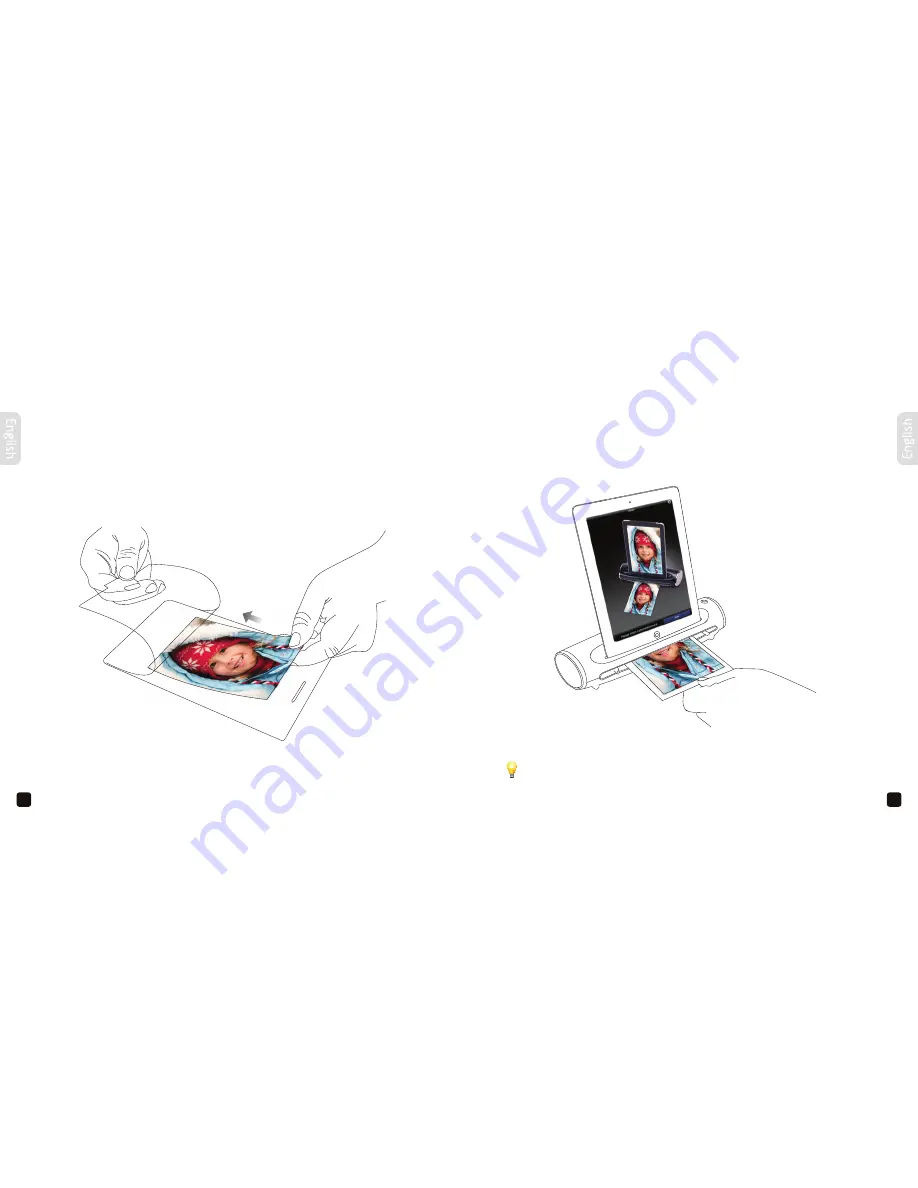
18
19
If your photo is not feeding through correctly or you have old photos that have become
fragile, use the supplied photo sleeve for optimal results –
18
Remove the plastic cover from the photo sleeve, place the photo inside the sleeve, adjust the
paper guide accordingly and insert the sealed end into the scanner facing up -
19
When your iPad is in sleep mode, the scanner will turn off 90 seconds later.
When you are ready, tap the ‘
Scan
’ button.
SCANNING YOUR PHOTOS AND DOCUMENTS
If your photo is not feeding through correctly or you have old photos that have
become fragile, use the supplied photo sleeve for optimal results.
Remove the plastic cover from the photo sleeve, place the photo inside the sleeve,
adjust the paper guide accordingly and insert the sealed end into the scanner facing up.
When you are ready, tap the
‘Scan‘
button.
When your iPad is in sleep mode, the scanner will turn off 90 seconds later.
(continued)












































