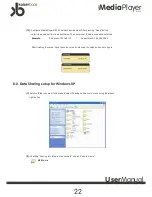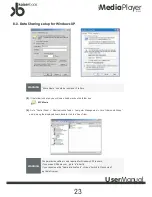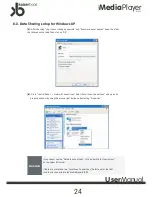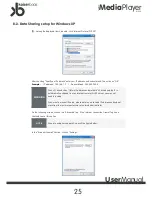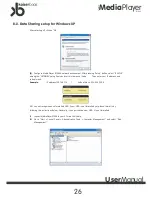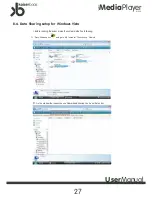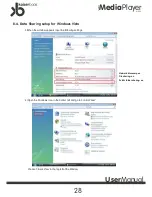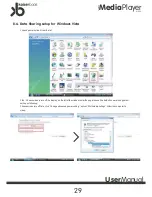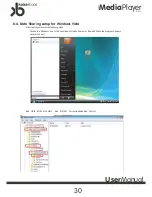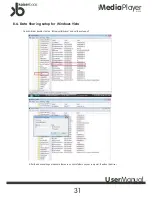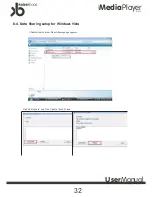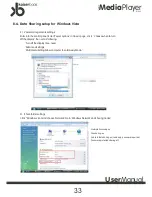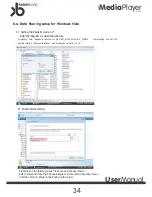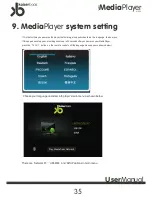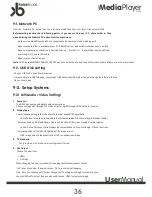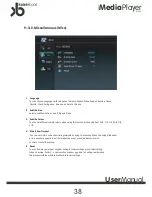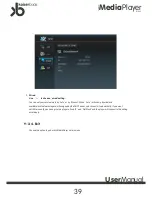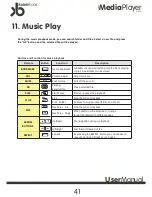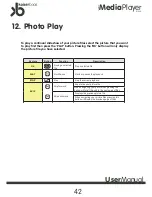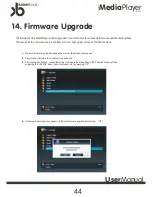Media
Player
Network
K1000
User
Manual
36
9-1. Network PC
From the ‘Network PC’ option, you can play back media files from your local area network (LAN).
Before starting double check following points if you cannot find your PC, share folder or files
when entering the ‘Network PC’ option from the main menu
-
make sure the MediaPlayer and PC are connected to the same router and matching ports.
-
Make sure share folder is available in your PC. (Check Prior User manual instructions on how to do this)
-
Make sure there are no special characters like ‘spacing ’, ‘bracket ’, etc. in share folder name and folder
name length is 12 or less characters.
-
Make sure your firewall is open.
Note
: For PC based WINDOWS 98 & ME,XP,2000 and Vista instructions on how to open firewall and share folders, are in the user manual.
9-2. USB Disk setting
-Choose ‘USB Disk’ option from main menu
-Once you enter into USB Disk page, your external USB device should be listed. Navigate through the folders to find the
file you wish to play.
9-3. Setup Systems
9-3-1 A/V(Audio / Video Setting)
1. Audio Out
The K1000 has analog and digital audio output options.
Choose analog output through 2Ch Stereo output or digital through HDMI, Optical or Coaxial.
2. Display Type
You can choose among following options to find your desired TV Aspect Ratio
>4:3 letterbox: This aspect ratio displays the content based on its horizontal length. Black horizontal
bars are placed by the MediaPlayer at the top and bottom of the screen making it a wider display.
>4:3 Pan-scan: This aspect ratio displays the content based on its vertical length. It fills up the screen,
but some portions of the left and right side of the image are lost.
>16:9: Image output in the aspect ratio of 16:9 is a widescreen image.
3. TV Standard
PAL is common to Australia, so this setting is set at factory.
4. PAL Output
Choose TV output from:
> HDMI
> C/S Video
When changing TV output, a window for changing confirmation appears; choose
‘Yes ’ to continue output changing, choose ‘No’ to cancel output changing.
Note: Once you choose one TV output, change your TV setting accordingly, for example, if you
choose HDMI as TV output, then you also need choose ‘HDMI ’ output accordingly.