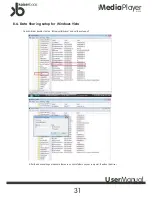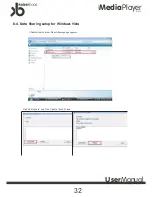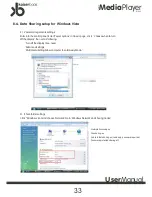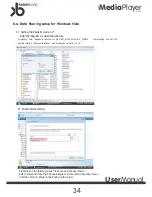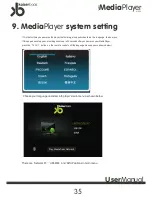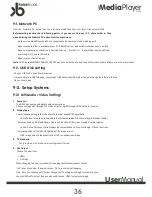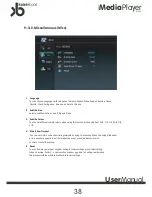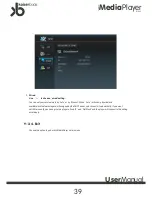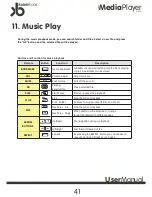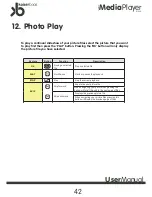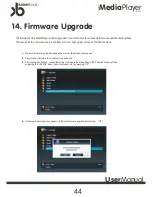Media
Player
Network
K1000
User
Manual
45
15. Troubleshooting
For more support details, visit our website at
www.kaiserbaas.com/support
Q: When the power is turned on nothing appears on the screen
A: It depends on what video connection you have chosen to connect the K1000 media
player to your TV set. If you are using the HDMI connection make sure the HDMI light on the
front of the media player is illuminated. If you are using the composite video output (Yellow
RCA connector) press the ‘TVOUT’ button to cycle through the two different outputs until you
see a picture on the TV set.
Q: While playing a movie there is no audio output
A: It depends on which audio connection you are using on the K1000 media player. If you
are using the HDMI connection the audio will be output through this connection and audio
playback will play through the speakers on the TV set. Press the volume button to increase
the volume. If you are using the composite left and right output (White and Red connection)
on the media player press the ‘SETUP’ button on the remote control, go to the ‘Audio & Video
Settings’ tab and make sure that the ‘Audio Out’ is set to ‘Analog’. If you are using either the
optical or coaxial audio output under the same tab make sure the ‘Audio Out’ is set to
‘Digital’. Also make sure that you have selected the correct digital input on your audio
receiver.
Q: When playing a movie file subtitles are not shown
A: It depends on if the movie file has subtitle support. Some files that you may download
may have an additional subtitle file along with the video file. If the name of the subtitle file
does not match the movie file the subtitle will not be shown. When playing a virtual DVD
subtitles are available within the menu of the DVD.
Q: When playing a virtual DVD how do I go back to the menu of the DVD
A: Press the ‘TITLE’ button on the remote control to go back to the menu of the DVD