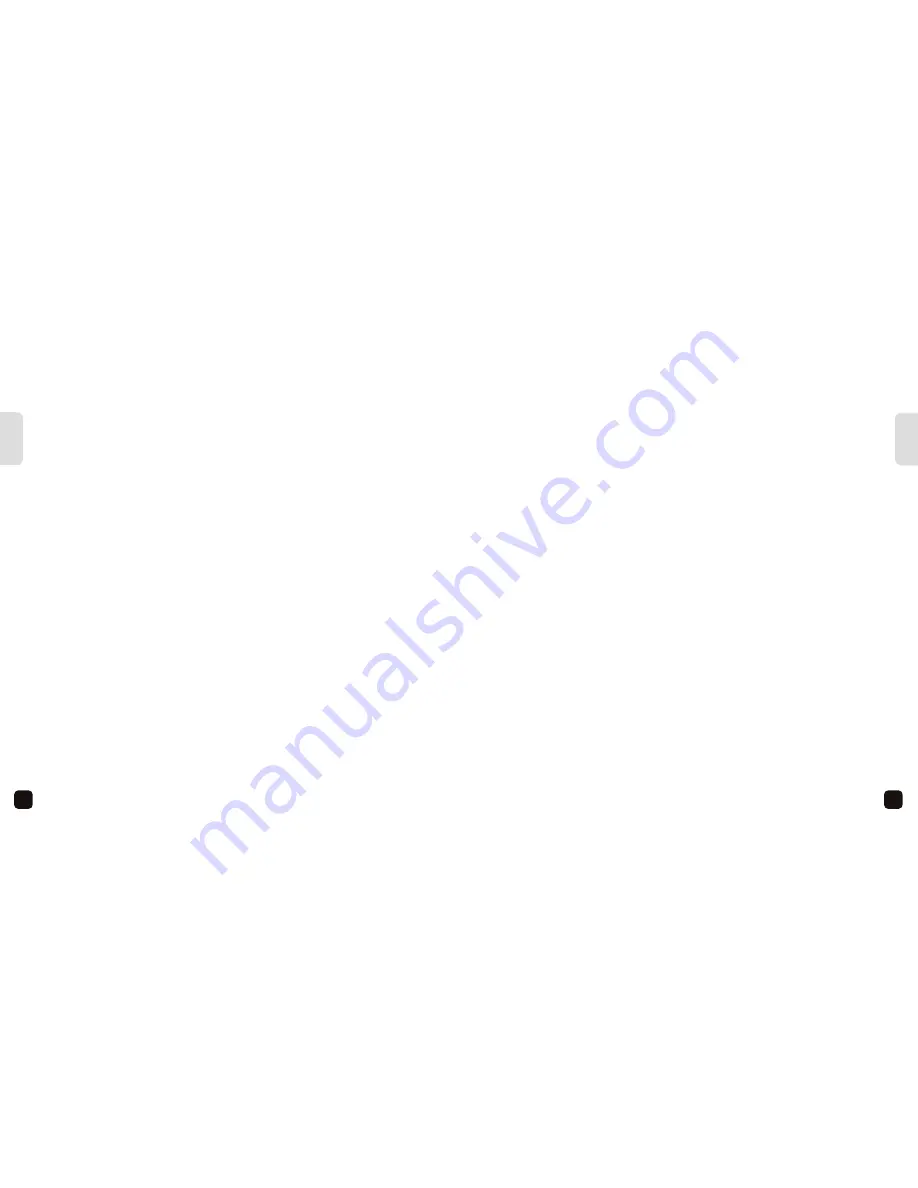
49
Italiano
48
Deutsch
HÄUFIG GESTELLTE FRAGEN
KONTAKTIEREN SIE UNS
Benötigen Sie weitere Hilfe? Bitte besuchen Sie:
www.kaiserbaas.com
Oder email:
helpdesk@kaiserbaas.com
F: Warum wird meine Mac Speichervorrichtung nicht erkannt?
A. Das Mac extended journaled Format ist nicht kompatibel mit dem Smart Media Player.
Verwenden Sie die Disk Utility auf Ihrem Mac, um das Speichergerät für FAT oder
FAT32 zu formatieren.
Hinweis: Beachten Sie, dass alle Ihre Dateien verloren gehen beim Formatieren, und
Kaiser Baas ist nicht verantwortlich für verloren gegangene oder beschädigte Dateien
und Daten.
F: Warum funktioniert die Fernbedienung nicht?
A. Verringern Sie den Abstand zu dem Smart Media Player oder tauschen Sie die
Batterie aus.
Italiano










































