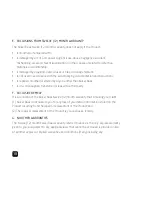9
The Bluetooth Headphones have individual volume buttons to increase or decrease the volume
independent of the device that you have paired to. The volume buttons are located next to the
on / off
button. The
–
button will decrease the volume and the
+
button will increase the volume. You will hear an
indicator tone when the maximum level has been reached.
Volume control
Volume -
Summary of Contents for KBA10004
Page 1: ...let s get started ...
Page 22: ......