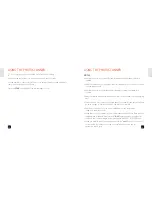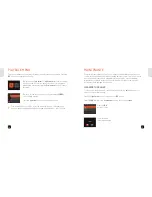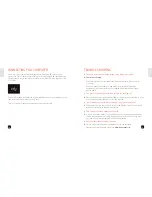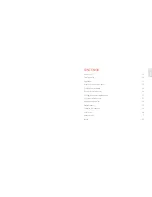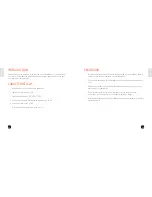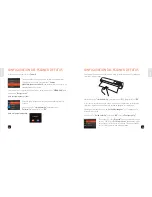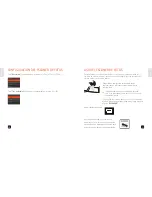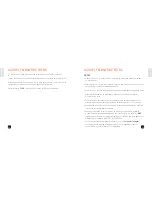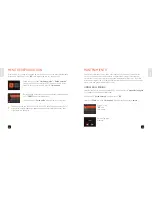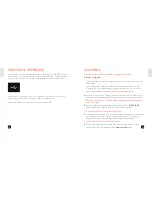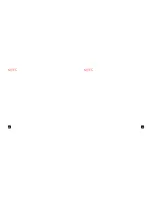Reviews:
No comments
Related manuals for PhotoScanner

FileScan 3125c
Brand: Microtek Pages: 10

AN230W
Brand: Avision Pages: 2

mini PhotoScanner
Brand: Kaiser Baas Pages: 12

MH-635
Brand: ACME Pages: 9

Microbe
Brand: Jireh Pages: 48

SmartOffice PS286 Plus
Brand: Plustek Pages: 220

Z-6180
Brand: Zebex Pages: 44

TimeBase
Brand: UKGpro Pages: 7

XDM2525D-WU - DocuMate 252
Brand: Xerox Pages: 123

Astra 1220U
Brand: UMAX Data Systems Pages: 48

2263B002 - imageFORMULA ScanFront 220
Brand: Canon Pages: 155

imageFORMULA CR-190i
Brand: Canon Pages: 61

imageFORMULA DR-M140II
Brand: Canon Pages: 79

DS1100 SH2347
Brand: Datalogic Pages: 2

SmartLF SG 36e
Brand: Colortrac Pages: 10

PowerLook III
Brand: UMAX Technologies Pages: 29

MAXSCAN
Brand: Anonymous Pages: 10

DigiScan DS-02
Brand: Technaxx Pages: 14