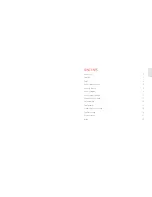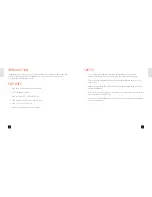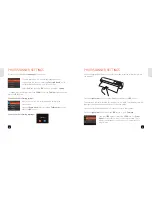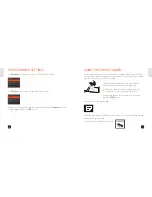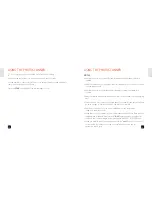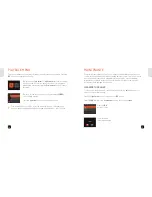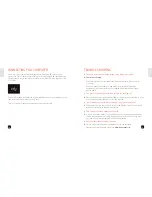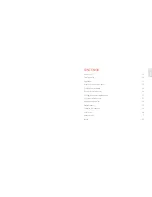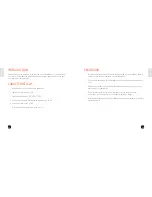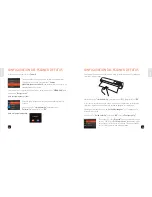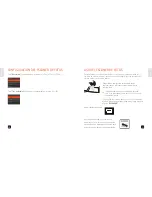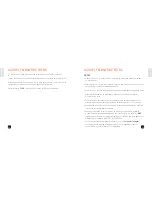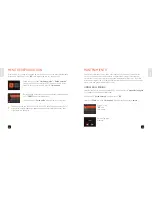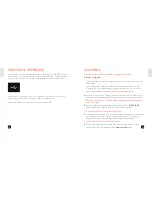Scan Setting
Colour Mode
Resolution
File Type
Calibration
Calibration?
No
Yes
PHOTOSCANNER SETTINGS
Other options available are
‘Language‘
as seen below.
Before you can scan, it is recommended to calibrate the
scanner first.
Press the
‘down arrow‘
button to select
‘Calibration‘
and then
press the
‘OK‘
button.
You will see the following message:
Scan Setting
• English
• Francais
• Espanol
• Portugues
You have a selection of nine different language options.
You also have the option of selecting
‘Factory Default‘
, which
will reset all the settings back to factory default.
Select
‘Exit‘
and press the
‘OK‘
button to go back to
‘Setting‘
.
To change the scan settings, select the
‘SCAN‘
icon at the
‘Setting‘
screen and then
press the
‘OK‘
button.
You will see the following options:
SCAN
OK
ZOOM
Scan Setting
Colour
Gray
Exit
PHOTOSCANNER SETTINGS
Move the paper guide all the way to the left and then insert the calibration card into
the scanner:
Press the
‘right arrow‘
button to select
‘Yes‘
and then press the
‘OK‘
button.
The calibration process will take a few moments to complete. The calibration card will
feed right through and the unit will turn off when completed.
Press and hold the
‘on/off’
button for 1 second to turn on the scanner.
Press the
‘right arrow‘
button and press
‘OK‘
button to go to
‘Settings‘
.
Then press
‘OK‘
again to select the
‘SCAN‘
icon. For
‘Colour
Mode‘
you can select to scan in colour or gray scale. This is
going to be dependent on the photo or document that you
want to scan.
9
8
9