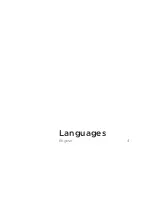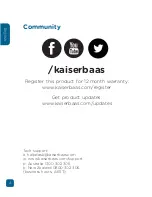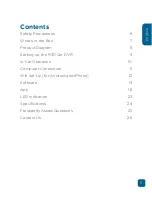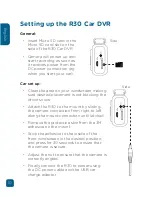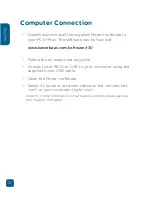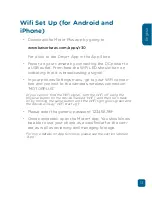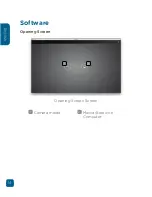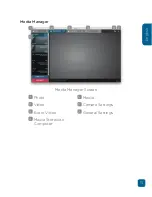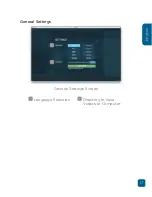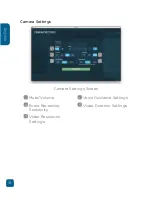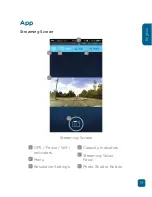4
English
Community
Tech support:
e: helpdesk@kaiserbaas.com
w: www.kaiserbaas.com/support
p: Australia 1300 302 306
p: New Zealand 0800 302 306
(business hours, AEST)
/kaiserbaas
Register this product for 12 month warranty:
www.kaiserbaas.com/register
Get product updates:
www.kaiserbaas.com/updates
Summary of Contents for R30
Page 1: ...R30 CAR DVR Capture your journey USER GUIDE ...
Page 2: ......
Page 3: ...Languages English 4 ...
Page 28: ...28 English ...
Page 29: ......