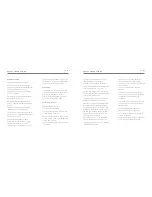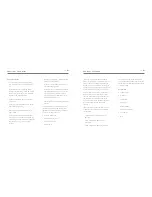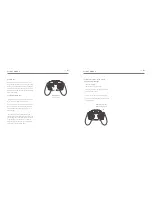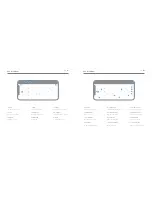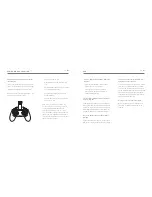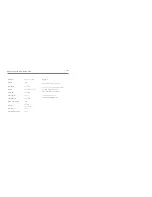PREFLIGHT CHECKLIST
05 - ENG
Pre-Flight Checklist
●
Do a complete check of your surroundings;
look for hazards above, in front and behind
you.
●
Be especially aware of things like power
lines and nearby people and animals. If these
hazards exist, do not deploy your drone and
consider a new take-off location.
●
Do not fly in inclement weather or moderate
to high winds.
●
Do not fly in populated areas as unforeseen
flight hazards may occur.
●
Remember you are the pilot. Safety is your
responsibility.
●
Do not fly near airports/controlled airspace.
Ensure that you are at least 5.5Kms from any
airfield and you are adhering to any regulations
and laws laid out by your local aviation
authority.
●
Remember checking your distance to these
areas is your responsibility
●
Never fly your drone near large crowds or
above unwilling spectators.
●
Make sure that you have the full permission
of people within flying range of your Seeker
drone and do not fly your drone where
people have not given permission or have
requested that you not fly.
●
Ensure the drone is orientated in the desired
direction.
It is the responsibility of the Pilot to properly
research and familiarise themselves with the
regulations surrounding the flying of their UAV.
This list serves as a guide only:
●
Australia: casa.gov.au
●
New Zealand: caa.govt.nz
●
UK: caa.co.uk/home
●
Ireland: iaa.ie
PRODUCT FEATURES
06 - ENG
The Seeker Drone makes the perfect travel
companion for capturing all your adventures in
HD. The compact, foldable design allows you
to take your Drone everywhere with you so you
never miss a moment. The Voice Activation and
Gyro Mode make flying easier than ever before.
If you are new to flying drones, you can expect
to be up and flying in a short time. Of course,
you need to familiarize yourself with the safety,
operating and controls of the Seeker Drone
first! Give yourself time to become accustomed
to the feel of the Drone and effect of the
controls.
The Seeker Drone can be used with its camera
or Remote Control Transmitter in the following
configurations.
●
Drone and Remote Control Transmitter
(No FPV)
●
Drone, FPV App and Remote Control
Transmitter
●
Drone, FPV App and Smartphone Control
For reference on how to use the FPV (First
Person View) and Smartphone Control Modes
please refer to the WiFi App Operation section
of this user guide.
Key Features
●
Voice Activated
●
Gyro Mode
●
Live FPV/VR
●
Auto Hover
●
Headless Mode
●
Auto Take-off/Landing
●
1 Key Return
●
WiFi