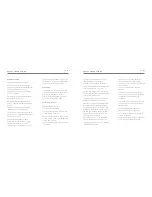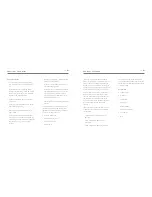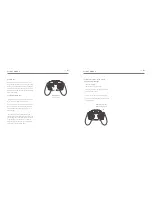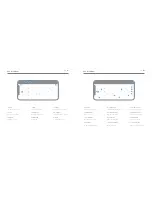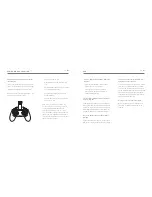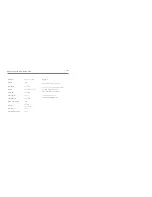BATTERY CHARGING
11 - ENG
To charge the Drone Battery
1.
Pull the battery cover and remove the
battery from the Drone by sliding it out of
the Drone battery compartment.
2.
Connect the USB wall charger (not
included) to the Micro USB charging port
on the battery using the supplied charging
cable.
3.
The USB Charging Cable features a red
LED indicator light that will turn off when
charging is complete. While it is charging
the light will be ON.
4.
A full charge cycle will take approximately
90 minutes by 1A charger adapter as the
battery capacity is 600 mAh.
Low Battery
The Drone LED Lights will flash when the drone
is in Low Power Mode.
1
2
SET UP & INSTALLATION
12 - ENG
Ensure the Drone is OFF prior to installation
of modules.
Rotor Blades Assembly
It is important that only Kaiser Baas Seeker
Drone Rotor Blades are fitted to the Seeker
Drone. Never use any third-party accessories
or tools.
Your Drone will come ready to fly with Rotor
Blades attached. If you need to replace them,
please refer to the following guide:
Disassembly
Use the provided screwdriver to untighten the
screw in an anti-clockwise direction.
Remove the Rotor Blade by pulling up and off
the motor axis bar.
Assembly
Insert the Rotor Blade onto the motor axis bar.
Only install the Rotor Blades to the
corresponding clockwise/anti-clockwise motor.
A letter is marked on each blade to indicate
which motor it should go on.
Incorrect installation will cause severe
instability. Refer to the diagram.
Use the provided screwdriver to tighten the
screws in a clockwise direction.
[WARNING] Never use Rotor Blades with any
signs of damage or wear and tear. This includes
chips, scratches and cracks. Damaged Rotor
Blades can cause the Drone to fail in-flight and
may result in damage to persons or property.
[WARNING] Never touch the Drone or the Rotor
Blades when the motors are spinning.
Rotor Guard
It is highly recommended to install the rotor
blade guards before using the drone to ensure
safety.
When the LEDs are flashing you should bring
the Drone to a complete stop. Failure to land
the Drone when the Low Battery signal starts
flashing may cause a sudden loss of power
endangering persons, property and the Drone.