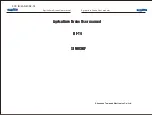Summary of Contents for THETA
Page 1: ...THETA DRONE USER GUIDE ...
Page 2: ......
Page 3: ...Languages English 4 25 Français 26 49 Espańol 50 74 ...
Page 1: ...THETA DRONE USER GUIDE ...
Page 2: ......
Page 3: ...Languages English 4 25 Français 26 49 Espańol 50 74 ...