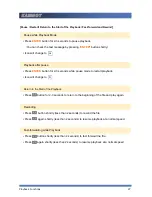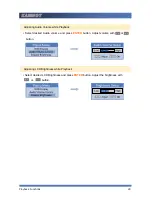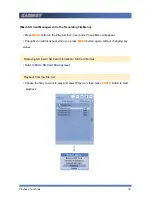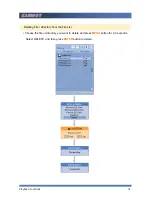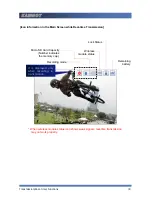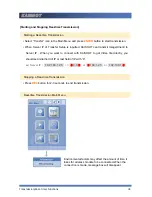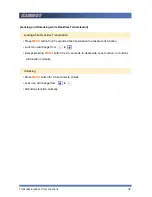KAISHOT
Checking Messages
40
[Managing Micro SD Card in the Messages Menu]
▪
Popup Menu will appear when you press
MENU
for 2-3 seconds in the Message List.
▪
If you press
MENU
button in the Popup Menu without changing any settings, Popup
Menu screen will disappear.
SD Card Removal / SD Card Information / SD Card Format
▪
Please refer to
Micro SD Card Management
.
Deleting Messages in the Message List
▪
Choose the files you want to delete, select DELETE icon, then press
ENTER
button to
delete the selected files.
▪
Please refer to Deleting Recording Files.