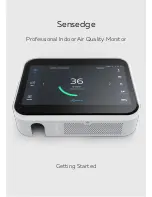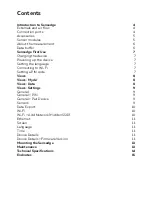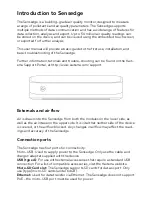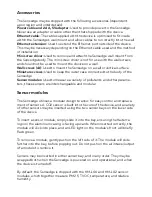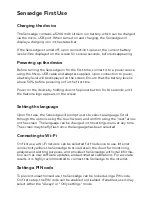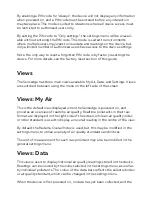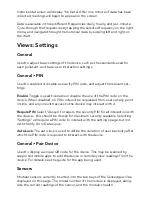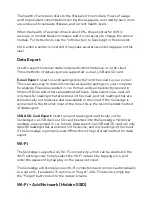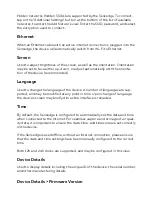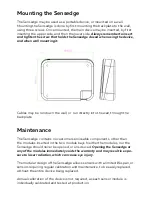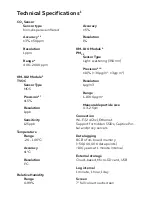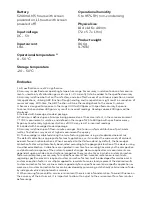By enabling a PIN code for “Always”, the device will not display any information
when powered on, and a PIN code must be entered before any interaction
may take place. This mode is suited to situations where all device access must
be restricted to authorised users only.
By setting the PIN code to “Only settings”, the settings menu will be unavail-
able without entering the PIN code. This mode is suited to environments
where multiple users may want to view data and readings on the device, but
only a limited number of authorised users have access to the device settings.
Note: the only way to reset a forgotten PIN code is by factory resetting the
device. For more details, see the factory reset section of this guide.
Views
The Sensedge has three main views available: My Air, Data, and Settings. Views
are switched between using the menu on the left side of the screen.
Views: My Air
This is the default view displayed when the Sensedge is powered on, and
provides an overview of realtime air quality. Realtime pollutants in their raw
format are displayed on the right side of the screen, while an air quality index
or other standard is used to display an overall reading in the centre of the view.
By default the Kaiterra Overall Index is used, but this may be modified in the
settings menu, to utilise a variety of air quality standards and indices.
The unit of measurement for each raw pollutant may also be modified in the
general settings menu.
Views: Data
This view is used to display historical air quality readings stored on the device.
Readings can be viewed by the index selected in the settings menu, as well as
by individual pollutants. The colour of the data bars reflects the selected index
or air quality standard, which can be changed in the settings menu.
When the device is first powered on, no data has yet been collected, and the