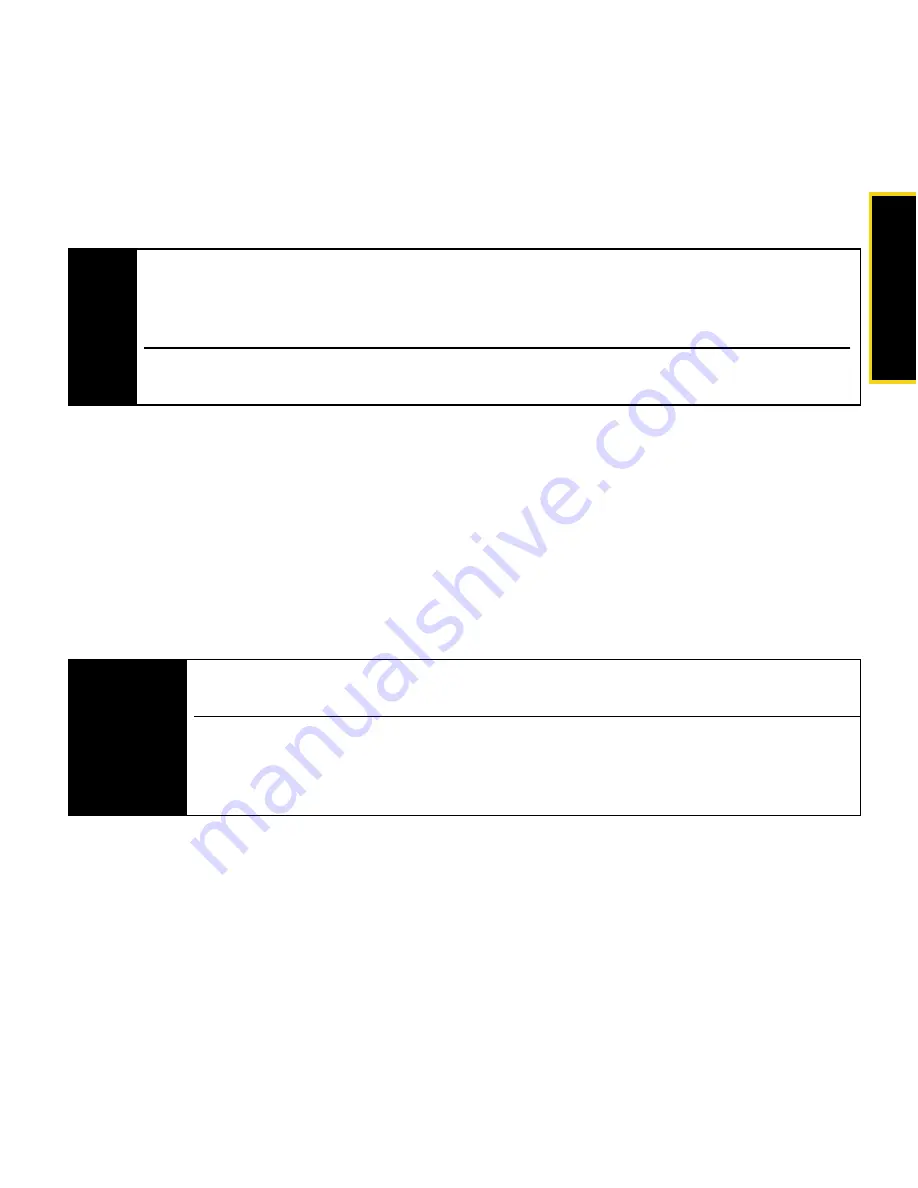
Inst
alli
ng the
Sof
tware
Section 2A. Installing the Software
7
Installing the Software and Drivers
1.
If your USB modem has not yet been activated, ensure you are in the network
coverage area (not roaming).
2.
Remove the protective cap from the USB modem by placing your fingers on the sides
of the cap and carefully pulling it off.
3.
Gripping both sides of the USB modem, insert it into your computer’s USB slot.
Alternatively, you can attach the USB extension cable to your computer’s USB slot,
connect the USB modem and laptop clip to the USB extension cable, and then attach
the laptop clip to the top of your laptop’s screen (see page 13).
Note
Windows Vista users:
You must log in with administrative privileges to install the software
and drivers.
Windows XP users:
You may need to log in with administrative privileges, depending on your
Windows configuration.
As part of the installation process you may be prompted to restart your computer; save any
open documents.
WARNING
If your computer’s USB slot is vertical, use the supplied USB extension cable and laptop
clip.
If the orientation of your computer’s USB slot or the thickness of your computer are such
that pressure is applied to the modem’s end or side, you may damage the modem or your
computer. In such cases, do not insert the modem directly into your computer’s USB slot;
use the supplied USB extension cable and the supplied laptop clip instead.
Summary of Contents for Mobile Broadband USB Modem
Page 2: ......
Page 7: ...Section 1 Introducing the Sprint Mobile Broadband USB Modem ...
Page 11: ...Section 2 Installing and Using the USB Modem ...
Page 26: ......
Page 27: ...Section 3 Technical Specifications Regulatory and Safety Information and Warranty ...
Page 41: ...Important Safety Information Section 3C Important Safety Information 35 ...
Page 45: ......
Page 46: ...131009 rev 1 1 ...














































