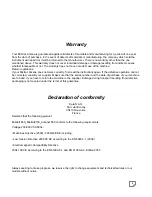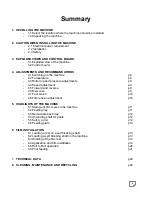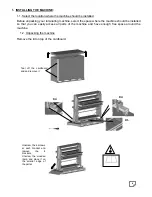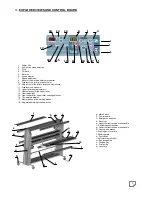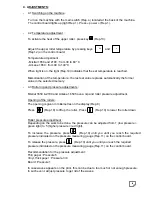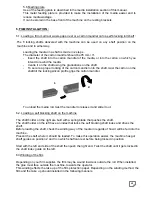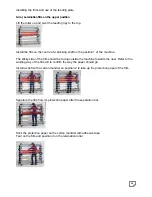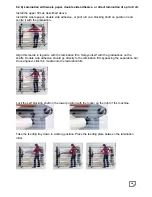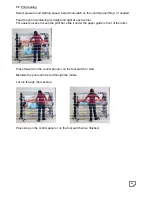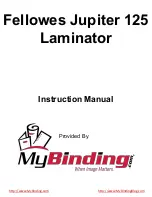8
4. ADJUSTMENTS :
- 4.1 Switching on the machine :
Turn on the machine with the main switch (Rep. a) located at the back of the machine.
The control board lights up (light Rep 1). Press « power » (Rep.1).
- 4.2 Temperature adjustment :
To activate the heat of the upper roller, press key (Rep.13).
Adjust the upper roller temperature by pressing keys and
(Rep.12) on the control board.
Temperature adjustment
- Mistral 1650 and 2100 : from 30 to 60° C
- Arkane 1650 : from 40 to 140°C
When light is on, the light (Rep.14) indicates that the set temperature is reached.
Memorisation of the temperature : the last set value replaces automatically the former
value in the selected memory.
- 4.3 Roller nip and pressure adjustments :
Mistral 1650 & 2100 and Arkane 1650 have a nip and roller pressure adjustment.
Opening of the rollers :
The opening is given in millemetres on the display (Rep.9).
Press (Rep.10) to lift up the roller. Press (Rep.10) to lower the roller down.
Roller pressure adjustment :
Depending on the work to be done, the pressure can be adjusted from 1 (low pressure =
green light) to 5 (higher pressure = red light).
To increase the pressure, press (Rep.10) until you until you reach the required
pressure indicated on the pressure measuring gauge (Rep.11) on the control board.
To release the pressure, press (Rep.10) until you until you reach the required
pressure indicated on the pressure measuring gauge (Rep.11) on the control board.
Recommendation for the pressure adjustment :
Thin paper : Pressure 5
Vinyl, thick paper : Pressure 3/4
Board : Pressure 1
In case waves appears on the print, this can be due to too much or not enough pressure.
In such event, adjust pressure to get rid of the waves.
+
-