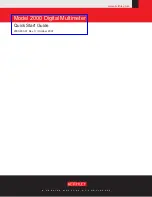0150-0193A 63
Calibur
DVMR
e
Triplex
Search Results
Start Date Start Time Days HH MM SS
001 01/21/2002 20:08:10 0 00:01:55
002 01/21/2002 20:09:10 0 00:00:38
003 01/21/2002 20:10:10 0 01:07:22
004 01/22/2002 20:07:10 0 00:00:07
005 01/23/2002 20:07:10 0 00:08:56
006 01/24/2002 20:07:10 0 00:00:06
007 01/25/2002 20:07:10 0 05:57:31
008 01/26/2002 20:07:10 0 00:46:43
000 01/21/2002 20:07:10 0 04:35:15
‘PLAY REV/FWD’ to page up/down
‘ENTER’ to play event;
9 matches found.
Some options may be unavailable depending on the type of search performed. These options are not
displayed.
When archiving, the unit will not allow the amount of selected data to exceed the amount of space
available on the target medium.
Press the
Menu
button to exit the Search Results window without making a selection.
Hitting the Enter button will play the selected search result.
Hitting the Enter button again while in playback will cause the next selection from the search list to be
played.
Summary of Contents for Calibur DVMRe Triplex
Page 74: ...0150 0193A...