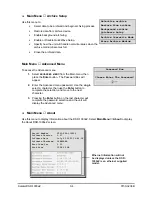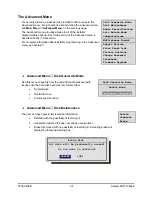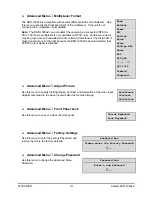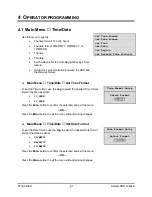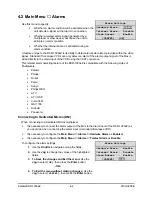0150-0238B
4-5
Kalatel DSR-1000eZ
4.3 Main Menu
→
Timer Settings
DATE
START
STOP
SPD(pps)
QUALITY ON/OFF
31
Sat
Mon-Fri
Sat-Sun
Mon-Sun
--
16:45
07:55
09:56
14:23
02:23
--:--
17:05
08:10
11:05
14:50
03:34
--:--
20
10
60
60
20
--
[OK]
High
Med
Low
High
Med
--
On
Off
On
On
Off
--
This menu allows the user to
program a timed-recorded
event. Use this menu to
specify:
•
The date, or days on
which the recording
will occur.
•
The start and stop
time.
•
The record speed.
•
The record quality.
•
Whether the event is
enabled.
EDIT Mode Hit "ENTER" To Toggle EDIT Mode
Creating a Timed Recording:
1.
Using the
Jog / Shuttle
to navigate, highlight the
DATE
parameter of the last line item (indicated
with double dash marks).
2.
Press the
Enter
button to enter the Edit mode.
EDIT MODE
will appear on-screen, in the lower
left-hand corner of the Timer Settings menu. The user may press the
Enter
button to exit Edit
mode at any time.
3.
Use the
Jog
to change the values of the
DATE
setting.
Date (Day of the Month)
1 through 31
Day of the Week
Monday through Sunday
Range of Days
All Weekdays (Monday-Friday), All Weekend Days (Saturday-Sunday),
Monday-Sunday (Everyday)
4.
When finished entering the Date, use the
Shuttle
to navigate the
START
setting.
5.
Use the
Jog / Shuttle
to enter the time the recording will begin. The Hours and Minutes are
edited separately. The start and stop times are always configured in a 24-hour clock. When
finished entering the start time, use the
Shuttle
to navigate to the
STOP
setting.
6.
Use the
Jog / Shuttle
to enter the time the recording will end. Entering a time "before" the start
time will cause the unit to record until the indicated stop time on the next day. When finished
entering the stop time, use the
Shuttle
to navigate to the
SPD
setting.
7.
Use the
Jog
to enter the record speed in pictures per second.
NTSC Record Speeds
60, 30, 20, 10, 5, 3, 2, 1, 0.5, 0.2, 0.1, 0.0
PAL Record Speeds
50, 25, 17, 10, 5, 3, 2, 1, 0.5, 0.2, 0.1, 0.0
8.
When finished entering the Record Speed, use the
Shuttle
to navigate to the
QUALITY
setting.
9.
Use the
Jog
to enter the record quality (Low, Medium, or High). Higher record quality settings use
more disk space.