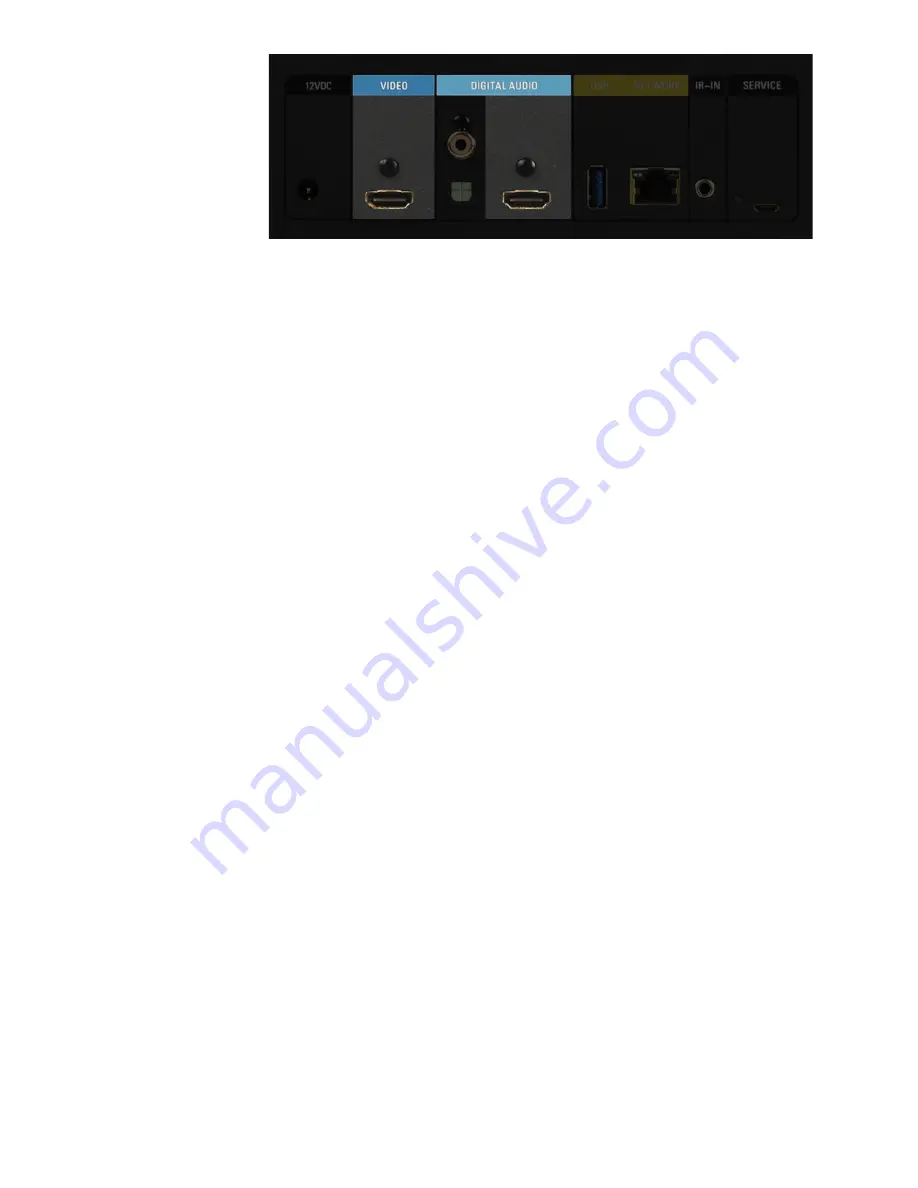
13
If the audio equipment does not support the necessary HDMI capabilities, you
should connect the
display
directly to the VIDEO HDMI port, and connect the
audio equipment
to the DIGITAL AUDIO HDMI port. This will ensure that you
achieve the highest possible video and audio quality.
If using a single HDMI connection, be sure to connect to the VIDEO HDMI port.
The secondary HDMI port does not support video output.
Network Connection
A wired Gigabit Ethernet network connection is recommended, and is required if
any other Kaleidescape components are used with Strato, including other
players, a Terra server, or a Disc Server. Connect Strato using a shielded
Ethernet cable. If using a single Strato player by itself, you can use the built-in
Wi-Fi if a wired connection is not possible.
Power Connection and Startup
After making the audio, video and network connections, make sure your
television is set to the correct HDMI input, then connect Strato’s AC adapter.
You should see the Kaleidescape logo on the display, and after a few minutes,
the initial setup menu appears.
If you do not see the Kaleidescape logo and the setup menu, first check that
Strato has power. Check the AC adapter’s connection, and make sure that the
Kaleidescape logo on the front of the player is glowing. If it is not, try pressing
the power button, located in the lower right corner of the front panel.
Ensure that the display is connected to Strato’s primary HDMI port (labeled
VIDEO). The secondary HDMI port is audio-only. Double-check that the correct
input is selected on the display. If there are other devices in the video chain,
like audio receivers or switches, ensure that they are configured properly. You
may want to try connecting directly to the display to rule out compatibility issues
with intermediate devices.














































