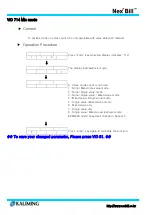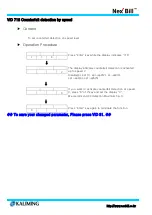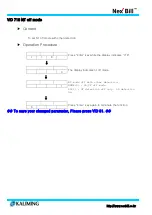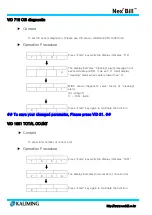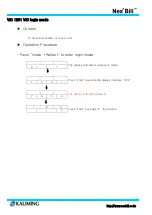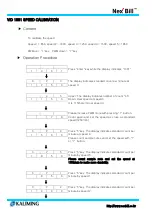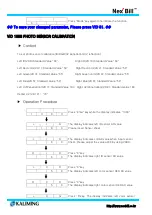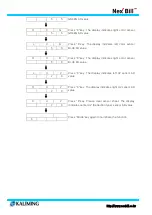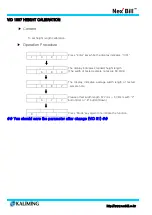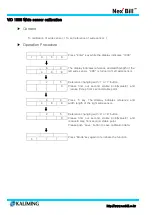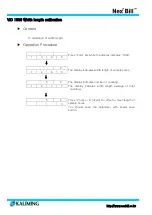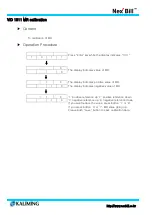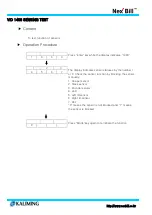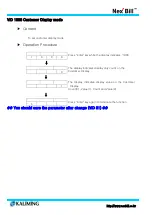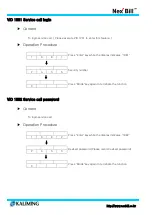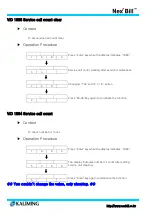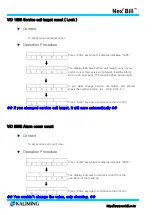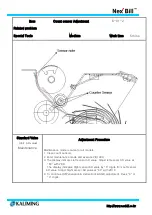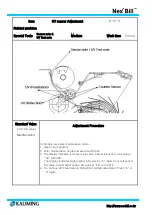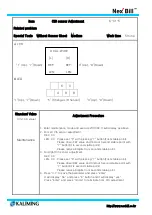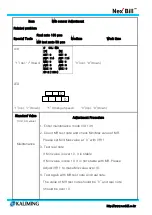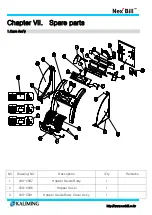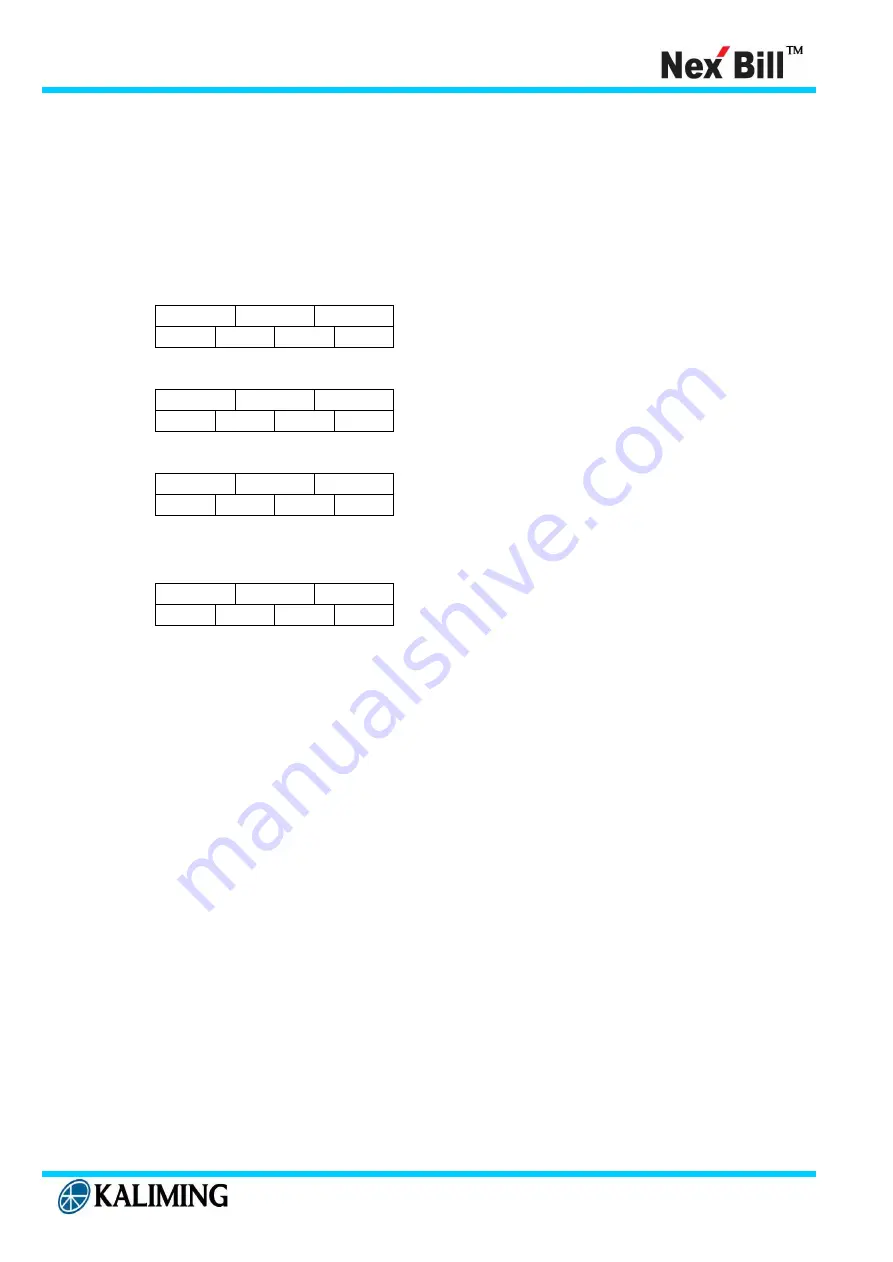
http://www.nexbill.co.kr
VID 1312 Color calibration
▶ Content
To calibration of color data.
▶ Operation Procedure
1
3
1
2
Press “Enter”key while the display indicates “1312”
↓
0
0
The display indicates color RED date. And you can
adjust color RED data.
↓
0
0
If you press ‘5’, you can choice color red, color green
and color blue. And you can adjust color data about
each color data with ‘2’ or ‘8’ button.
↓
0
0
Please push “save” button to save calibration data.
Summary of Contents for Nex Bill KL-2000 seies
Page 85: ...http www nexbill co kr ...